In an earlier post I described two methods by which you can link email accounts – Gmail to Hotmail. You could either forward messages or add the Gmail account to the MSN email service. However, today, I shall tell you how to accomplish the opposite; i.e. get Hotmail email in your Gmail account. You would then be able to save time and check messages from a single account.
Since free POP3 Hotmail access has been allowed, the account can be configured in most, if not all, popular email clients like Outlook Express, Windows Mail, Windows Live Mail, Apple Mail, Thunderbird etc. As long as the POP email protocol is supported by the program, you would be able to download Hotmail email. The same technology (Post Office Protocol) will employed when adding Hotmail email to a Gmail account.
Sponsored Links
Get Hotmail email at your Gmail account
We would be using the Hotmail POP3 settings to add the account on Gmail. This is a fairly simple process and can be completed in a few minutes.
As far as I know, with the procedure detailed above, you can get MSN email on your Gmail account whether it ends in hotmail.com, live.com or msn.com.
Note: You may also think of simply forwarding Hotmail email to Gmail instead of adding the account. At the time of writing, you can forward messages to one other email account. Check under “Options” -> “More Options” -> “Forward mail to another e-mail account” at your Hotmail account.
Side note: I thought that the process detailed above can help subscribers who have the autoreply option missing at their Hotmail accounts because they could now use the equivalent functionality at Gmail. However, this little experiment of mine failed. Dommage!
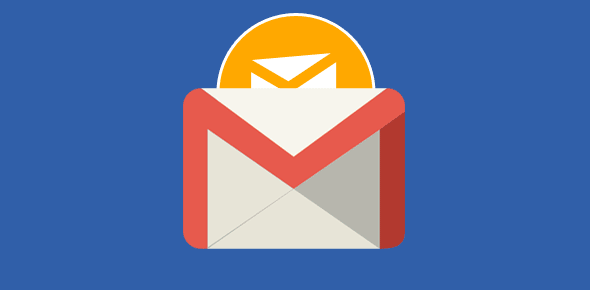
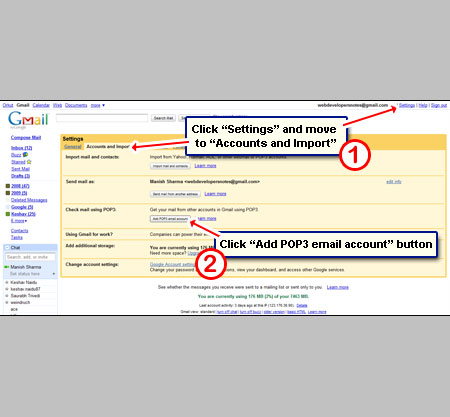
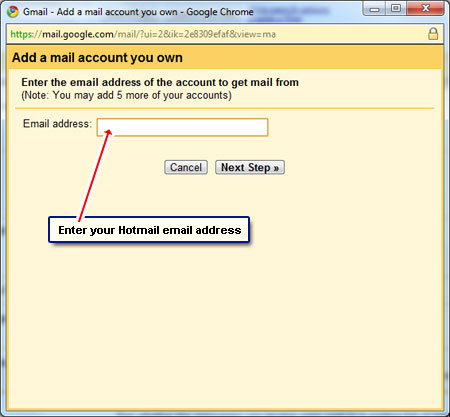
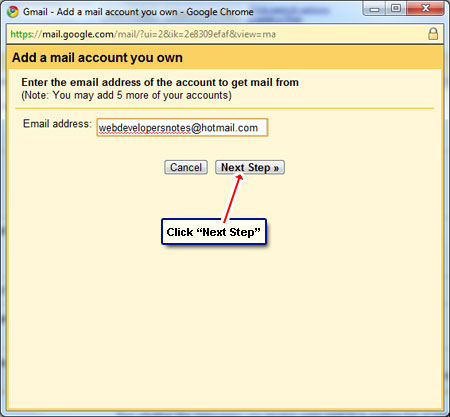
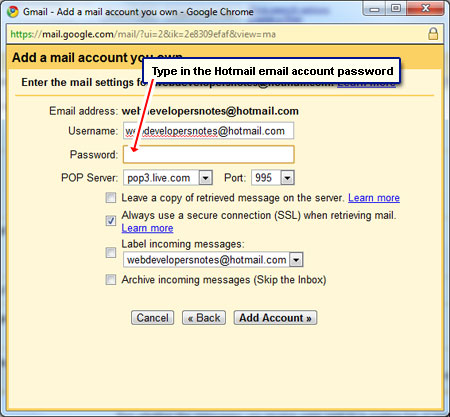
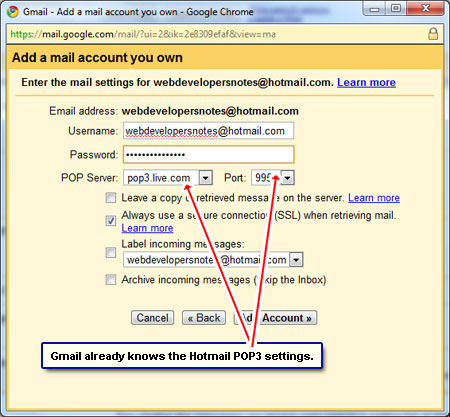
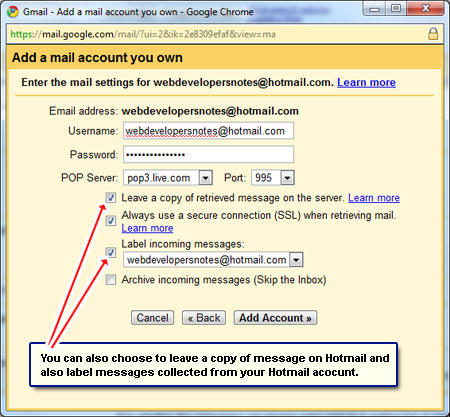
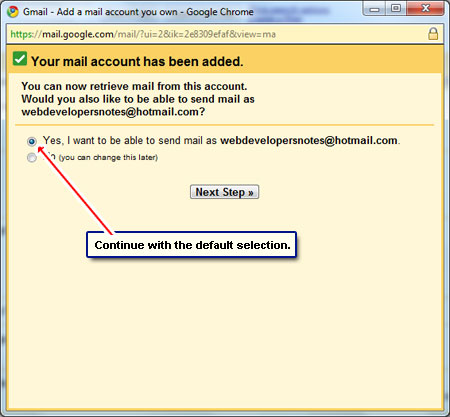
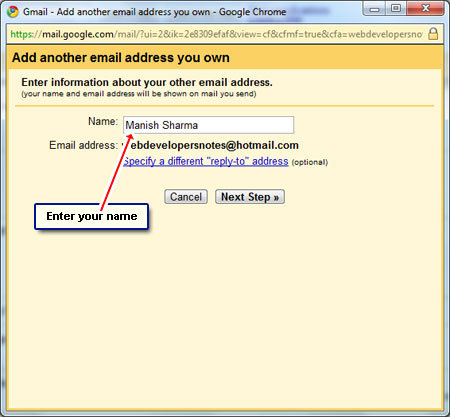
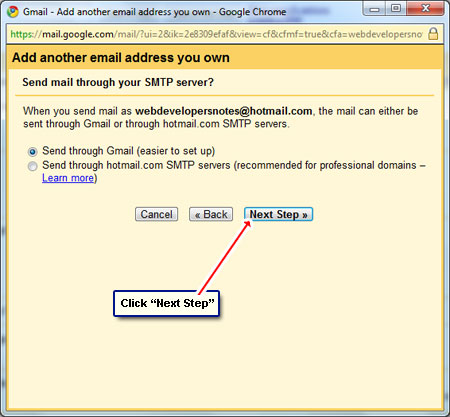
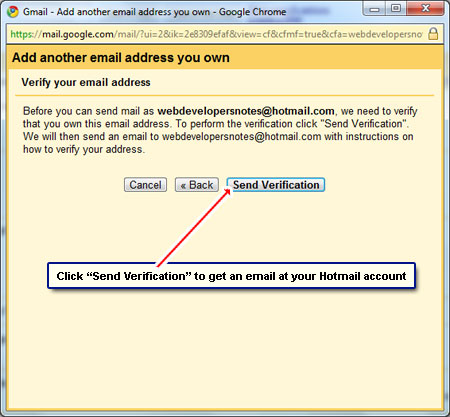
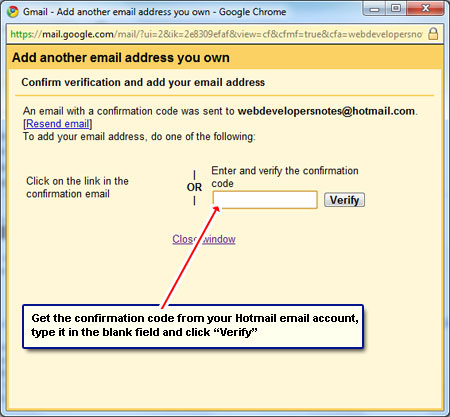



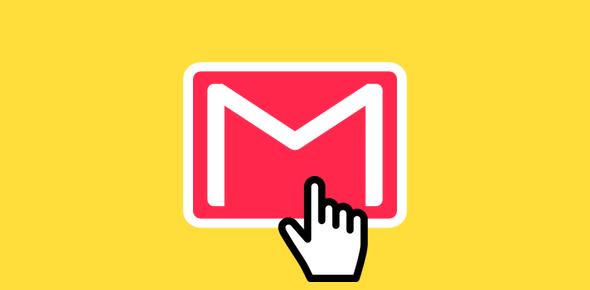


Great guides. Thanks heaps.
Thanks. It worked with me for all POP-mail account except hotmail. When I’m at slide 6 and press Add Account I get the following: pop3.live.com does not support leaving messages on the server, Exceeded the login limit for a 15 minute period. Reduce the frequency of requests to the POP3 server.’. When I unmark ‘Leave a message…’ it still doesn’t work. Help me please!! With the other pop-accounts it works great!
Jeroen, do you have a ton of messages on Hotmail? Maybe the process is failing because of the sheer number of emails that need to be downloaded.
Awesome instructions. I hate using Hotmail but since I had given the address to so many people, I didn’t want to let go. Now I don’t have to log in at that account each day.
Very handy, but how can I get my Hotmail folders in Gmail (or other mail-IMAP). I use quite a few folders and would hate it if I had to do it manually.
Any tips?
@Ingeborg
I suggest configuring the Hotmail account in a client from Microsoft – Windows Live Mail or Outlook (The former is free).