This page describes the process of getting a Gmail email address for yourself and continues from the previous page.
Step 2 – Enter all the required information in the “Create an Account” online form
Once you click on the signup link, you shall be shown the Create an Account form with several fields that need your inputs.
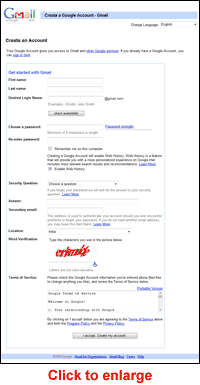
Do not worry if the screen displayed to you and the screenshot image on the left are not exactly the same.
Sponsored Links
You now need to start filling the form. Once you have entered your first and last names, it is time to choose a login name. This is important as your login name will decide the email address you will get, and in case of a Gmail account, would be your-chosen-login-name@gmail.com. So be sure to pick a login name, also called the username, with care.
Step 3 – How to choose a login name or username for your email address
Choosing a login name is part art and part common sense. And because it determines what your email address will be, I suggest you spend a little time over it. Since, email addresses need to be unique which means no two people in the world can have the same address, there is no guarantee that your preferred login name would be available – more on this below. The following is my advice and suggestions on how to choose a login or username.
First check if you can get a login name of your name, firstname, lastname, as firstname-lastname or the more popular, firstname.lastname (yes, the period sign can be used in a login name). You can also try out firstnamelastname. Getting a Gmail email address of your name is indeed very fortunate because of the sheer number of subscribers to the service. However, if you have a relatively uncommon name, you do stand a good chance; I don’t even try this because mine is such a common name – both my first name and lastname.
If your name doesn’t work out, seek to couple your name with your profession – such as john.webdeveloper.
Your login name needs to be catchy and at the same time describe you so people are able to recall it without much difficulty and associate it with you. For instance, if you are a docile accountant from a small town, choosing “hells-angels” as the login name would be unwise. Rather, boone-accountant@gmail.com would be a lot better – FYI, Boone is a small town in North Carolina where I spend a day – lovely place.
I also advice against using numbers and digits in your login name unless, of course, they are a part of your company/business name. Again, you need to have a username that is easy to recall – you don’t want people racking their brains and calling you up each time they forget your email address.
The availability of a login or user name can be verified by entering it first in the text field and hitting the check availability button.
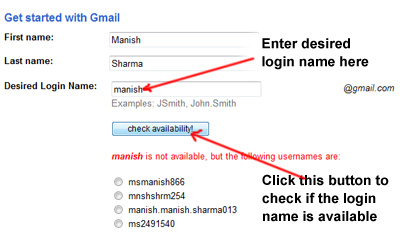
Step 4 – Choosing a password for your email
Securing your Gmail email account with a strong> password is imperative. Think of the password as the key combination to your safe and you need to give the same amount of importance. A combination of uppercase and lowercase letters with some digits thrown in would be a strong enough password. on the right of the textfields in which you enter your password a sort of meter would indicate the strength of the password.
You need to enter the password twice and you can leave the “Remember me on this computer” box unchecked.
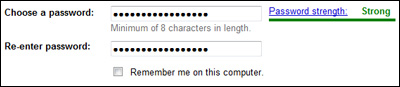
Step 5 – Protecting your Gmail account with a security question
You now need to either select a security question from the drop down list or enter one – and you need to provide the answer. This additional security helps in getting your email account password if you forget it.
You may also enter a secondary email address but this field is optional, i.e. you can leave it blank. And rightly so, because if the Gmail address is your first email account you will not have an alternate email ID.
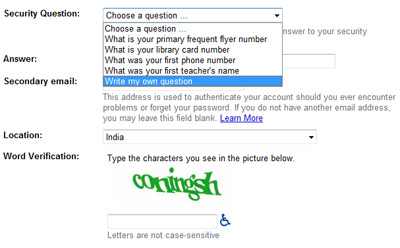
Step 6 – Word verification and confirmation
After providing your secondary email address – you can leave this blank, if you don’t have one – and your location, you need to enter the characters that you see in the picture above the field in your form. Why is this required? So that Gmail knows the inputs are from a human being and not some automated program.
Now that everything is set, you can go through the Terms of Service and click on the “I accept. Create my account.” button which will create your very own free Gmail account! Hurrah and congratulations.
To access your Gmail account in future, you need to go to the web site (links mentioned above) using a web browser and enter your username (login name) and password once again.
Solutions to some problems in getting your Gmail email address
Here are solutions to two common problems faced by account creators:
Login names of my choice are not available
Gmail is a very popular service and it is likely that the login names you choose are no longer available. The only solution to this dilemma is to keep trying to work with different permutations and combinations and also brainstorming to come up with new ideas.
Gmail Account Creation Failed
Occasionally you might get a screen like one below that displays an “Account Creation Failed” message.
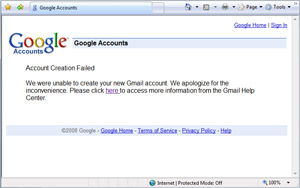
The error message is a result of Gmail’s spam filters working overtime! As mentioned on the help pages, Gmail refuses to create email addresses from a computer/connection if it exceeds a defined limit. Web users trying to create a lot of addresses at once, like a class or a group, may hit this limit. This is Gmail’s way of protecting itself from users who they believe will be creating email addresses for spamming. The solution is to go through the process of getting your Gmail address from another computer using a different I.S.P.
Windows Live Mail and Gmail setup
This last bit is not for the beginner but rather a more experienced computer user.
Is your computer running the Windows Vista or Windows XP operating system? Did you know you can setup and configure your Gmail account in Windows Live Mail, the latest free email program from Microsoft? Click on that link to get step by step instructions.




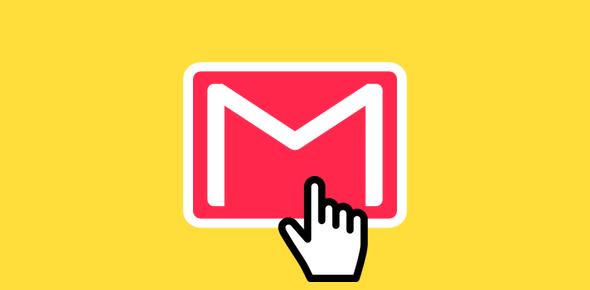


i want to create my free gmail account