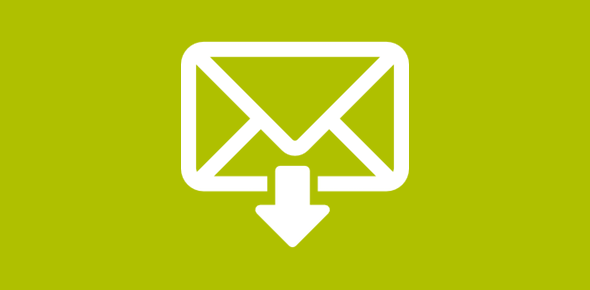Gmail, the free email service from Google, lets you quickly and easily download email messages from your online account to your computer. This is done through an email program or email client and there are a whole lot of them available – check the list of email programs.
Windows operating systems users would most certainly have a free email program such as Outlook Express, Windows Mail or Windows Live Mail preinstalled on their computers. For other operating systems, I recommend Thunderbird a great free program from Mozilla or even Apple’s Mail for Macs.
Sponsored Links
Anyway, the steps to add and download Gmail emails from your online account to your computer are fairly simple requiring basic computer knowledge.
Three email programs to download Gmail messages – Windows users have a choice
As mentioned above, Windows users can choose from three free programs – Outlook Express, Windows Mail or Windows Live Mail. You can also use Outlook if you have the Microsoft Office package. I suggest the following:
- Windows XP: Outlook Express email program or Windows Live Mail
- Windows Vista: Windows Mail, the default email client on that operating system or the new (and free) Windows Live Mail
- other Windows versions: Check the default email client you have or consult the Microsoft web site and download the free Windows Live Mail.
For step by step detailed instructions and screenshots refer one of the following links depending on the email program you want to use.
Gmail offers free forwarding, POP and IMAP access
Gmail is probably the third most popular webmail service – the leader being Yahoo! Mail followed by Hotmail (Windows Live Hotmail) – refer Gmail usage stats. Yes, I agree that Gmail’s interface is not as pretty as the new Yahoo! Mail or even Hotmail’s but the service offers much much more than the other two. In fact, it’s the free features on Gmail that have propelled it to the third place with a faster growing subscriber base. For example, email forwarding, POP and IMAP access which are only available in the paid options of Hotmail (Hotmail Plus) and Yahoo! Mail (Plus accounts) are a part of the free Gmail accounts – it’s the POP and IMAP access that let us download Gmail emails to our computers. FYI, free Hotmail POP access has been enabled for subscribers of some countries as of January 14, 2009.
The different ways to download emails from your Gmail account
Forwarding
Have all emails coming to your Gmail account forwarded to another email address which has been configured in your favourite email program.
POP access
Configure the Gmail account itself in your favourite email program.
IMAP access
Gmail also offers Internet Message Access Protocol (IMAP) access which is another technology for downloading emails.
Gmail settings for forwarding, POP and IMAP
All the three options – forwarding, POP and IMAP – can be enabled via the Gmail account settings.
Click on the Settings link located at the top right. Now go to the Forwarding and POP/IMAP tab – refer image below.
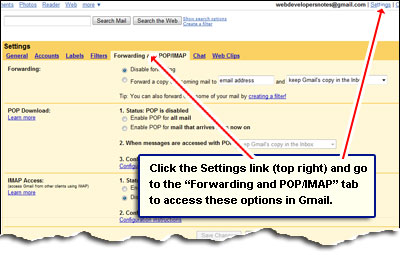
Read about Gmail forwarding to know more or to add Gmail account to download emails to your Windows computer, please refer one of the links above.