This page has instructions for beginners on how to create a Yahoo ID for free. The process is quite easy – you simply need to fill an online form which we shall go over in detail below. All you require is a basic working knowledge of the computer.
The Yahoo ID will open the doors to various services offered by the company. For instance, you can make a Yahoo profile and share things with friends and family, get an email account, create a Yahoo photo album (on Flickr.com), use the Messenger program for chatting and much more.
Sponsored Links
Before we proceed, those who already have a Yahoo! account, please take note of the following points.
- You can make another Yahoo account without raising any red flags. In fact, I suggest keeping personal and business Yahoo accounts separate.
- Modifying a Yahoo email address is simpler; please refer how to change a Yahoo email address without letting go of your present account.
- You could also cancel your existing Yahoo email address and create a new one.
Register for a free Yahoo ID
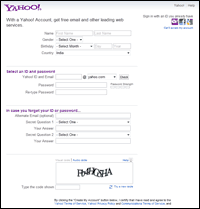 To create a new ID for free, launch a web browser window/tab and open the Yahoo! registration page or click on this link- Yahoo sign up page. You’ll now get to see the online registration form similar to one in the image to the left.
To create a new ID for free, launch a web browser window/tab and open the Yahoo! registration page or click on this link- Yahoo sign up page. You’ll now get to see the online registration form similar to one in the image to the left.
The registration form is divided into three sections – “Personal information”, “Select an ID and password” and In case you forget your ID or password (security Information ). Except for one, all fields of this form are required and need to be filled with correct information.
Personal Information
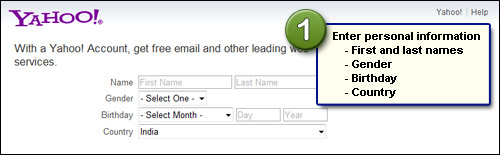
Type in your first and last names, select your gender from the drop down, tell Yahoo your birthday and country. Sometimes you might be asked to provide the postal code too. It is very important that you enter correct information. Why? Because you may be required to provide this information to regain access of the account in case you forget the login details.
Create a Yahoo ID and choose a password for your account
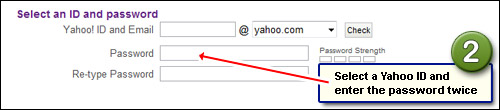
As I mentioned above, a single ID will provide access all Yahoo services. The Yahoo ID also becomes the first part of the email address that you get free from the company. FYI, all email addresses have the format [YOUR-CHOSEN-ID]@somewhere. In case of Yahoo, there are three options for the “somewhere” part – yahoo.com, ymail.com and rocketmail.com.
Yahoo IDs need to be unique. Thus, no two people can have the same one. Ideally, you should create a Yahoo! ID that describes you in some way. For instance, it can be your name – first name, last name or a combination of the two. But because Yahoo! has millions of subscribers, such an ID may not be available unless, of course, you have an uncommon name. To create a new ID, enter it in the field and click on the conveniently provided “Check” button to see if it’s available.
A Yahoo ID can be 4 to 32 characters long, has to begin with an alphabet and can include numbers, the underscore and one dot. You may think of using either of the latter two characters in the ID, especially as a separator between your first and last names. Also, IDs are case-insensitive which means ‘John’, ‘JOHN’ or ‘JoHn’ are all the same.
Once you’ve chosen a Yahoo ID, it’s time for the password. Both the ID and password are required to access your Yahoo account. The password can be 6 to 32 characters long and can contain alphabets, numbers and symbols. Please bear in mind that unlike the ID, the Yahoo password is case-sensitive.
Important note: Make sure the password is not something people can guess outright and don’t make it so complex that it slips your mind. Take the help of the “Password Strength” bar but don’t spend too much time trying to come up with the strongest password! You may like to check out the tips on how to make a good password.
Security information for your Yahoo account
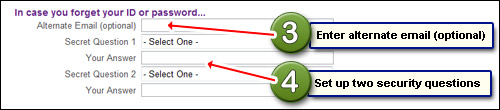
This section is VERY important so please don’t take it lightly!
The password is the key to your account. However, it is not uncommon for people to forget it. I know this because everyday I get emails from tens of desperate users who have problems in accessing their Yahoo! accounts.
The alternate email address and the two security questions help you regain access to your Yahoo account in case you forget the password or the ID. If this is the first email address you are creating, leave the Alternate Email field blank (it’s the only non-required field in the registration form) and concentrate on the two security questions.
You can either select or create the two security questions. If you lose the Yahoo account password, you would be required to answer these. Again, just like the password, ensure the answers to these security questions are not what people can guess easily.
Get your Yahoo ID

To complete the Yahoo! registration process, decipher the wavy text and enter it in the blank field below the image. If you find it difficult to make sense of the wavy text, try a new code by clicking on the link. You can also get an audio code if you are visually challenged.
Click “Create My Account” button to get your Yahoo ID. You can now use all the services from the company.

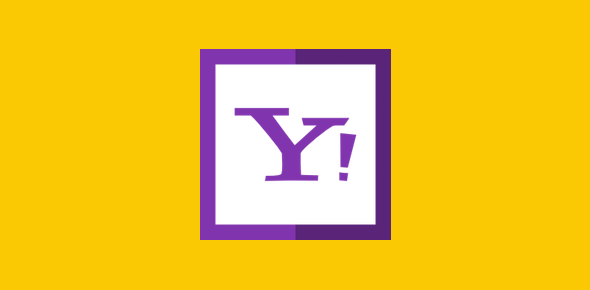
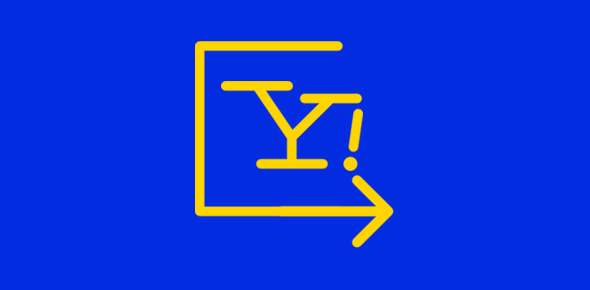




I wanted a new id. Thanks