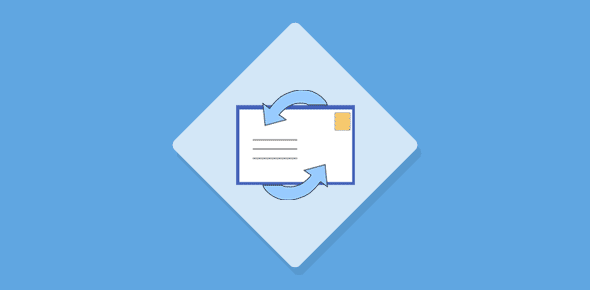Where are the message rules in Outlook Express?
Message Rules are located under Tools. Click on it and now select Message Rules and Mail – refer image below if you are having difficulties. We will discuss the Blocked Senders List later and will first delve deeper into how to create rules for email message.
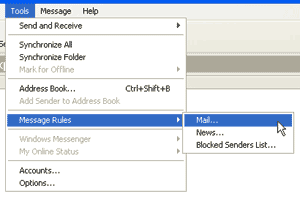
Sponsored Links
Assuming you don’t have any rules already defined, you should see the New Mail Rule window (refer image below). This window consists of four boxes, the first is for Conditions, the second for Actions, the third for Description and the fourth for the Name. This is where you would be selecting one or more conditions and actions and specifying details for creating a message rule.
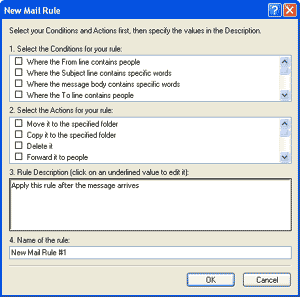
Message Rule Conditions
There are a total of 12 Conditions and you need to select one or more to create a message rule in Outlook Express. They are as follows and most of them are pretty straightforward.
- Where the From line contains people
Scan emails coming from specific senders. You can either enter their email address or select it from the Address Book. - Where the Subject line contains specific words
Filter email on the if certain words are found in the email subject line. - Where the message body contains specific words
Similar to above but scans the entire email message – email contents - Where the To line contains people
- Where the CC line contains people
- Where the To or CC line contains people
- Where the message is marked as priority
- Where the message is from the specified account
This is useful if you, like me, use several accounts under Outlook Express. For example, I can have all messages received at www.webdevelopersnotes.com email addresses delivered at a designated folder. - Where the message size is more than size
- Where the message has an attachment
This rule in combination with one above can weed off a lot of spam. - Where the message is secure
- For all message
Different Actions you can set up when creating message rules
Just like Conditions, you can select one or more of the 12 Actions when creating your message rule. The list of all the Actions is as follows:
- Move it to the Specified folder
Sends incoming mail to a folder that you define in the Rule Description box (check below). - Copy it to the specified folder
Create a copy of the email message and put it in a folder. - Delete it
- Forward it to people
- Highlight it with color
- Flag it
- Mark is as read
- Mark the message as watched or ignored
- Reply with message
You can automatically send replies; thus, if you are on holiday, you can send polite reply. - Stop processing more rules
- Do not Download it from the server
I generally use this action for email attachments that are more than 10MB. I then use webmail to check these on the server. - Delete it from server
This is one action I love because I use it a lot to prevent spam from reaching my computer… the email is deleted at the server.
Email message Rule Description
When creating message rules, the details of your conditions and actions are defined in the Rule Description box. For example, as you shall see below, here you can specify the folders, email addresses, size limits etc.
Creating Outlook Express message rule to segregate incoming emails
In order to understand how to create message rules in Outlook Express, it’s best to take a look at a real world example. Remember to substitute accountname@domain.com with your actual email address and any text that appears in square brackets with the actual text. I have obviously assumed that you’ve successfully created accounts for emails in Outlook Express and set them up to work correctly.
In order to segregate emails arriving at different email addresses into respective folder, select Where the message is from the specified account as the condition and Move it to the specified folder as the action. The Rule Description will be populated by phrases and would require you to now define the “specified account” and the “folder” name by clicking on the blue colored links – refer image below.
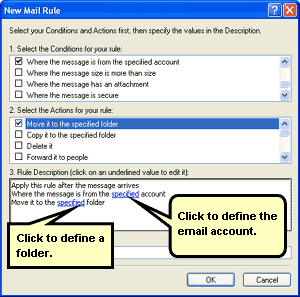
When defining an email account, you will be asked to select it from the list. Note, only those accounts that you have successfully set up and created in Outlook Express will be displayed in this drop down.
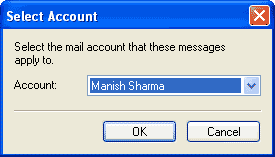
To define the folder, you need to select it from the folder tree or create a new one if you want.
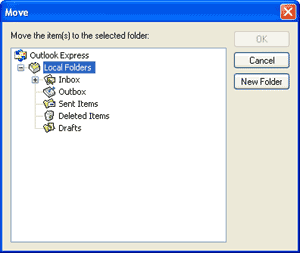
You can also give a descriptive name to the rule if you want and then click on the OK button to create the new message rule.
This finishes the process of creating a message rules to segregate incoming emails at specific accounts. The next article will detail how you can stop spam using message rules in Outlook Express.