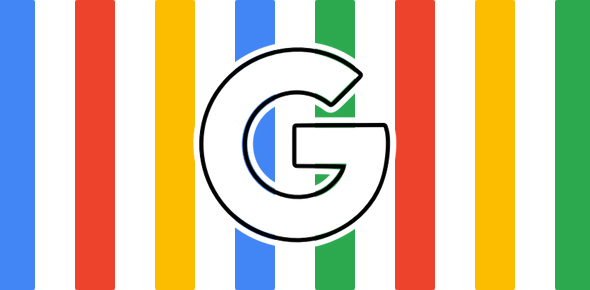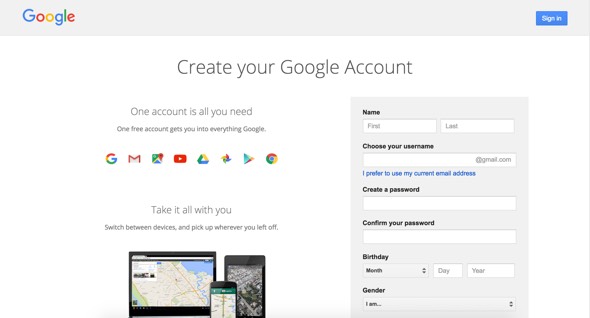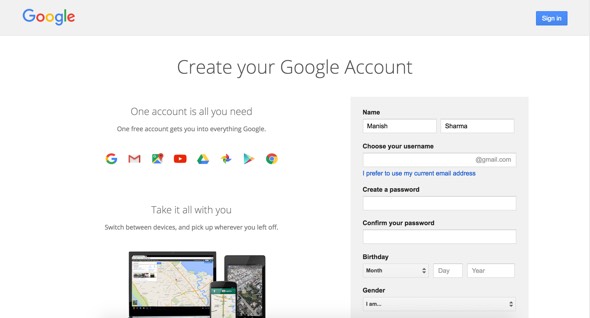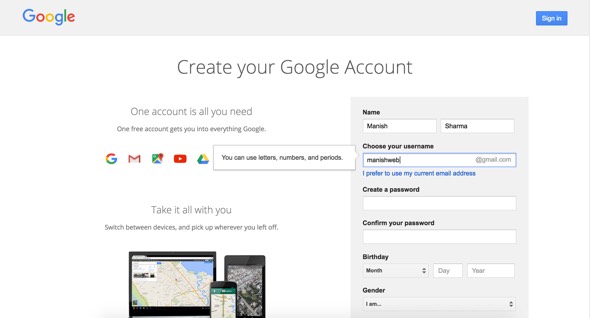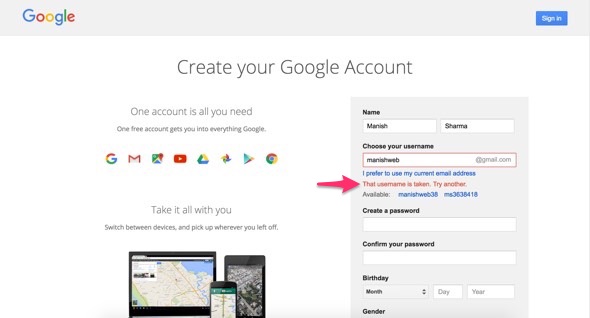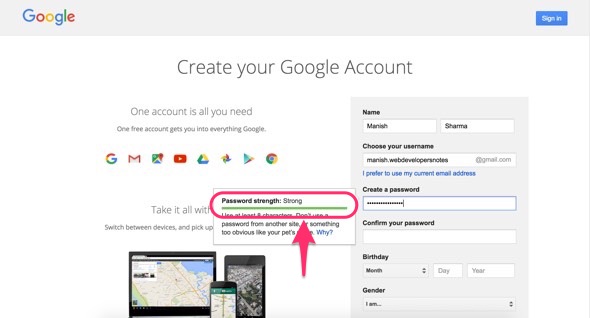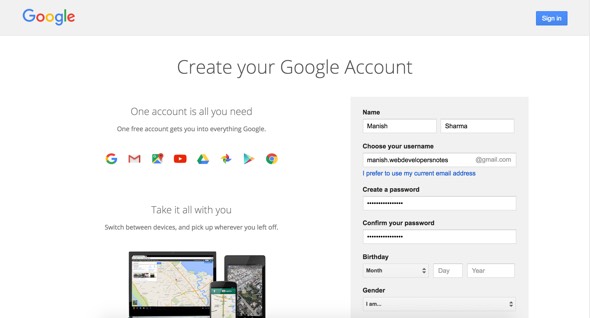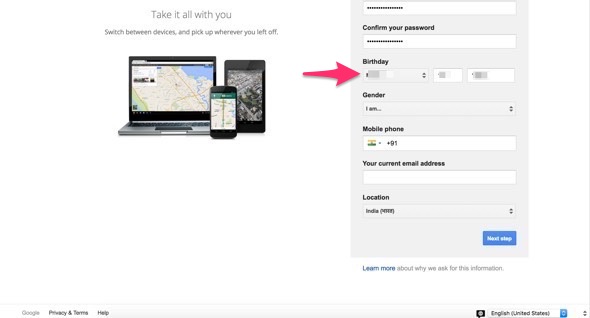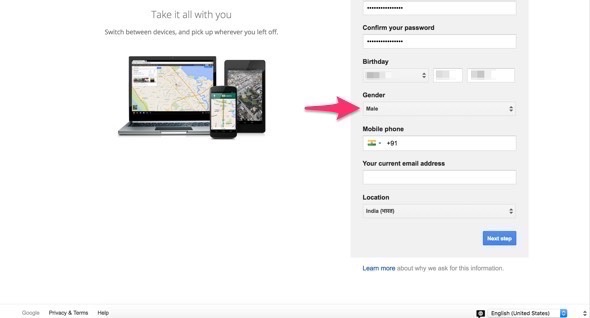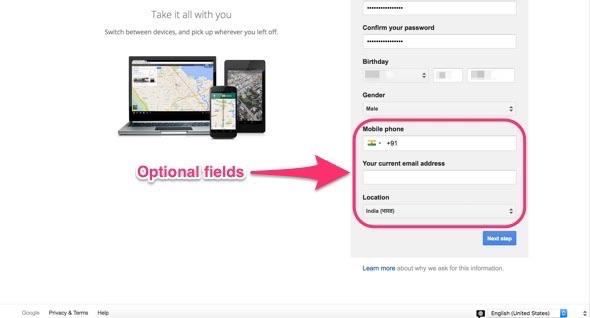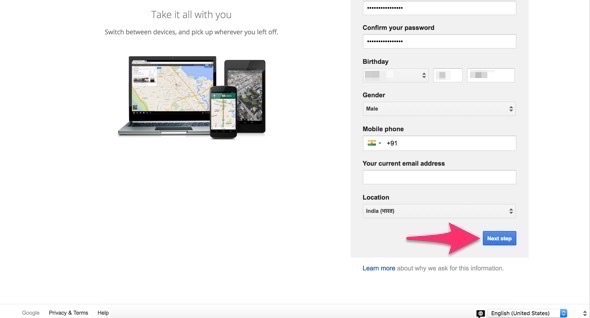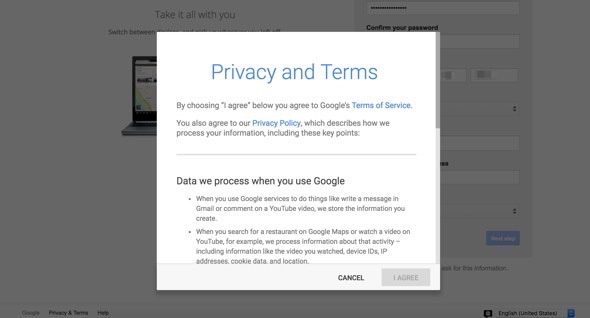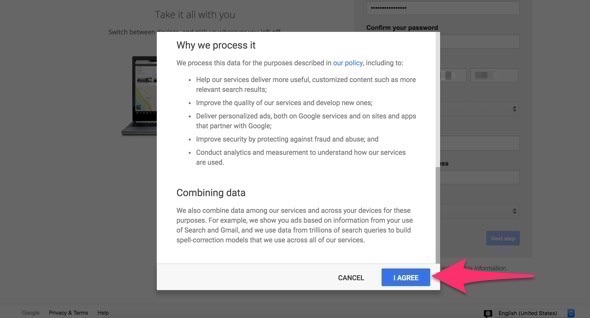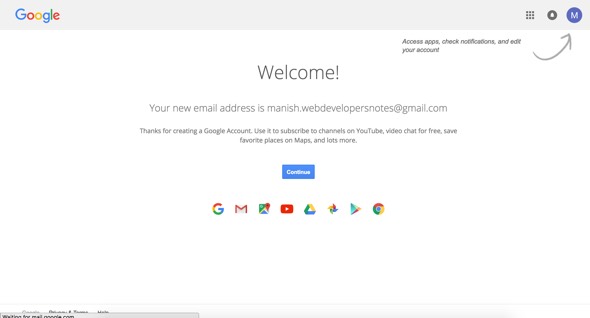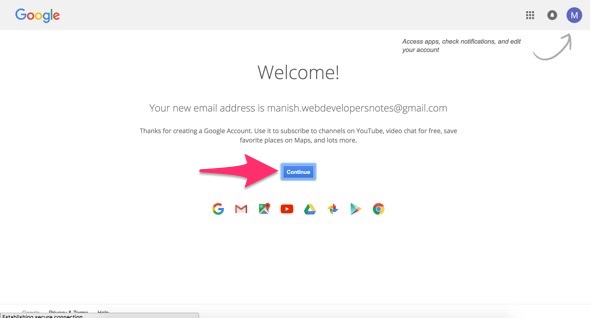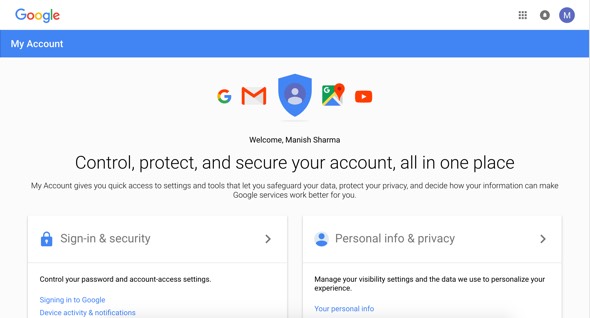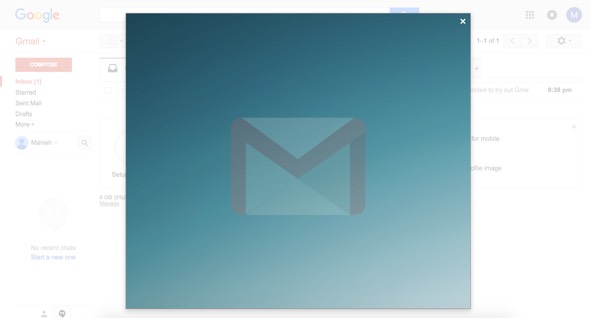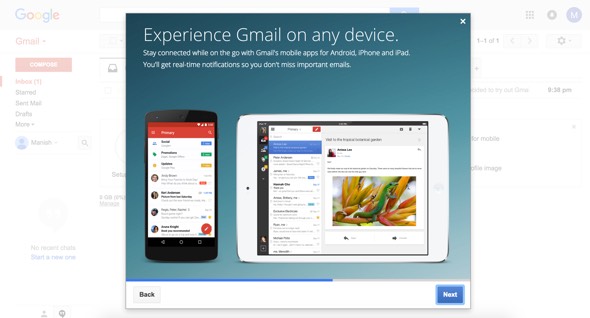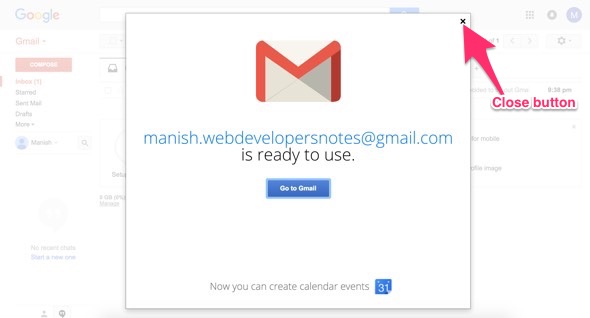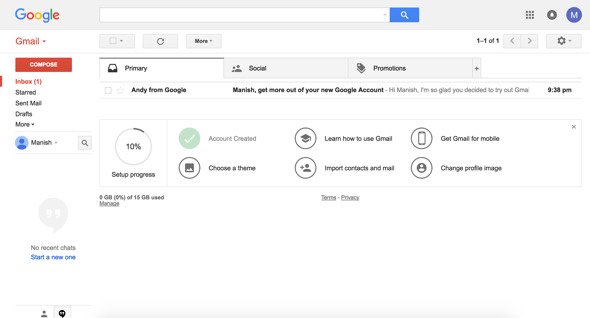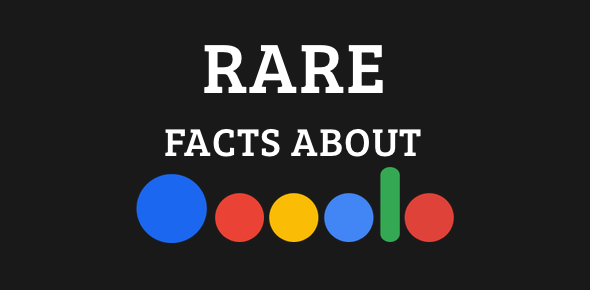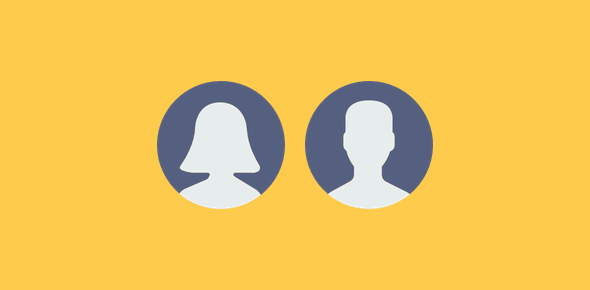I suppose you already know that it is not necessary to have a Google account to use the Google search engine. So why do you need one? Though Google started off as a search engine company, over the years it has launched tons of services including the famous Gmail email service, Google Talk, Google Photos, Google Drive, Google+ and many more that do require you to create a Google account.
A single Google account lets you sign in at all these services. Additionally, if you use the web from multiple devices (cellphone, tablet and computer), you would be able to keep everything synchronised and quickly accessible.
Sponsored Links
The process of creating a Google account is very simple and involves filling out a simple online form. The procedure detailed below has been worked out on the Google Chrome web browser running on a Mac (El Capitan) computer. However, these instructions and screenshots would be the same for any other browser and operating system. So if you’re using the Edge browser on a Windows 10 computer, you would be able to follow these instructions without any problems.
What is required to create a Google account?
You need only three things to create a Google account:
- An Internet connection
- A web browser
- And a device, preferably a computer, because that’s what I’ve used for the instructions and screenshots on this page.
You DON’T require the following:
- An email address: Because Google will give you one from their Gmail service. Having said that, if you don’t want a Gmail email address, after all it’s cumbersome to manage multiple email addresses, you can use your existing one.
- A phone number: It is not mandatory to own a cell phone to set up a Google account. Period.
How to create a Google account – Instructions with screenshots
- Go to the this link – http://accounts.google.com/signup (click on it). The page displays the Google account sign up form as shown in Slide 1.
- Enter your first and last names. This is simple, right? Don’t worry, so is the entire form! [Slide 2]
- The next step is choosing a username for the your prospective Google account. This is important because the username will also determine your Gmail email address. However, as mentioned above, you can use your existing email address [Slide 3].
- Anyway, let us assume that you want a Gmail account too!
Now the thing is, Google has been around for years and has hundreds of millions of users. Getting a nice memorable username is difficult. If you have a unique name, great! Just enter it in the field and you should be good to go. For the not-so-fortunate, I suggest reading tips on how to get a good username. Remember, your username will determine your email address. So get one without numbers because they are generally meaningless to others and will make the username complicated.
- Enter a username [Slide 4].
- As shown in Slide 5, if a username is already in use by someone else, Google will tell you that it’s unavailable and may also offer suggestions based on your first and last names. Ditch these automated suggestions and spend a little time on getting a easy to remember username.
- Now is the time to enter the password for your account.
Once again, this is a very important step. The password is like a key to your account. Do not… repeat, DO NOT, set a simple password which anyone can guess. Here is a list of passwords that you should avoid.
- Make sure the password is at least 8 characters long and is complex enough. However, do not make is so complicated that even you forget it in some time. The green bar delineates the password strength [Slide 6]. Read how to make good passwords for tips, or simply jump to the end of the page for some quick password tips.
- The password needs to be entered twice. Make sure that the two passwords match, else you won’t be able to continue [Slide 7].
- You now need to tell Google your birthday and gender [Slides 8 and 9].
Please make sure you enter the correct information. They may be used to regain access to the account in case you ever lose the password.
- The next three fields – mobile phone, current email address and location – are all optional and can be left blank [Slide 10]. However, if you do have an alternate email address or a cellphone number, please do provide that information. Again, this information may be used by Google to send account access information in case you lose the password.
- Click on the “Next step” button to proceed [Slide 11].
- A pop-up appears with Privacy and Terms [Slide 12]. Make sure you go through these to understand how Google may use your information.
- The I AGREE button would be greyed unless you scan the entire text of Policy and Terms, after which it would turn into a nice blue [Slide 13]. Click on it.
- A welcome message will appear. Your Google account has been created. Congratulations! [Slide 14]
- Click on the Continue button to proceed [Slide 15].
- You will now be automatically signed in and a “My Account” page will appear [Slide 16].
- For those, who created a Google account just to get a Gmail email address, open a new browser tab and go to http://www.gmail.com.
There is no need to sign in at Gmail because, as I mentioned above, you would automatically be signed in. A brief guide on how to use the email service is displayed in a pop-up – slides 17 and 18 – which you can dismiss by clicking the close button [Slide 19].
- The Gmail email account is ready and even has a welcome message [Slide 20].
So what to do now?
A Google account is your passport to various services from the company. In addition to Gmail, I personally use the following and recommend them highly.
- Google Photos: You can store photos online and access them anywhere. All photos can be uploaded and synched across multiple devices.
- Google Drive: Create and store documents online. All popular devices including Android and Apple phones and tablets can be used to access these files.
- Google+: Google’s social networking web site.
- YouTube: Upload and share videos, create your own playlists and much much more.
- Chrome: Google launched their web browser, Chrome, in 2006. It is now the most popular browser in the world. Use your Google account to sign in at Chrome and synchronise bookmarks across multiple devices.
But before all that, it would be best to complete the set up of the Google account. For instance:
A note on selecting a password for your Google account
The password is the key to your Google account – you cannot afford to lose it. The password should be easy for you to remember and difficult for others to guess it outright. Names of your spouse or children serve as very bad passwords. Ideally, passwords should contain a mix of upper and lower case letters with numbers and symbols. However, such passwords might be difficult to recall. I strongly advise noting the password in a safe place, away from prying eyes.