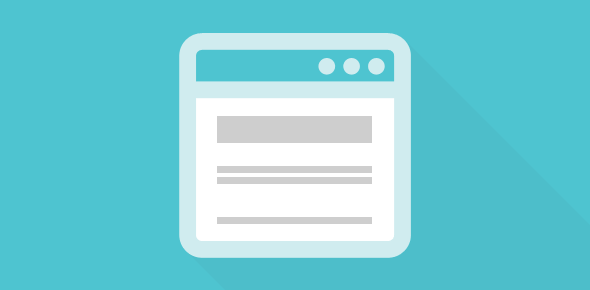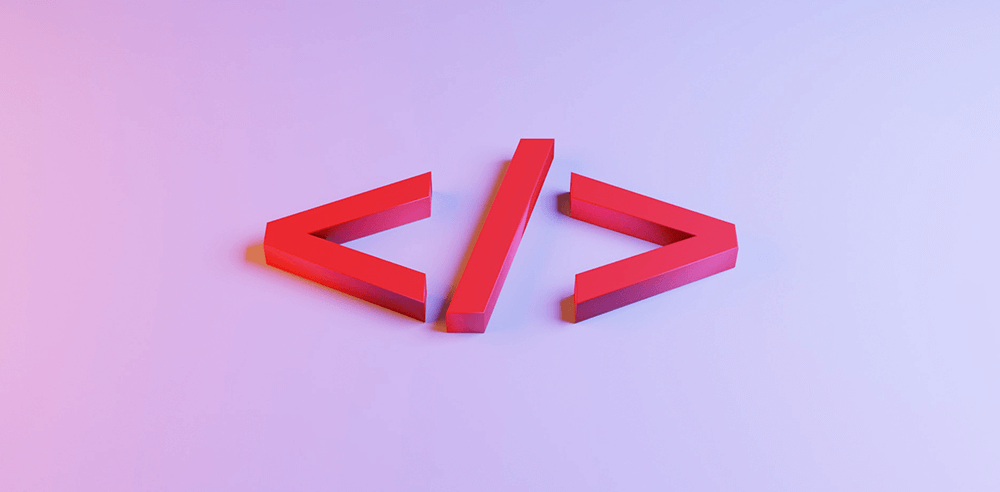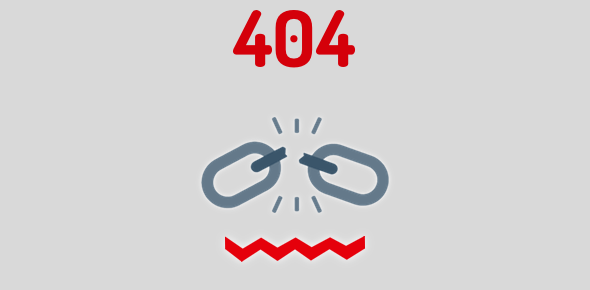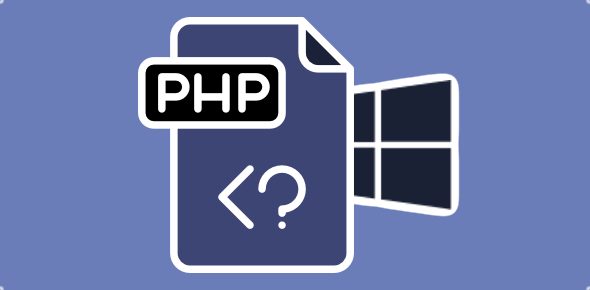If you have acquired web site hosting (free or otherwise) and want to quickly put a placeholder homepage, you’ve come to the right place. Here I will show you how to write the most basic web page and put it on your web hosting server.
Things you will need to create a homepage
You would need the following to write a web page and put it on your web host:
- A basic text editor such as Notepad (on Windows Operating system)
- The login details of your web host
- A web browser to check your creation and upload files.
Sponsored Links
Writing the HTML for the homepage
All web page are written in HTML which stands for the Hyper Text Markup Language. Referring to HTML as a programming language is not entirely correct since it doesn’t even have the most basic features of one. Instead, HTML consists of a set of tags which define how certain elements are to be displayed or laid out in a browser. Below is the HTML code for the simplest homepage. Start your text editor (such as Notepad) and use the mouse to copy-paste the code:
<html> <head> <title>Welcome to [YOUR-WEBSITE-NAME]</title> </head> <body> <div align="center"> <h1>Welcome to [YOUR-WEBSITE-NAME]</h1> <br /> <p>Hello, our web site is under construction.</p> <p>It would be ready by [DATE]</p> <br /><br /> <p>[YOUR-COMPANY-NAME]<br /> [YOUR-CONTACT-ADDRESS] <br /> [YOUR-PHONE-NUMBER]<br /> <a href="mailto:[YOUR-EMAIL-ADDRESS]"> [YOUR-EMAIL-ADDRESS]</a> </p> </div> </body> </html>
Once you have copied the above code in your favorite text editor, you can substitute the phrases in the square brackets with actual values. Thus, substitute [YOUR-WEBSITE-NAME] with the actual name of your web site.
You can also create a fancier homepage if you have a WYSIWYG HTML editor like FrontPage or Dreamweaver.
Are you ready to save the file?
Homepages on web hosting servers have a specific file name – index.html (or .htm) or default.html (or .htm). Unless your web hosting server has been configured different (might be), web site homepages will have the above names. (If in doubt, or if this exercise fails for you, consult your web hosting company FAQ or support pages or send an email to their technical department).
Save the text file as index.html (or index.htm, if you like).
Uploading your homepage to the web hosting server
There are two common ways to upload files on to your web hosting space:
- FTP or File Transfer Protocol
- The File Manager (or equivalent) utility provided by your web host
Both the methods require you to connect to your account at your web hosting server for which you need to have your login details (username and password) ready.
FTP or File Transfer Protocol
To connect and upload files to your web host using FTP you need to know the server hostname, your username and password. These details would be provided in the email you have received from the hosting company. The email would also mention the document root, the directory in which you should store all your web pages. This directory under the Unix/Linux/FreeBSD web hosting servers is generally public_html or www or httpdocs.
You can work with FTP in two ways:
- Use a dedicated FTP program (also called an FTP client) – Read FTP with FTP explorer client
- Use the browser as an FTP program – Read Using Internet Explorer as an FTP client – a Free FTP client
Start your FTP client software (or a web browser if you chose that), enter the login details and upload your homepage file to the root directory. The homepage would now be live and you can test it by checking it with a web browser; simply enter your web site address and you should be able to see the homepage. To make changes to your homepage, you need to edit it in the text editor and upload it once again.
Uploading files through the File Manager utility
If you don’t want anything to do with FTP, most web hosting servers also provide a file manager or a similar utility from the control panel. Log in to your web site control panel (the address to the control panel and the login details can be found in the email you receive from the web hosting company). Once inside the control panel, you should see an icon for file manager (or similar) utility. Click on it and follow the steps to upload your homepage.
If you want to learn HTML properly to create an elegant homepage or even a web site, I suggest you take a look at the tutorials I wrote – HTML tutorial and Advanced HTML tutorial.