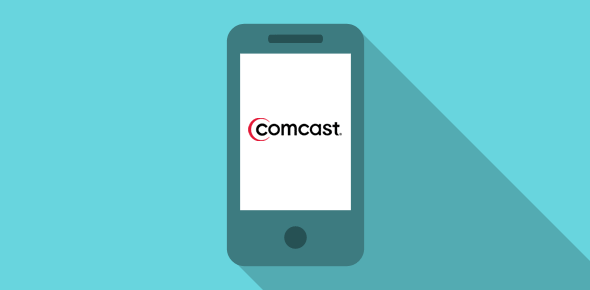Setting up Comcast email on the iPhone enables you to access messages on the go. All that’s required to add the account on this mobile phone are the login information and the Comcast incoming and outgoing mail servers. The set up process should take a couple of minutes and here is how you go about it.
Set up Comcast on the iPhone mobile device
We will be using the POP email protocol to download Comcast email to the iPhone via the inbuilt Mail application. Messages once stored on mobile device would be available even without an internet connection such as on locations where there is no cell phone or WiFi signal.
Sponsored Links
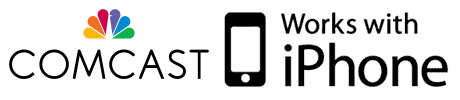
Problem in sending Comcast email from the iPhone?
As mentioned above, we’ve used POP to set up Comcast email on the iPhone with the default SMTP (sending mail) port set to 25. This should work in most cases. If not, you would need to change it to 587 (select the account from “Settings” -> “Mail, Contacts, Calendars…” and move to the “Outgoing Mail Server” section).
FYI, problems in sending Comcast email from the iPhone may arise if you are not on the company’s network. In such cases, one needs to authenticate the outgoing server with the username and password and change the port to 587. If the problem persists, I suggest choosing a different outgoing server, like the one from Gmail, for the Comcast account.