I have been using a Comcast email on a Windows XP desktop. How can I set up the same on my Windows 7 laptop? Someone told me that I need to put in Comcast incoming and outgoing mail servers. What are these? Can my email to be accessed from both these computers – is that possible? Apologies for all these questions but I am quite confused as to what has to be done.
David W. Anderon
I’ve come to know with experience that some people can get quite baffled when faced with new technologies or programs. This is, but, natural. Not everyone is expected to know everything. In fact, those who ask questions unabashedly end up being wiser!
Sponsored Links
Though he doesn’t mention it, I assume David had been using Outlook Express for the Comcast email account on the old Windows XP computer. Here are quick answers to his queries.
- On Windows 7, I recommend Windows Live Mail to set up the Comcast account; I use it myself! Obviously, there is nothing stopping you from employing a different email program such as the free Thunderbird from Mozilla or Microsoft Outlook which costs $109.99, at the time of writing.
However, please note that Windows Live Mail is quite different from Outlook Express and it might take you a couple of days to “adjust” to the interface and the way messages are organized.
Also, this email client should come pre-installed with the operating system. If not, get Windows Live Mail for free from the Microsoft web site. - Yes, you can receive Comcast email on both the XP and Windows 7 laptop. Refer how to get email on two computers – PC and laptop. Thus, the same emails can be downloaded to both Outlook Express and Windows Live Mail.
- The Comcast incoming and outgoing mail server information is required to set up the email account in an email client such as Outlook Express or Windows Live Mail. However, since this email is already working on the Windows XP desktop, you can simply transfer the account settings, all old messages and the contacts list to the new machine. At the end of this article, you will find links to pages that have detailed instructions with screenshots on how to accomplish these seemingly difficult tasks.
What are the Comcast incoming and outgoing email server?
The Comcast mail servers (incoming and outgoing) are required for setting up your email account through POP (Post Office Protocol). Since most, if not all, clients support this email protocol, you can download and store Comcast email messages in all popular email programs such as Outlook Express (XP), Windows Mail (Vista), Windows Live Mail (XP, Vista or Windows 7), Thunderbird etc.
- Comcast incoming mail server: mail.comcast.net
The incoming mail server is POP3. - Comcast outgoing mail server: smtp.comcast.net
It is recommended that “My server requires authentication” is checked and the account username and password are provided for the outgoing server. Additionally, make sure the outgoing port is 587. This way email will be sent from your account even when you are not using the Comcast Internet access and are on another network.
Transfer Comcast email to new computer
Assuming you had Outlook Express on the old XP machine, just take the help of import and export functions to quickly move email to a new Windows 7 computer. Below are links to articles that carry step by step instructions with screenshots.
- Copy Outlook Express email account (Comcast) to Windows 7
- Copy old Comcast email from Outlook Express computer to Windows 7 machine with Windows Live Mail
- Move the Outlook Express address book to Windows Contacts in Windows 7.
Windows Mail users who are shifting to a Windows 7 machine can find similar articles in the Windows Live Mail section.
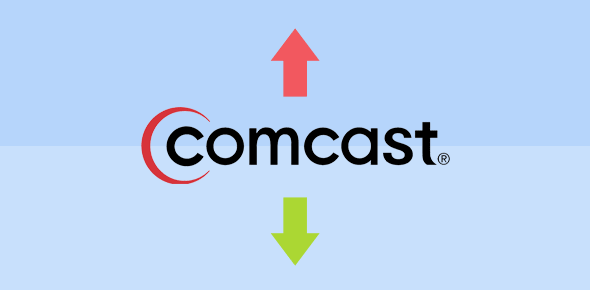
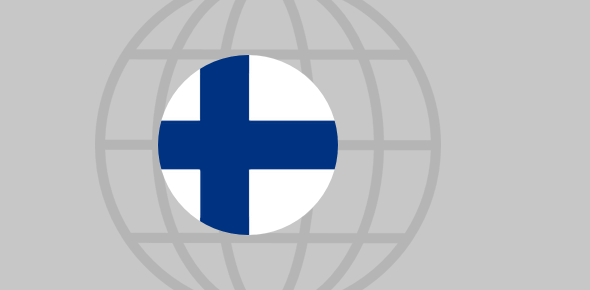





You neglected to note that Comcast servers use a non-standard port address. Incoming is the “standard” 110, but the smtp outbound server uses port 587. Password is “normal”.