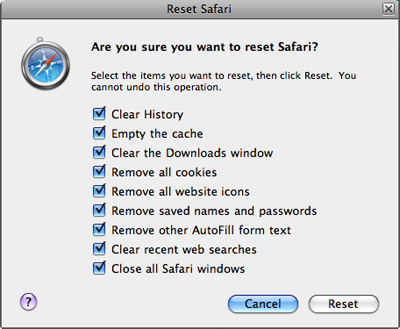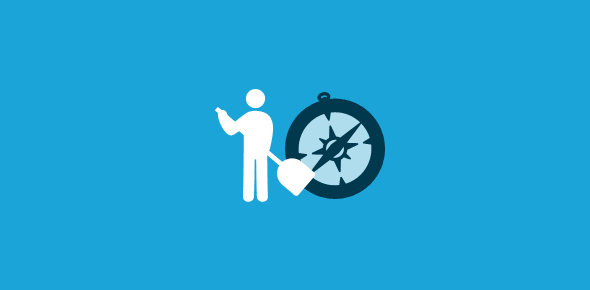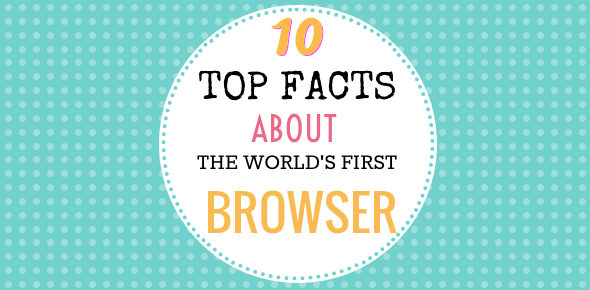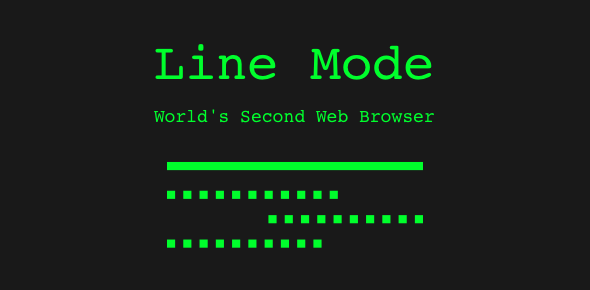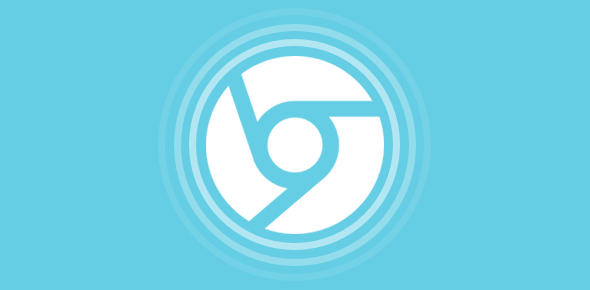Like other web browsers, Apple Safari keeps a track of all your online activity. For instance, the URLs of web sites you’ve visited are kept in the browser history while the cache folder stores files from these sites. In a few mouse clicks, Safari lets you clean up traces of all your online activity – you can delete browser cache and the browsing history.
Why do web browsers keep a history and a cache?
By default, most web browsers store a lot of information. You’ll appreciate the importance of the browser cache when you realize it facilitates quicker loading of the web site because the files are now fetched from your computer’s hard disk rather than the remote web server. As for browsing history, it helps you getting hold of a useful web link if you forgot to bookmark it.
Sponsored Links
Though the traces of your online activity are stored in the browser history and cache folder, Safari lets you change the default settings. For instance, if you want the browsing history to be deleted each time you close the browser, you simply need to select that option.
Safari web browsing history
To clean up the web site list in the browsing history, click on “History” and select “Clear History“. The drop down will also display the history URL list for a particular day.
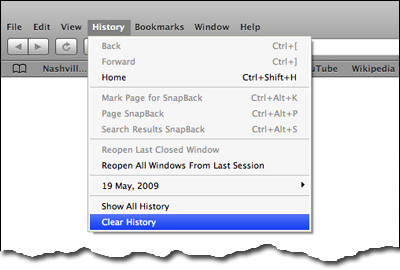
Delete and clean up the Safari cache files
Cleaning the Safari browser cache is a simple one step process. Either use the Ctrl+Alt+E keyboard shortcut (Windows) or choose “Empty Cache” from the top “Edit” menu.
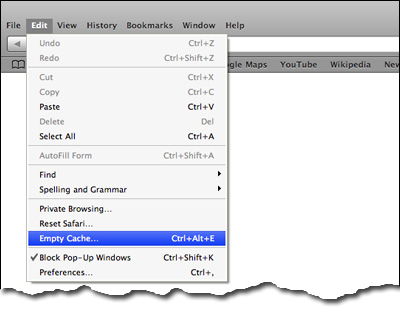
Changing the settings for Safari history and cache
As I mentioned above, you can change various settings. For example, to have the Safari browser delete the history automatically, click on “Edit” from the top menu and select “Preferences“. The displayed pop-up has many tabs. Making sure you are under the “General” tab (the first one), choose a time period from the “Remove history items:” drop down.
Deleting all traces of online activity – Reset Safari web browser
To get rid of everything – clean up all the traces of your internet activity – choose “Reset Safari” from the “Edit” menu. In the pop-up window, select all the items and hit the “Reset” button.