So you have a Yahoo account and don’t know how to start? You’ve come to the right place… cliché, I know! In this article I shall walk you through the steps on how to check your Yahoo email, reply to messages and organize your account. These are pretty basic instructions and written primarily for beginners.
Point your browser to the Yahoo mail login home page and enter the username and password. If you cannot get through, I suggest reading how to recover Yahoo email password.
Sponsored Links
Important: Free Yahoo email accounts are accessed via the web browser program which loads the “Graphical User Interface (GUI) created by the company. There are two versions of this interface. The older one is called the Mail Classic and the latest version with drag-n-drop feature is the All-New Mail; you can check out the differences in the images below. I shall be using the newer interface because its way better and much more user-friendly. To switch from one Yahoo mail version to the other you need to click on the corresponding link which is located at the top of the page.
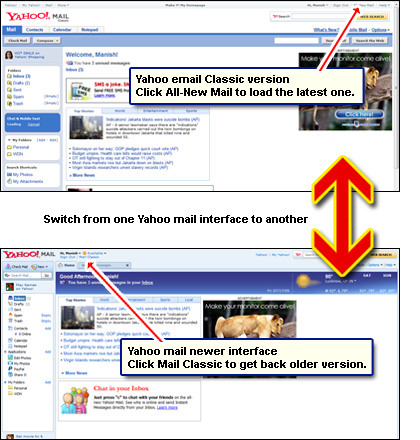
The Yahoo mail layout
The first thing you see after successful login is what Yahoo calls “Home“. This page has a few advertisements, weather information, new headlines etc. Click on the “Inbox” link or its tab to check the account for new messages or to read Yahoo email. Below is a snapshot of the inbox folder on my account.
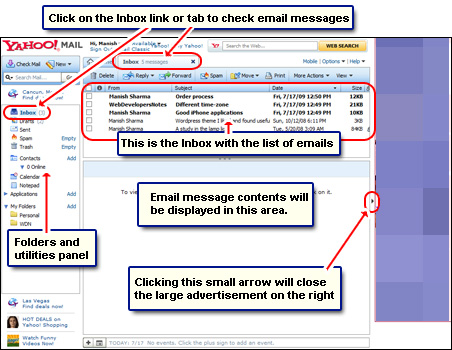
Checking for new email in the Yahoo account
All incoming email collects in the Inbox. If the word Inbox it appears in bold letters it means you have unread email messages – their number is put in parenthesis. Each email message appears in a single line in the list with the name of the sender, the email subject, date and size. To select a message you can either click on it or put a checkmark in the box. This opens the message in its full glory in the area below the list. You can now read the contents and view attachments if any.
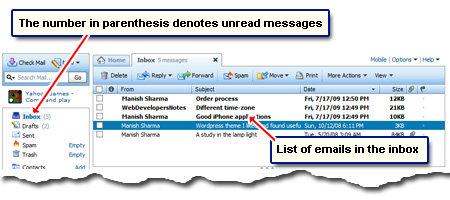
By default the new email messages will be displayed at the top of the list. You can also change the order and sort this list by sender name, email subject, size etc. Click on the column heading and watch the magic (!) happen.
Advertisements in the form of image or animated banners are displayed on all free Yahoo email accounts. But if you find them obtrusive, click on the small arrow to the right of the email message display area to close the ad panel.
Yahoo folders and utilities panel
The panel to the left of the list of emails (Inbox) and the message display area is where you see the default folders and the basic utilities like Contacts, Calendar and Notepad. Each Yahoo account comes with five default folders which are:
- Inbox: Stores all incoming email.
- Drafts: All email messages which you have composed and have saved are placed in this folder.
- Sent: Has copies of all email sent from this Yahoo account. These include new messages which you’ve composed and also replies and forwards.
- Spam: Unwanted and junk email is automatically filtered and placed in the Spam folder. This automated sorting is not perfect and many times legitimate emails find themselves in the this folder.
- Trash: Email messages when deleted are moved to the Trash folder.
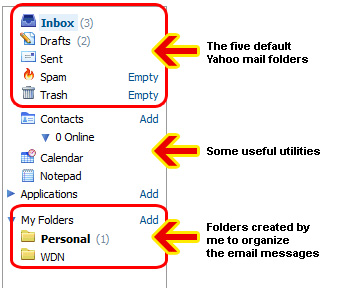
In addition to these, Yahoo lets you create your own folders. And with the new interface you can pick up a message (click on it with the left mouse button), drag and then drop it in a folder. This easy segregation of email helps you keep the inbox less messy.
Is there an alternate way to check Yahoo email
Yahoo provides web-based email service which means all you need is a web browser program and an active internet connection. However, there is an alternate way to check Yahoo mail – via the use of email programs. These email clients can access an email account using protocols such as POP3, IMAP etc. Unfortunately, the free email accounts are not POP3 enabled but (and here is a little tip), you can use Zimbra desktop email program to download Yahoo email directly to your computer. By the way, if you have a Yahoo! Plus email account which support POP3, you can use any email client of your liking as long as it supports the same protocol.






