I was trying to install phpMyAdmin on a Windows 7 computer and thought it would be a walk in the park. After all, how wrong could I go with simple unpacking of the zip file to the document root?
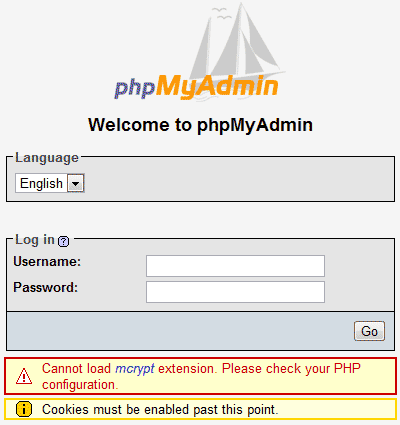
Though I was ‘partly’ right (the process was as easy as I had assumed), a “Cannot load mcrypt extension” error message greeted me when I loaded the phpMyAdmin login page in the web browser – see image below. Below is the solution to this problem.
Sponsored Links
The “Cannot load mcrypt extension” error is not because of phpMyAdmin, MySQL or Apache. It’s a PHP configuration issue and involves editing the php.ini file. This file is located in the folder in which you had installed PHP. This would be C:/PHP if you’ve followed my instructions on how to install PHP on Windows 7.
Load the extension to get rid of “Cannot load mcrypt extension” error message
The quickest way to solve this problem and get rid of the Cannot load mcrypt extension error message is to open php.ini in Notepad and load mcrypt.dll. Thus,
The “Cannot load mcrypt extension” error message would now be removed from the phpMyAdmin login page.
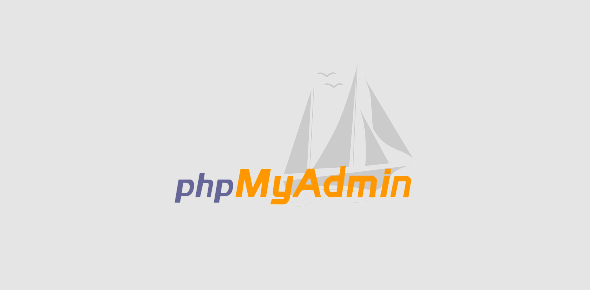
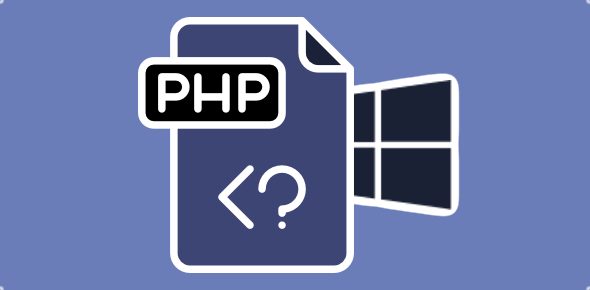
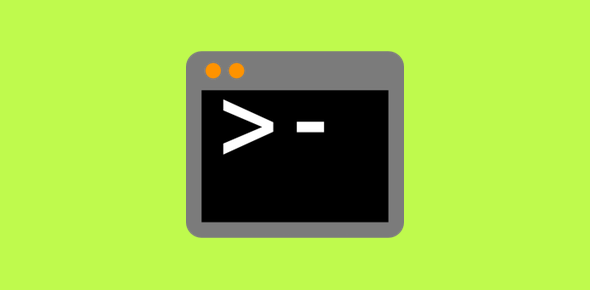
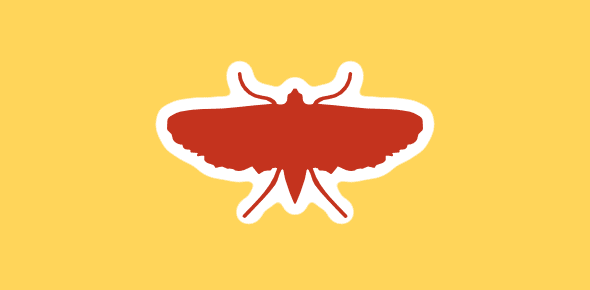
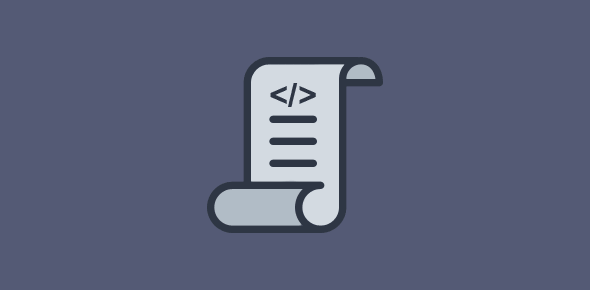
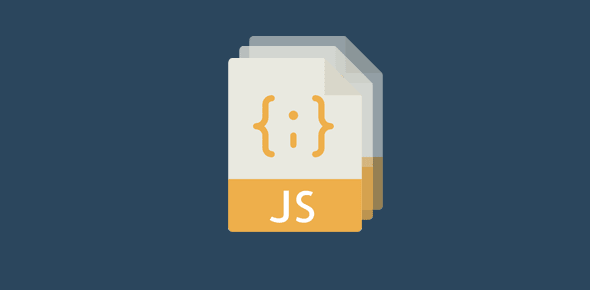

Can’t get rid of the “Cannot load mycrypt extension….” error. I followed the steps that you gave but still getting the same error… What could be the problem? Thank you.
@Het, The above solution worked for me. Maybe you have to change other parameters in the php.ini file.
@Het
In addition to above also search for ‘ ;extension=php_mcrypt.dll’ in php.ini file and remove the semicolons. Restart apache. If it does not work restart your computer and the error should be gone.
I was having a problem similar to yours and I was able to get rid of the error message after removing the semicolons and restarting the computer. I am not a computer whiz so I can not explain why this is so.
@manish: Other parameters? What are they? I did all the things that the instruction said… Can it be due to other version of phpmyadmin?because the version he suggested is not anywhere. Thanks
@tsauraik
I tried that also…followed all the Instructions but did not work.
@Het, I don’t think it’s an issue with the version.
I’m getting an error: The mysql extension is missing. Please check your PHP configuration.
But I have php_mysql.dll and php_mysqli.dll in C:/PHP/ext . Any ideas why I would get this error? I restarted the Apache server and then tried a system reboot, but it still is not working. Could it be a permissions thing?
Thanks
I also modified the php.ini file by taking out the semicolons so that they aren’t commented out.
Unfortunately this did not solve the mcrypt error for me, however, I did find a solution elsewhere. You also need to install the following extensions:
extension=php_gd2.dll
It could well be version related for all I know.
(I) Remove comment in php.ini config file: –
;extension=php_mcrypt.dll’ in php.ini file
extension=php_mcrypt.dll’ in php.ini file
(II) Copy php_mcrypt.dll (in phpext folder) into: –
C:windowssystem32
(iii) Reboot computer