BTInternet is probably the largest Internet Service Provider in the UK and has partnered with Yahoo to provide email to its customers. This email account can be accessed in two ways – the webmail interface via the BTInternet sign in (login) page and through email programs such as Outlook Express.
Having the messages stored on your computer is just one of the advantages of using Outlook Express. This means that your email can be accessed even without an internet connection. And as you shall see, it takes less than a minute to set up BTInternet email in Outlook Express. All you need to know are the username, password and the BTInternet email settings – incoming and outgoing servers (you’ll find this information below).
Sponsored Links
Outlook Express – Instructions to set up BTInternet email account
Setting up the BTInternet account is quite like adding any email in Outlook Express – the steps are exactly the same. Detailed instructions accompanied by screenshots are below.
Note: Please use the identities feature of Outlook Express if you want don’t want other users on your computer to read your email.
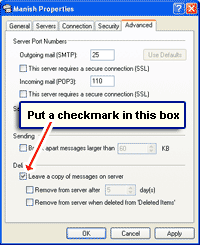 FYI, you can choose to use both the webmail and the email client options for accessing messages in your account. However, the settings in Outlook Express for the newly configured BTInternet email have to be changed. To do that, click “Tools” -> “Accounts” and select your BTInternet account from the list. Now hit the “Properties” button, move to the “Advanced” tab and put a check mark in front of “Leave a copy of messages on server“. Thus, even though Outlook Express downloads the message from your BTInternet email account, a copy will be retained on the server and available on webmail access.
FYI, you can choose to use both the webmail and the email client options for accessing messages in your account. However, the settings in Outlook Express for the newly configured BTInternet email have to be changed. To do that, click “Tools” -> “Accounts” and select your BTInternet account from the list. Now hit the “Properties” button, move to the “Advanced” tab and put a check mark in front of “Leave a copy of messages on server“. Thus, even though Outlook Express downloads the message from your BTInternet email account, a copy will be retained on the server and available on webmail access.
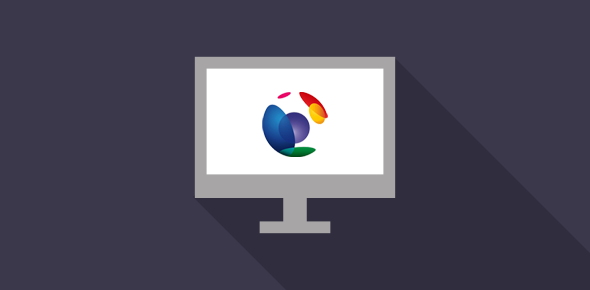
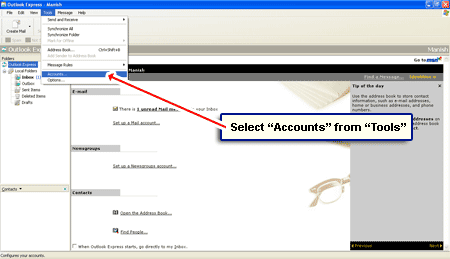
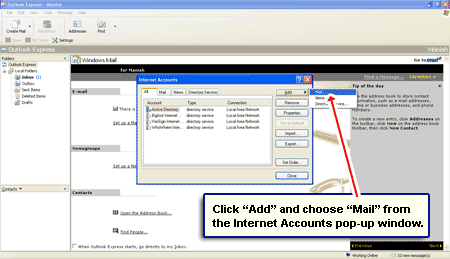
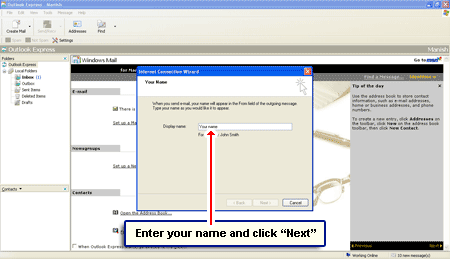
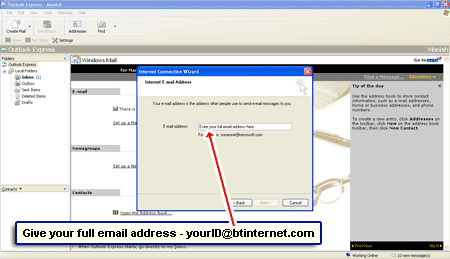
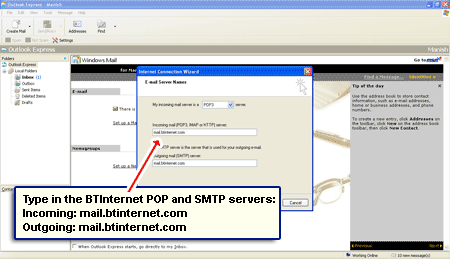
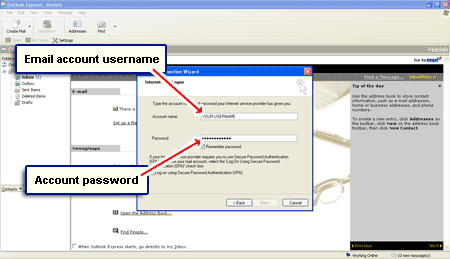
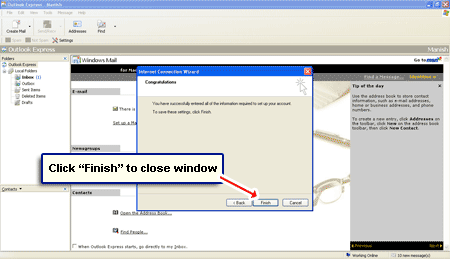
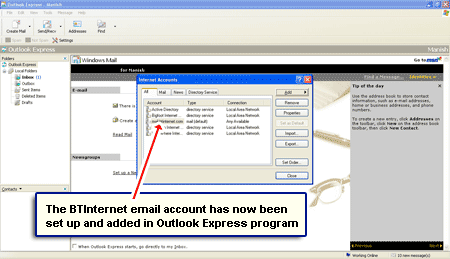

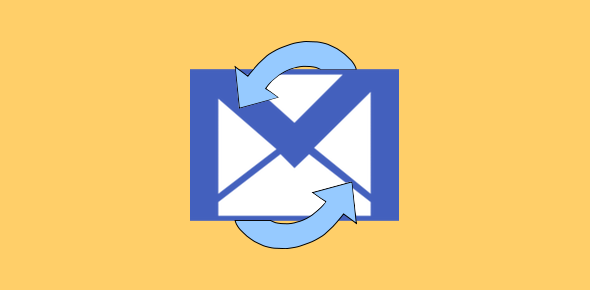
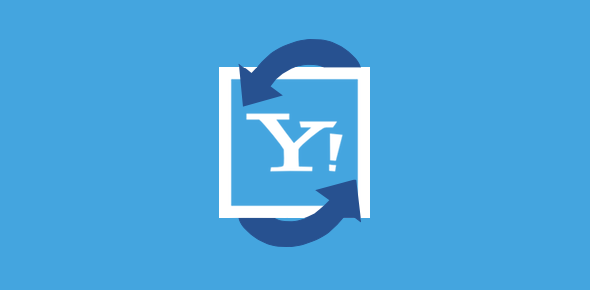
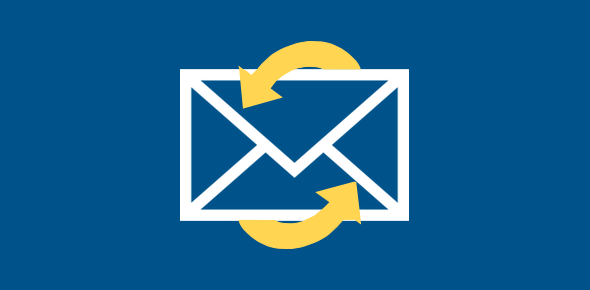
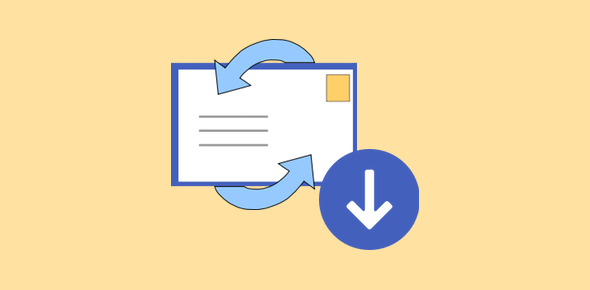

I’ve used your site twice to set up email accounts with btinternet on different computers. After hours fumbling around with the BT ‘help’ pages and getting more and more frustrated it took minutes following your clear step by step instructions. Thank you – gold star in your book!!!
Brilliant!! Thank you. I can now get my email on my computer.