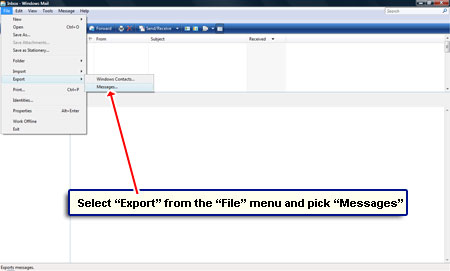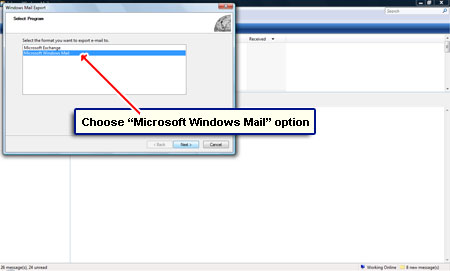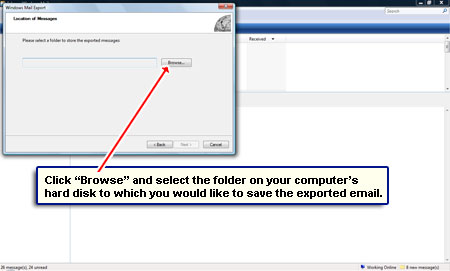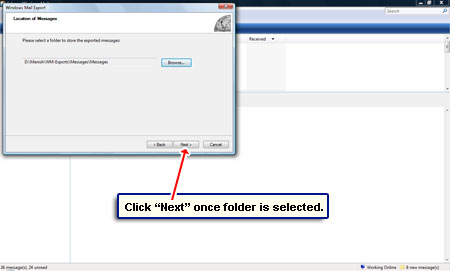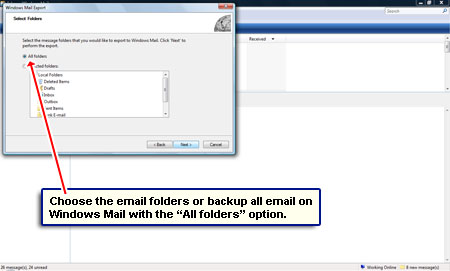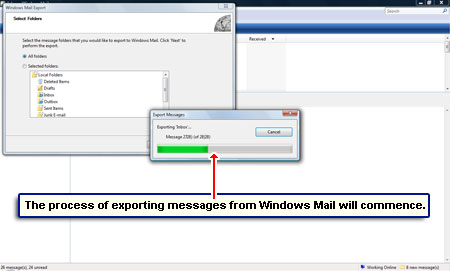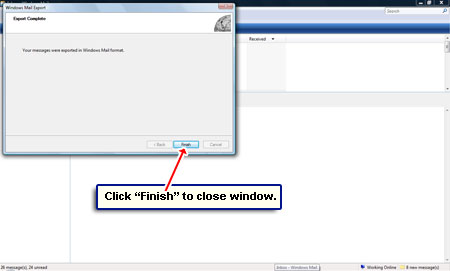Windows Mail is the default email client on the Windows Vista operating system. It takes the place of Outlook Express which was very popular being simple to use and, of course, free! The interface, email management and functionality are almost the same in the two programs and, as per my opinion, the name change simply confused Windows users; Windows Mail could have easily been called Outlook Express 7.
Anyway, since Outlook Express could not be installed on Windows Vista, users had to choose either Windows Mail or a non-Microsoft email client – refer the list of popular email programs for details. Very soon, Windows Mail too gained a loyal following like its predecessor. Now with the launch of Windows 7, the need arises to backup Windows Mail and move or transfer emails from Windows Vista to Windows 7.
Sponsored Links
How to backup Windows Mail and save a copy of email messages
It’s quite easy to backup Windows Mail email. We shall use the “Export” functionality to save a copy of the email messages to a folder of choice. The detailed instructions are below with the screenshots in a slideshow.
Copy emails from Windows Mail to Windows Live Mail
If you have recently purchased a Windows 7 computer, the recommended email program to use (as per Microsoft) is Windows Live Mail. Though I refer to this new email client as Outlook Express 8 (tongue-in-cheek, of course), the truth is that it’s quite different from both Outlook Express and Windows Mail in terms of the look of the interface and email organization. Once you have a backup of Windows Mail email, I suggest you read how to copy and move email from Windows Mail to Windows Live Mail on Windows 7.
Please understand that moving emails from Windows Mail on Vista to Windows Live Mail on Windows 7 involves a little more than just copying the messages. Ideally, you should also copy Windows Contacts (address book) and the email accounts information.