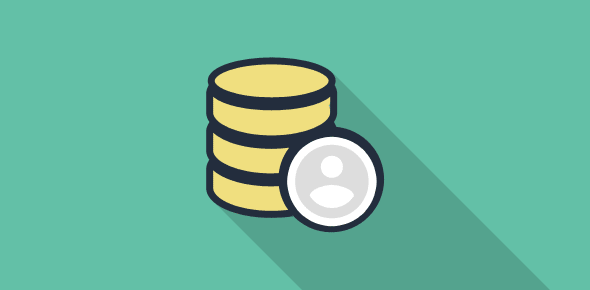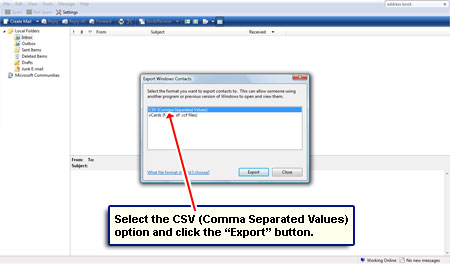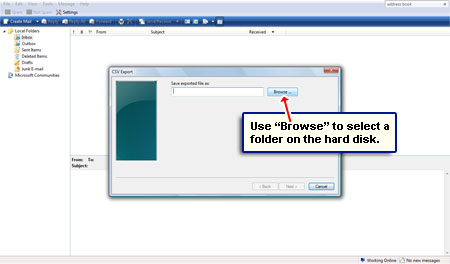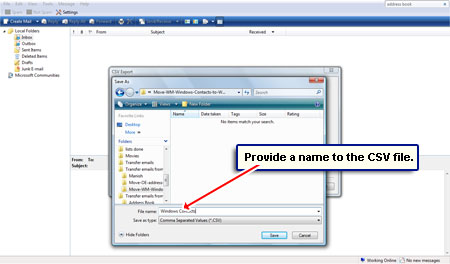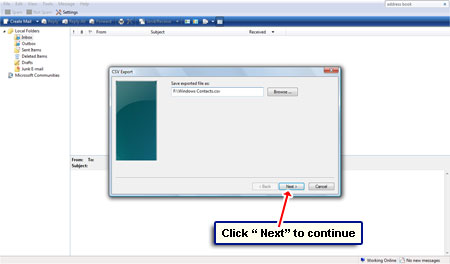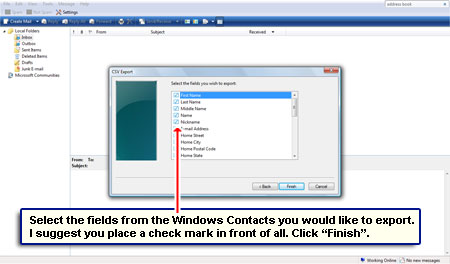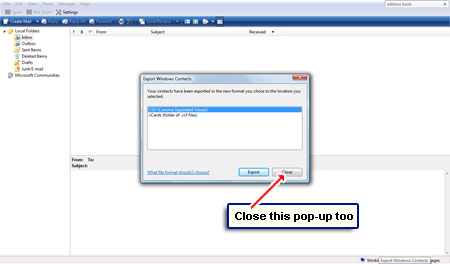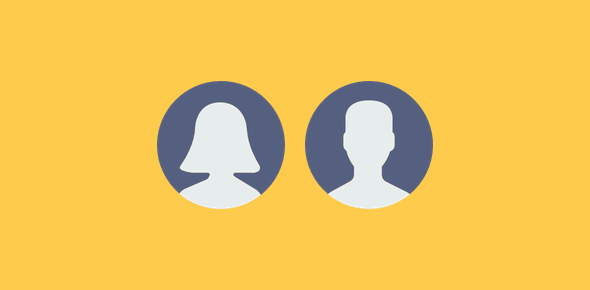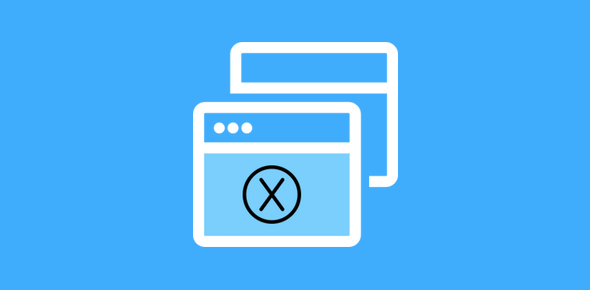Windows Vista uses what is called Windows Contacts instead of the Address Book application which was found in the earlier versions of the operating system. The function and use of the two are almost the same, though Windows Contacts is much more versatile, as some would say.
On this page I shall be providing instructions on how to backup Windows Contacts on a Windows Vista machine using the default email client – Windows Mail. The screenshots are in the slideshow for your reference in case you get stuck.
Sponsored Links
Why did we choose the CSV format to backup Windows Contacts in Vista?
CSV (Comma Separated Values) is a standard file format. It’s a plain text ASCII file that can be opened and read in many programs on different operating systems. Those who have Microsoft Office, for instance, can open a CSV file in the program and the same goes for any other spreadsheet application on another O.S. In fact, you can even see the contents of a CSV file in Notepad (the lowliest of text editors) though the formatting may appear messed. Furthermore, Windows Contacts backed up in a CSV format will enable us to import them to other email clients – to Windows Live Mail on Windows 7.
Thinking of buying a new Windows 7 computer? You would need to copy the Windows Contacts (address book) to Windows Live Mail, the default email program on the new operating system. Click that link for step by step directions with screenshots.
If you are a heavy email user, I suggest you backup Windows Contacts every weekend to avoid loss of important information and prevent heartburn. Hard disk crashes or virus attacks can happen to the best of us – don’t take things for granted.
Update: Windows Live Mail email program on Windows 7 operating system also uses Windows Contacts. If you were on an XP computer, you might like to know how to move the Outlook Express address book to Windows Live Mail on 7. And as I suggest to everyone, once you have the information on the new operating system, you should regularly export Windows Contacts and save a copy in case something happens to your computer.