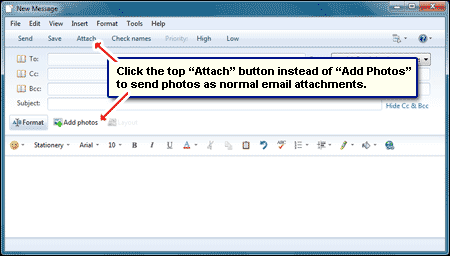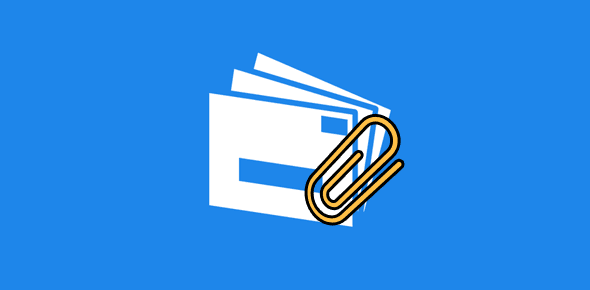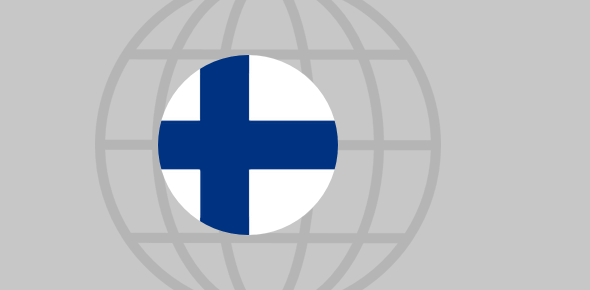How do I disable Photo e-mail option? I’m an artist and want to send attachments at a certain size and not via this option in Windows Live Mail. Please tell me how to attach photos to email in their original size and not like a fancy thingie that will stay on the server only for 30 days!
Artiecoon
People haven’t taken well to Windows Live Mail, the default email program of Windows 7 operating system. Why? Because it’s significantly different from the popular Outlook Express in both the interface and email management – change is never taken in good light, right?
Sponsored Links
Though I took some time to ‘adjust’ to this new software, I gradually started liking it a lot and use it as an email client and an RSS reader. This new email client sports some really nice features and Photo e-mail is a special one. It lets you send email with photos without burdening the receiver with huge downloads. You can even dress up the photos by adding nice frames around them.
If you’ve ever received holiday photos (or the likes) from friends, you know that not only do such emails take a long time to download because of the huge attachments, but the photos are a pain to view as they are too large and don’t fit on the screen making you scroll horizontally and vertically. To top it all, many of the photos attached with the email are pretty ‘useless’ (if you know what I mean).
Now Windows Live Mail Photo e-mail feature solves both these problems for recipients. It lets you send smaller versions of those huge digital camera photos – you don’t need to decrease the picture size for email as it’s done automatically by the program. This means you are able to attach many more photos with the email, without burdening the recipient’s inbox. The large versions of the photos are uploaded to a private space on a server (you don’t have to bother about this at all) and are downloaded from there only when the recipient shows interest in checking out the ‘bigger picture’, pun intended, by clicking on the thumbnail received in the message.
Disable Windows Live Mail feature to attach photos to email normally?
However, you are not forced to use the Windows Live Mail Photo e-mail feature. Microsoft understands that some users would prefer attaching photos the normal way. As far as I know there is no ‘disable Photo e-mail‘ button because it’s not needed. So to put images in email click “Attach” from the top menu instead of using the “Add Photos” button – check the screenshot below. This will embed pictures in the message as ‘normal’ email attachments. Simple, wasn’t it?