Written primarily for the beginner, this article describes how to access an AOL email account via the login page. Assuming you have an active internet connection, all you need is a web browser, the same program you are using to read this page, and the login information of your account.
By the way, your free email account resides on the AOL servers – computers connected to the internet 24/7/365. The simplest way to access it is through a web browser in which you load the AOL login page, enter the required username and password and click the “Sign In” button.
Sponsored Links
On successful login, your email account will be presented in the webmail interface through which you can compose (new messages, replies or forwards) and organize messages.
Please note that using an email account via webmail does not download messages to your computer – the email messages continue to reside on AOL servers. If you lose the internet connection you will not be able to access the account.
AOL login – sign in at your email account
The AOL login page is located at webmail.aol.com. Type in the address in a new browser window / tab or click on that link and follow the steps below.
I cannot stress enough the importance of making a secure password – it’s like the access key to your email account. Do not share it with anyone. Also ensure that all the information you had entered when making the AOL email account is correct and updated including the security question!
Please understand that the AOL login page might change from time to time. If you find the screenshots in the slideshow markedly different from what you get, please leave a note and I’ll make appropriate changes.
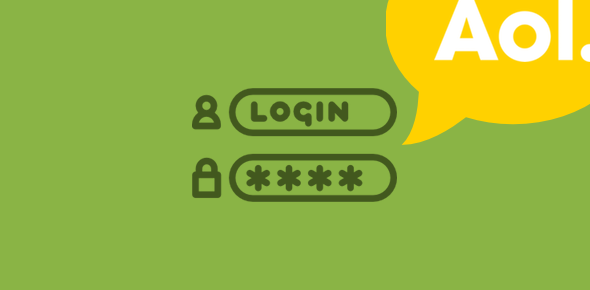
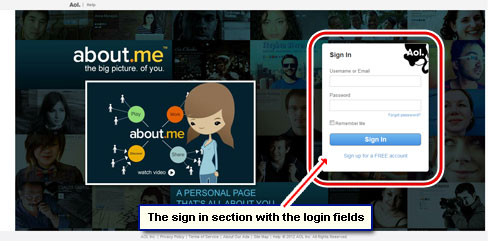
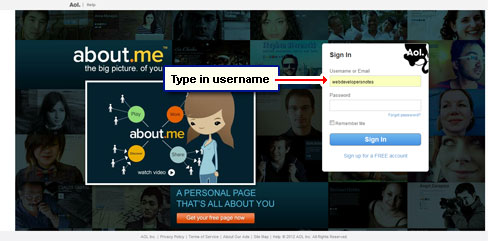
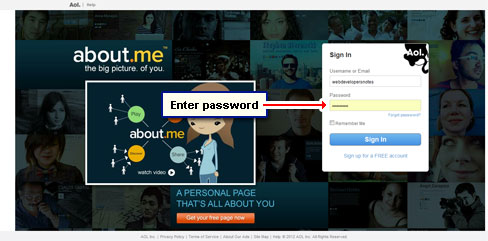
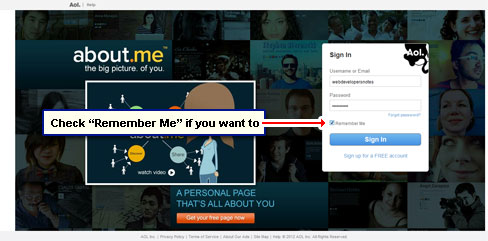
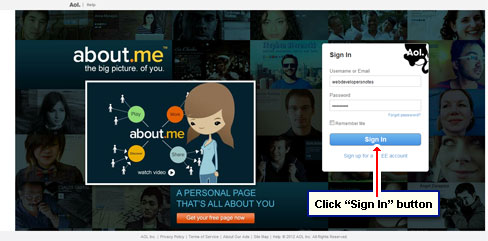
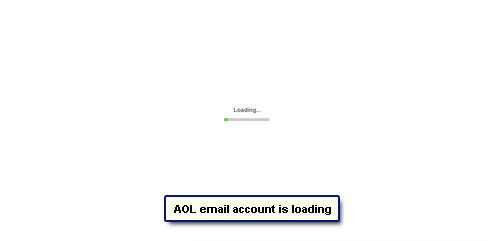
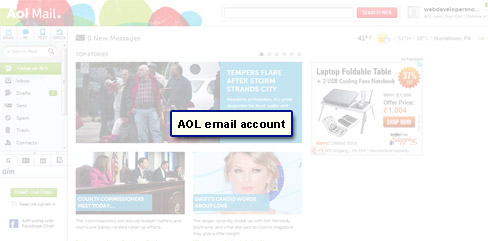
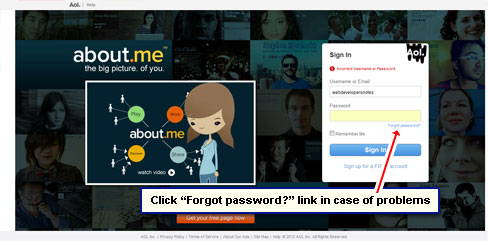



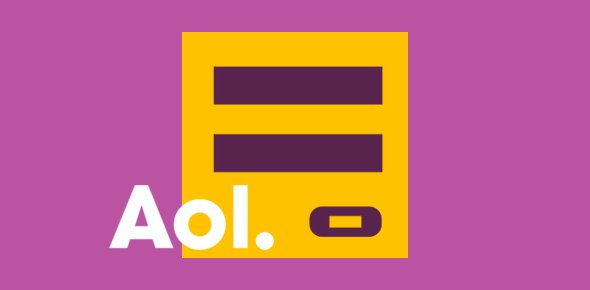


Feeling miserable. Not able to get into my account—not happy!