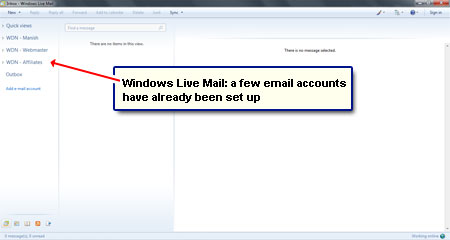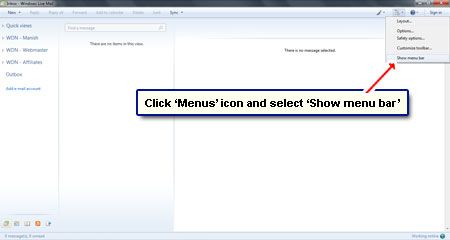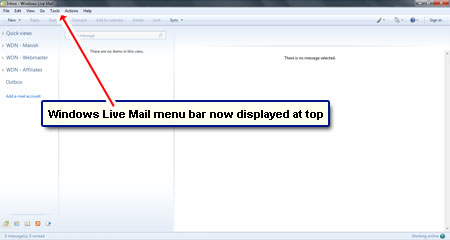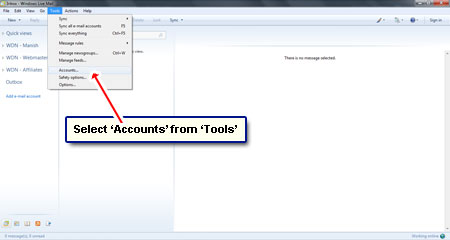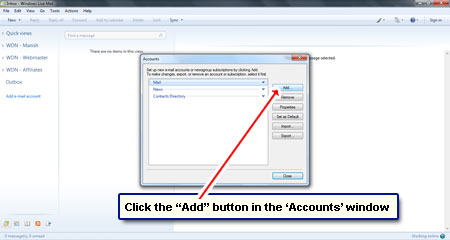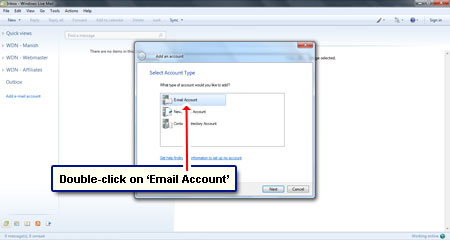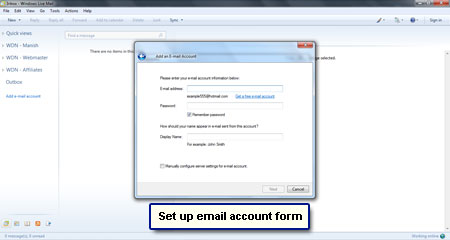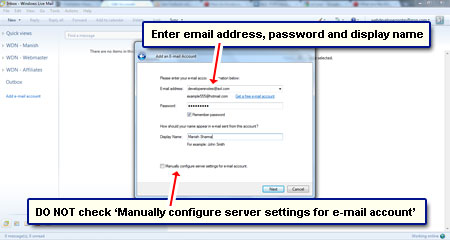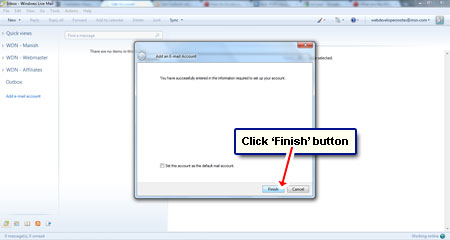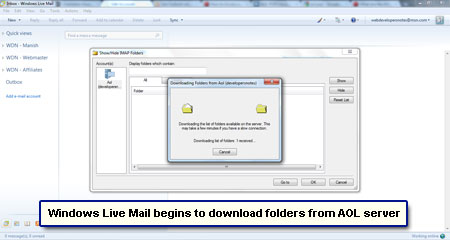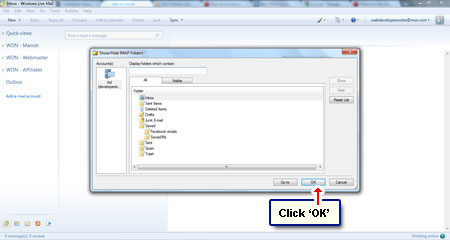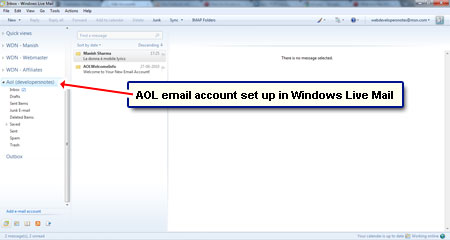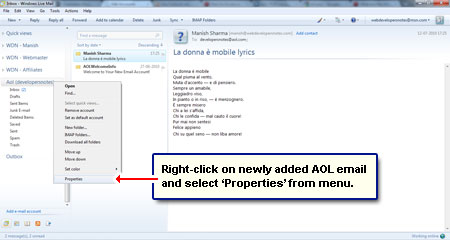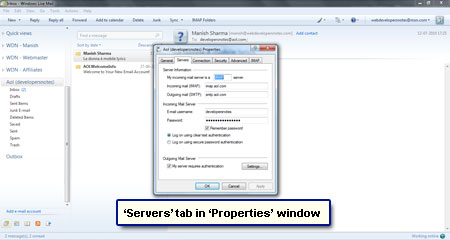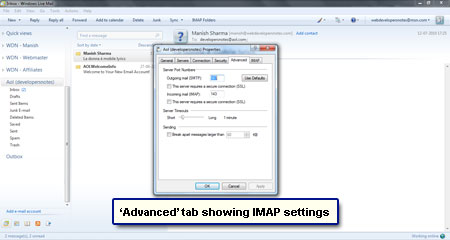You can download and store messages from a free AOL email account on your Windows 7 computer using either IMAP or POP. Yes, just like Gmail, AOL too allows the user of both these email protocols. If you are new to this, don’t fret on reading these ‘techie’ sounding words because AOL email set up on Windows Live Mail, the default mail program on Windows 7, is a pretty simple process.
Note: In this article, we shall be using the default settings of Windows Live Mail that sets up the AOL email account using IMAP. This requires the minimal of inputs from the user and is ideal for beginners. However, POP offers another way to download AOL email to your computer.
Sponsored Links
IMAP setup of AOL email account on Windows Live Mail
As you know, any email client that supports IMAP will stand up to the task, but I picked Windows Live Mail because I have been using it for over two years without any problem. Check out the list of email programs for additional choices. Unfortunately, Outlook Express is not available on Windows 7 – XP users, I’m sorry to be the bearer of bad news!
Note: Download Windows Live Mail if your Windows 7 computer didn’t come with this program.
FYI, the AOL email account has been set up in Windows Live Mail program using the IMAP protocol. To confirm this, [optional step], right-click on the newly configured AOL account, choose “Properties” from the drop down and check the settings under the “Servers” and “Advanced” tab – [Slides 13, 14 and 15].
As mentioned above, you can configure AOL email in Windows Live Mail using POP too! Refer that article for step by step instructions if you prefer the Post Office Protocol.