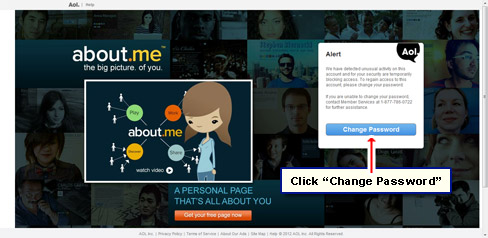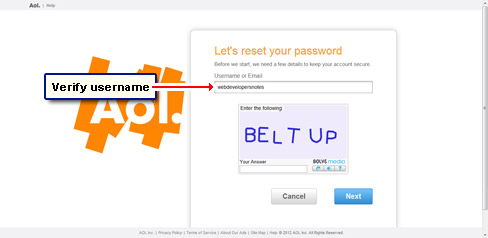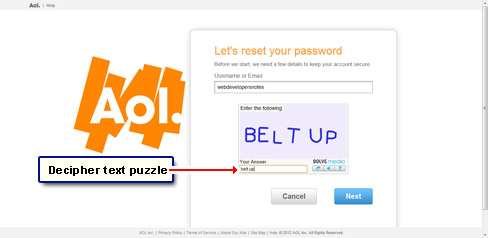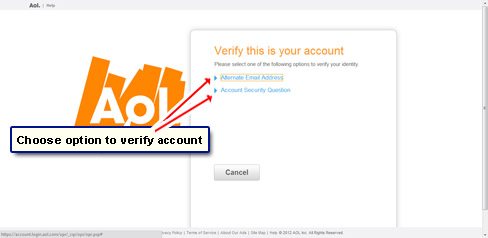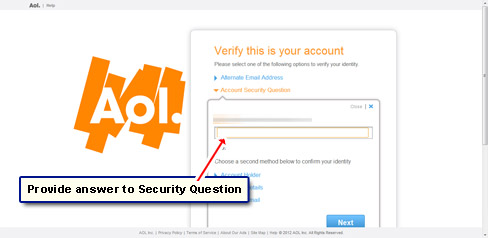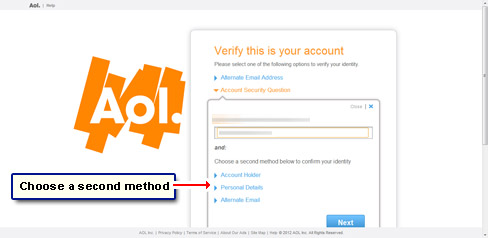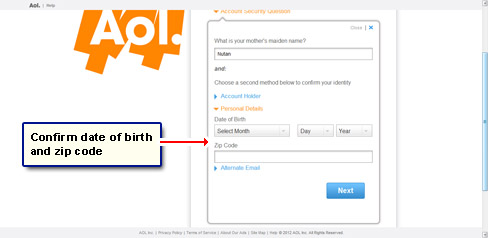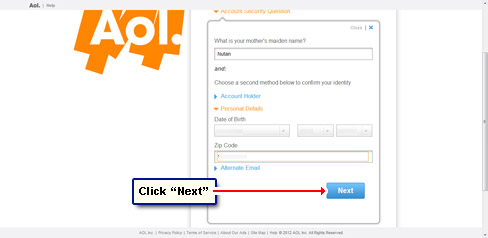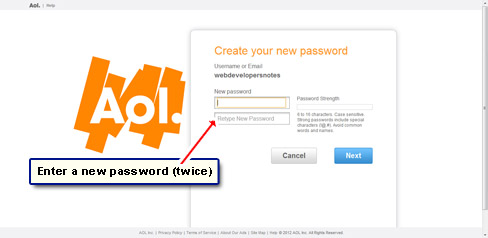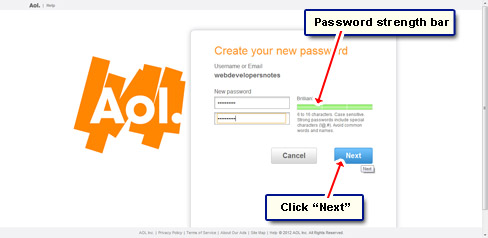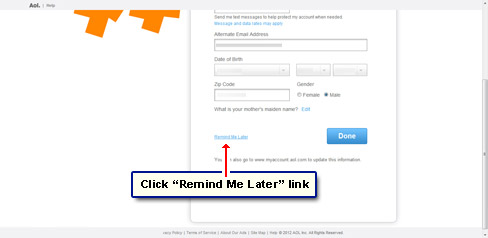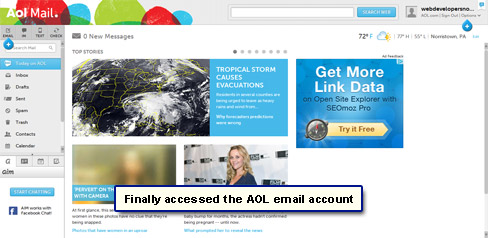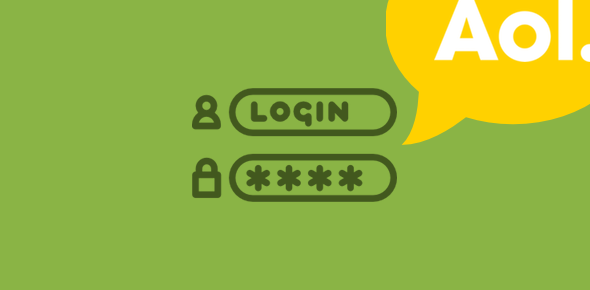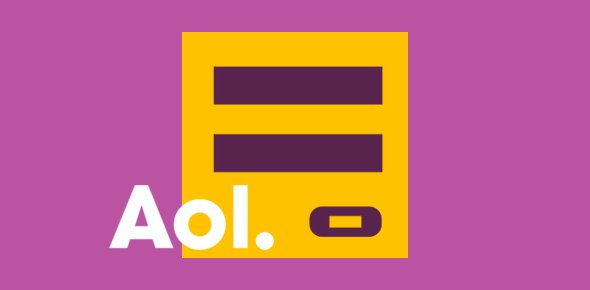I had a weird experience with AOL today. Not that it was unpleasant… just a little bothersome. I tried to log in at my account and was greeted by an alert message. Apparently, the AOL system had detected unusual activity at my account and because of which, for my benefit, I was being forced to change the password.
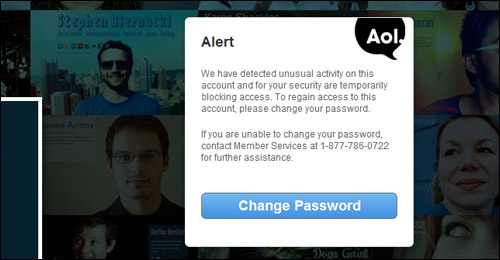
Sponsored Links
I was 100% sure that the login information (username and password) I had supplied was correct. There were no doubts about that. So why was AOL showing me this warning? Anyway, there was no way out. I couldn’t get rid of the alert and had to change the password.
Unusual activity and AOL email account!
If this is happening to you, don’t fret. Below are the screenshots of what I did and maybe this would help you out.
If you too are shown an alert and cannot access your AOL email account, you just need to change the password by confirming your personal details. There is also a phone number, 1-877-786-0722, through which you can (probably) contact the AOL customer support.
The take home message from this exercise is to keep the account updated with the correct and current personal information. The alert message displayed by AOL is simply to protect your account from hackers and I commend them for taking this step. You may also like to add a mobile number and an alternate email address at your account to easy the process of resetting the password.
On a related note, you can confirm if there has been an unusual activity at your AOL account by checking the log. Click “Options” and select “My Account”. Provide the answer to the security question you have set. Move to the “Account Options” section and click “View My Account Activity”. However, this list does not show if someone tried and failed to login repeatedly at your account.