Many users aren’t aware that the popular free Yahoo! Mail email service comes in two versions – the Mail Classic and All-new Mail. The differences between these two versions are not just cosmetic but also (and more importantly) functional. However, the basic features of the free Yahoo email accounts such as unlimited storage are included in both.
Please remember that switching from one version to another does not change the information stored in your account. The email messages, contacts information and photos all remain the way they should. The versions simply display them differently.
Sponsored Links
The Yahoo! Mail Classic version
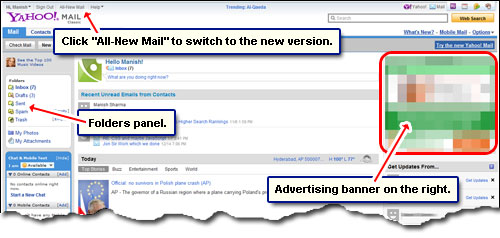
The older version of the Yahoo! Mail interface is more suited for people on old computers and slower internet connections. Yahoo! Mail Classic works on all browsers. To switch to the new version click the All-New Mail link located near the top left.
The All-new Mail – the new version
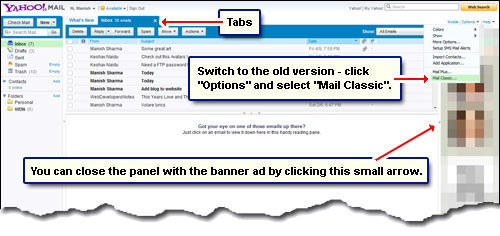
The new version of Yahoo! Mail is way advanced and much better than the old one. In fact, at the time of writing, Yahoo’s interface is the best when compared to the two other popular email service providers – Hotmail and Gmail. In my opinion (and I’m not alone), the All-new Mail interface along with unlimited storage for emails make Yahoo the best email service ever!
A few great features of the new interface include drag-n-drop functionality, ability to download all attachments together, view image attachments as a slideshow, calendar quick view, and customization of the size of the various panes and tabs usage. However, the often overlooked feature that puts All-new Mail is a league of its own is the ability to close the advertising panel. No other free email service allows that!
To switch to the old version, click on “Options” and select “Mail Classic” from the drop down.
Which version should you use?
This depends on the configuration of your computer, the internet connection speed, browser you use and the operating system on your machine. The Mail Classic works on all computers without any hitches (at least that’s what is touted). All-new Mail takes a bit more time to load but is really user-friendly and great to look at.
This is what I suggest: check out both the versions and see which one works well for you. Remember, you can switch the two Yahoo! Mail versions any time you want. So if you are working on a computer with a slower processor and net connection load the Classic version and change to All-New Mail when you get back to your computer.
For further details, please refer the comparison of the Yahoo mail versions.







I am getting e-mails claiming to be from Yahoo stating that unless I upgrade to Yahoo Mail 11.5 my service will be terminated. This does not seem legit.
Yes, you are probably correct. This does not seem legitimate.
Having said that, are you accessing Yahoo! through their mobile app? If so, it’s always a good idea to keep the software updated.
Spell Check not working in Yahoo mail
I can’t open Yahoo to Open my email I don’t understand what is going on