Thanks for the instructions on how to create a Yahoo email signature. However, I needed some more help and would be grateful if you can sort this out for me. Is there a way to put an image in the Yahoo email signature? Can I use my business logo?
Richard Hutcheson
Unfortunately, there is no direct way to put an image in a Yahoo email signature. However, this doesn’t mean that it cannot be done! It’s actually quite simple and in just a few minutes you can have a business logo, a photograph or a scanned copy of your actual signature included in the email signature of a Yahoo account.
Sponsored Links
There is just one small issue. The image you are planning to put in the Yahoo email signature needs to be on the web; i.e. the image should reside on an internet server. Any server will suffice but bear in mind that if it goes offline, the image might not show up in the email signature. Hence I strongly recommend that you use Flickr.com, the free image hosting service owned by Yahoo. Refer Yahoo photo album, to know more about it.
Put an image in the Yahoo email signature: Include logo, photo etc.
Note: These instructions have been worked out on the Yahoo All-new Mail interface using Google Chrome; you would have to pick equivalent options in your chosen web browser.
Wasn’t it easy to put an image in the Yahoo email signature? And you can not only include a business logo but also a photograph or a scanned copy of your actual signature… how cool is that?

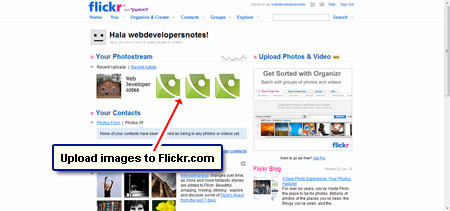
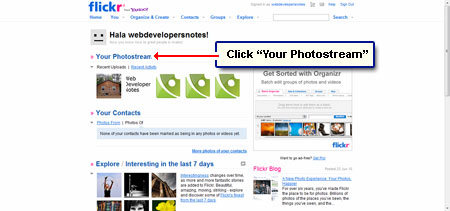
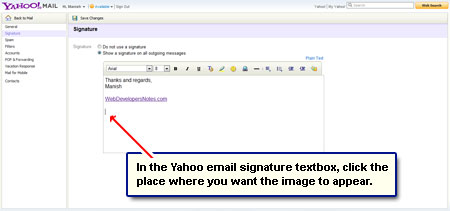
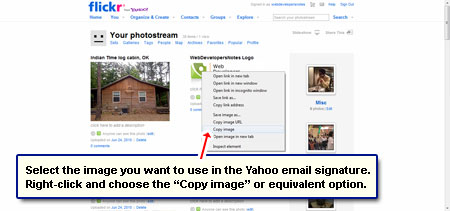
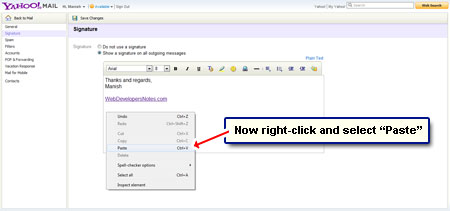
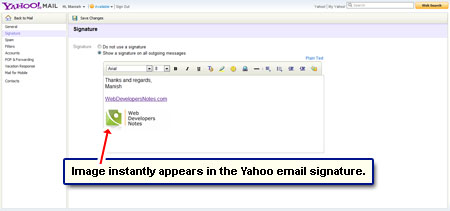
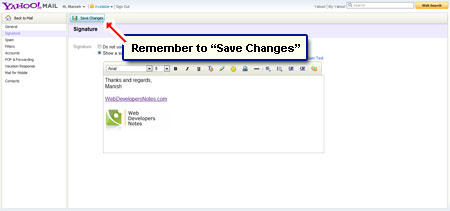
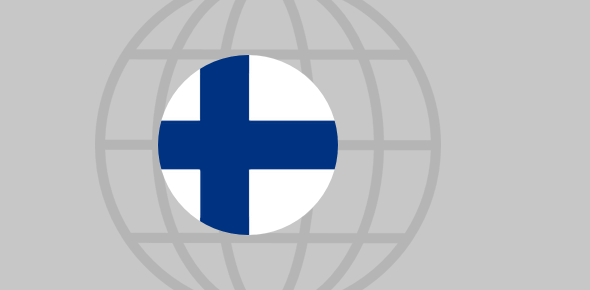





thanks for your help. you made it easy