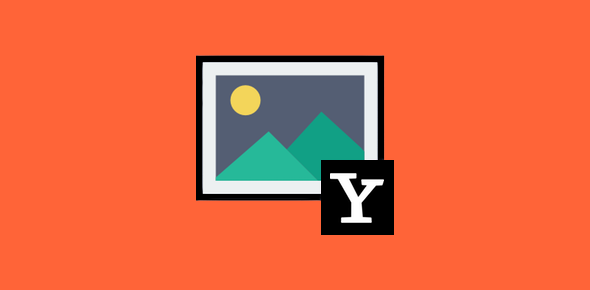There would be little fun to email if it didn’t allow attachments, especially, photos which everyone shares. With social networking services like Facebook and Instagram, sharing photos with friends and family has become very easy, many people continue to rely on email messages to send pics to their loved one.
This page has simple easy to understand instructions for opening photos in Yahoo Mail. You shall also learn how to download these photos to your computer and save a copy on your system. And finally, I will be telling you how to delete these email attachments so that you can keep the text contents of the email.
Sponsored Links
How to open photos in Yahoo Mail
![]()
In Yahoo Mail, messages with attachments are listed with a pin icon – refer image above. To open the email, simply click on it and it will be displayed in full glory in the large text box. If the image is of a known and common format such as .jpg, .gif or .png, Yahoo will display a small version – the Thumbnail – of the image.
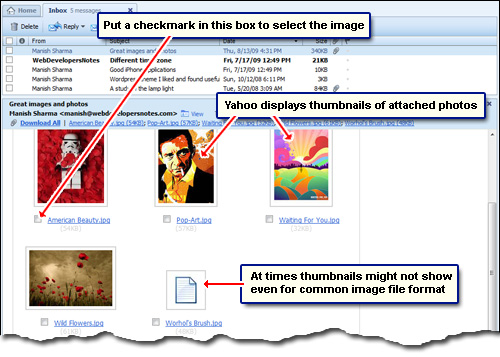
Clicking on the image will display it in a larger size in the Yahoo Slideshow. And when the email message has multiple images attached, you can view them one by one in this slideshow.
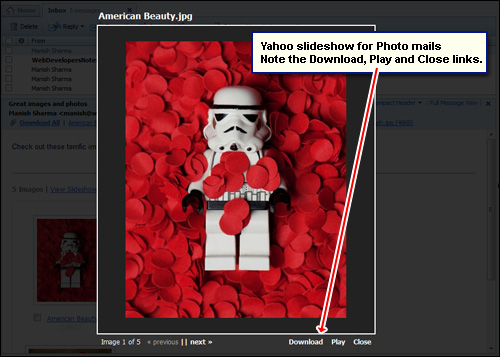
Note: There can be different reasons why the image thumbnails are not being displayed – the image format might not understood by Yahoo, the file extension may be incorrect, or there may be trouble in loading. This problem is not uncommon and I’ve often encountered it. However, most of the times, the image will show up just fine in the slideshow.
Download photos from Yahoo Mail
There are three ways to download photos from Yahoo Mailemail messages. The first is selective downloading wherein you choose the images by placing a checkmark and then click on “Download Selected“.
However, if the email messages has tons of image attachments I suggest you use the “Download All” link with which all images will be download and saved on your computer. This single click procedure is convenient and fast. Please note, photos (even if it’s just one) downloaded from Yahoo Mail, are first compressed using the popular zip format and only then transferred to your computer. The zip file will be stored in the default Downloads directory of the web browser you are using.

The third way to download images and photos from Yahoo email messages is to click on the download link in the Yahoo slideshow. This is tedious especially when the message has tens of attachments, but has two advantages – firstly, it lets you download only the photos you want and, secondly, the images are saved in their original file format and not as compressed zips.
All email attachments including photos will be first scanned by Norton Anti-virus on Yahoo servers and only then transferred to your computer. Also, the photo attachments will not be deleted from your email account unless you get rid of the email message.
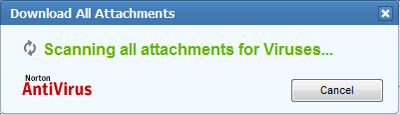
How to delete photos in Yahoo Mail without deleting the email message
The other day, someone from my class asked whether photo email attachments can be delete while preserving the rest of the message. That’s a nice question, come to think of it. Unfortunately, there is no direct option in Yahoo mail to delete photos or other attachments from the email message. However, there are other ways to skin a cat and this is how you do it.
- Forward the email message by clicking on the “Forward” button at the top.
- Hit the “Remove” link beside each email attachment.
- In the blank “To:‘ field, put your Yahoo email address and send the message along its way.
- You shall soon get the email in your inbox sans the attachments… cool!