Windows Live Mail is the latest email client from Microsoft and is meant to replace two older programs – Outlook Express and Windows Mail Vista. The company has announced the discontinuation of the development and support for the two older email clients and recommends all users download and install Windows Live Mail. This feature packed software is so much more than a simple email program; it can serve as a news client, an RSS reader and a blogging tool.
But coming back to the email client functionality of Windows Live Mail, this is several notches above its predecessors. Not only can you set up multiple email accounts but also configure your Hotmail, Gmail and Yahoo!Mail accounts in the software. This means you can effectively store and check and all your messages at one place – your computer.
Sponsored Links
One this page I shall provide step by step instructions and Windows Live Mail settings with which you would be able to add email accounts from your web site (company web site), your ISP (such as Comcast) or your school. To configure Hotmail and Gmail accounts in Windows Live Mail, please refer separate pages on this site.
Note: To setup your Yahoo!Mail account, you need to hold a premium account at the service.
Detailed step-by-step instructions for Windows Live Mail setup
The setup process is fairly simple and you would be able to add an email account in a couple of minutes. Please follow the instructions closely and pay special attention to the screenshots I have provided.
If you have several emails on your web site/s, you can, ideally, set up all of these on Windows Live Mail one by one. Make sure that your email accounts are POP (Post Office Protocol).
Step 1 – Collecting information on your email account
Multiple email accounts can be added on Windows Live Mail one by one. Choose the account you want to first and gather all the information required for Windows Live Mail settings.
- The login details – username and password.
- Incoming email server address and type
If you are not sure of the incoming email server address, contact the administrator or your ISP In most cases, the address can be found on the support/FAQ pages on the ISP web site. The address would, typically, be mail.domainname.com or simply domainname.com.
The incoming email server type would either be POP3 or IMAP – if in doubt, get in touch with the administrator. - Outgoing email server address
- Whether the outgoing email server requires authentication.
Step 2 – Adding the email settings on Windows Live Mail
![]()
Click on the “Add an e-mail account button located on the left (refer image above), or go to “Tools” -> “Accounts” and hit the “Add” button. Now choose “E-mail Account“.
Whichever path you take, you should get the Add an E-mail Account window similar to one below.
Enter your email address, your password and display name. Ensure the “Remember password” box is checked unless you are paranoid about security and want to enter the password every time you access your account. Hit the “Next” button to continue.
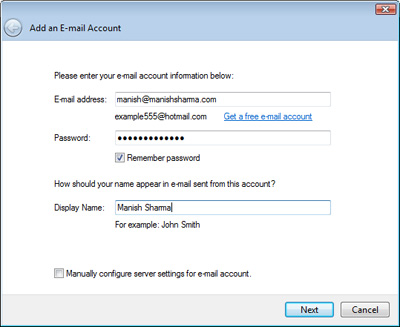
You now need to select your incoming mail server type and type in the address and port number (or leave it to the default 110). If your login ID is different from your email address, remember to put it in the corresponding text field and feed in the Outgoing email server address. To continue, click on the “Next” button.
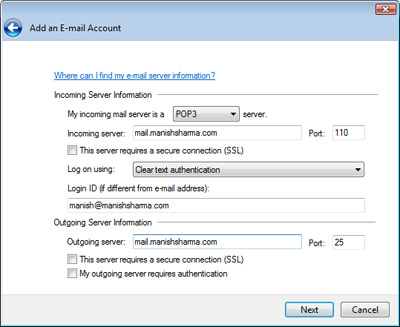
The Windows Live Mail setup process is now complete. You have a choice of setting the new account as the default by checking the box.
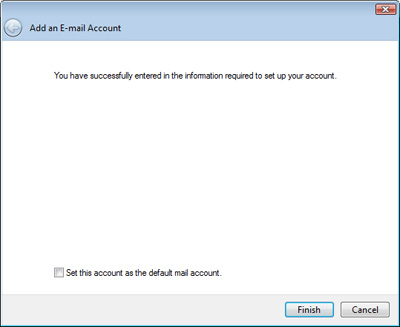
When a new email account is added on Windows Live Mail, the program creates 5 new folders – The Inbox, Drafts, Sent items, Junk e-mail and Deleted items – refer image below.
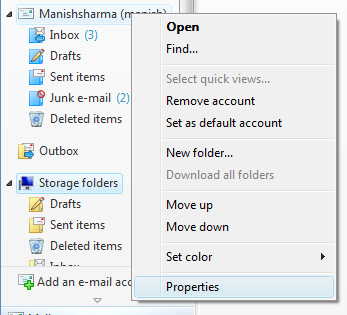
For all you Outlook Express users – The Junk e-mail folder was an included in Windows Mail Vista as a part of the automated junk email filter utility and carried forward to Windows Live Mail email client.
Step 3 – Modifying the properties of the email account
The last step is to modify the properties of the newly set up email account. Right-click on the account in the left panel and select “Properties“. Under the generals tab, enter the reply email address and then shift your attention to the Advanced tab. Uncheck the “Leave a copy of messages on server” unless you really want to store your emails online too.
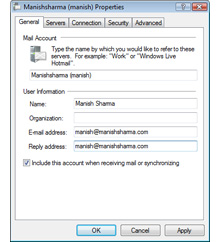
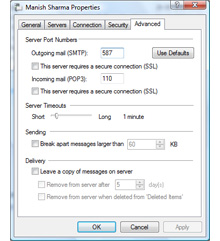
Problem – Cannot send emails from accounts set up on Windows Live Mail
If you are facing problems in sending emails from accounts added to Windows Live Mail, the solutions is fairly simple. The issue is with your Internet Service Provider (ISP) and not with the email client. You simply need to change the settings for the Outgoing email server. By the way, this is a common problem; please read cannot send emails from Outlook Express and other email client for a solution.






