To much spam or annoying emails? Block the sender
If you are tired of spam from an email address or simply don’t want to receive any messages from a sender the best solution is to block the offending sender using Outlook Express Blocked Senders List.
However, remember that with this technique, the emails are downloaded to your computer and then moved automatically to the Deleted Items folder. If you want to save your bandwidth (and time) and don’t want to download them, you have to delete them from the server and this can be done through Outlook Express message rules.
Sponsored Links
We shall look at both options in detail, though, the “Blocked Senders List” will be processed faster (this is just my guess so don’t hold me responsible) than a message rule.
Blocking email messages through Blocked Senders List
The “Blocked Senders List” is found under Tools – Message Rules. Select this option to open the dialog window which looks like one below.
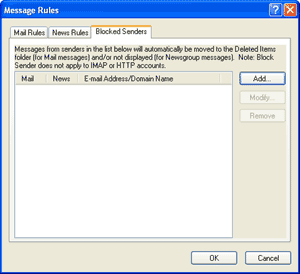
Now click on the “Add” button and enter the email address from which you want to block the messages. Outlook Express allows you to block email messages, news messages or both. Select the one you want and click on the “OK” button. The address will now be included in the list. Creating this list can take a bit of time if you want to block several email addresses because you can do this only one at a time.
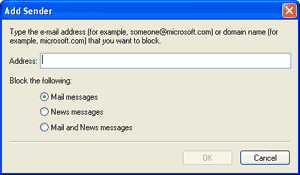
Anyway, now that you have your “Blocked Senders List” configured, you would not be able to see any messages from those address – they will automatically be send to the Deleted Items folder.
if you have blocked someone’s email address in error and now want to unblock them, the process is simple. for step by step instructions with screenshots, please refer how to unblock an email address in Outlook Express Blocked Senders List.
Blocking emails using Outlook Express message rules and having them deleted on the server
A more elegant approach, I have used it in the past, would be to create a message rules in Outlook Express that sniffs out the offending email messages from the server and deletes them there. You don’t waste your precious bandwidth or time even downloading those mails.
Here is how it works. Open the email message rules dialog box from Tools – Message Rules – Mail and click on the “New” button. Each message rule in Outlook Express needs to have a Condition and an Action. Select the first condition, “Where the From line contains people” and the last action, “Delete it from server”. Should you be confused, please refer the image below which is a snapshot of this configuration.
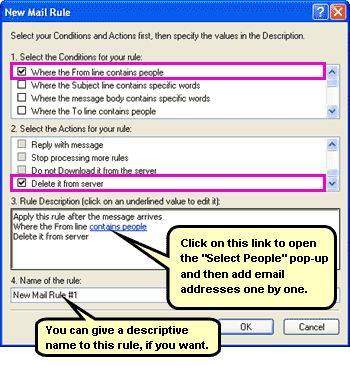
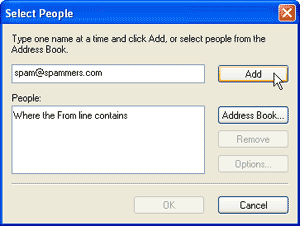
You would have noticed (no need to fret if you hadn’t), that as you had selected the condition and action, the Rules Description box was being populated. You should now see a blue colored link “contains people” in this box – refer image above. On clicking this link, a “Select People” window is displayed. You now need to add the email address from whom you want to block the messages and click on the “Add” button. Once you are satisfied, click on the “OK” button. FYI, you can give a descriptive name for this message rule if you want to and that completes the process. Now any emails that you receive from the addresses you have entered will be deleted from the server and will never reach your computer.






