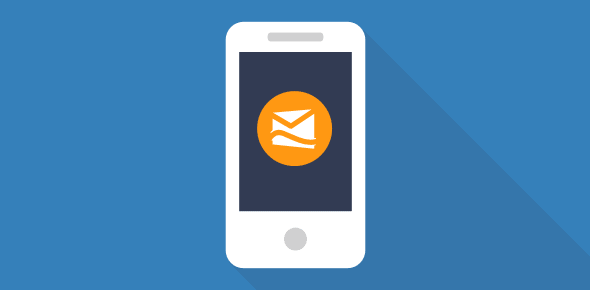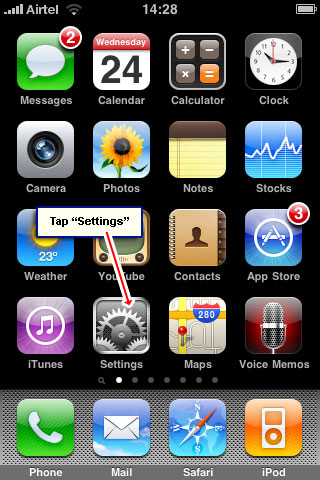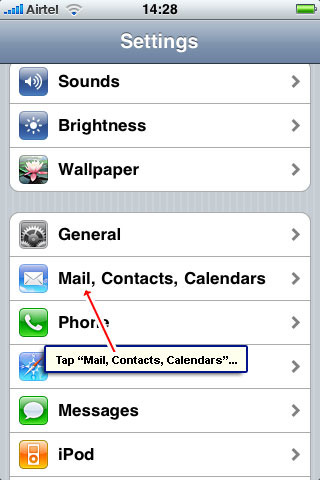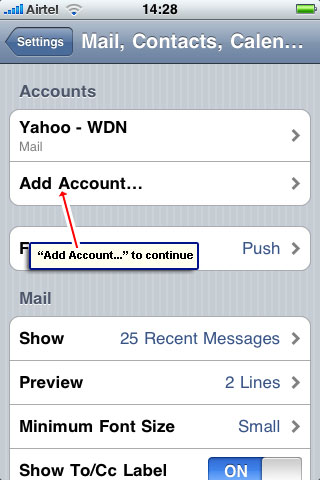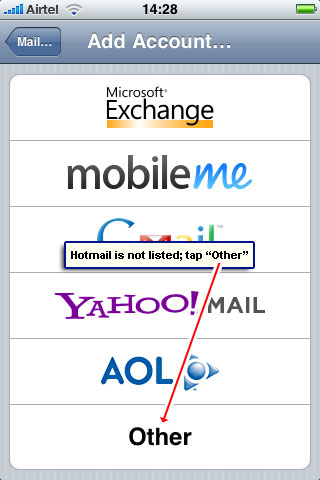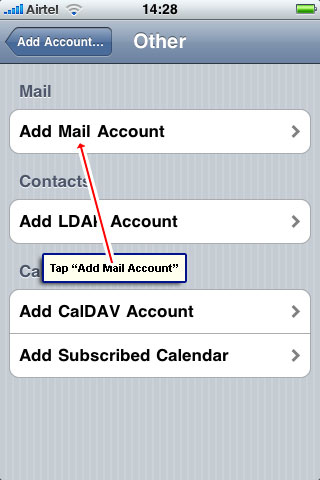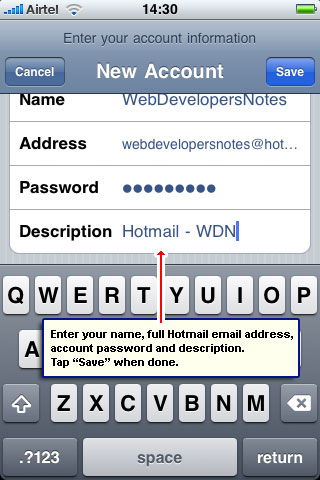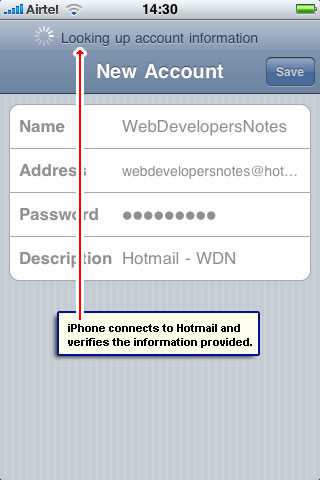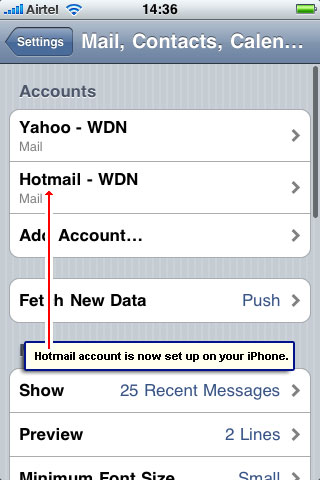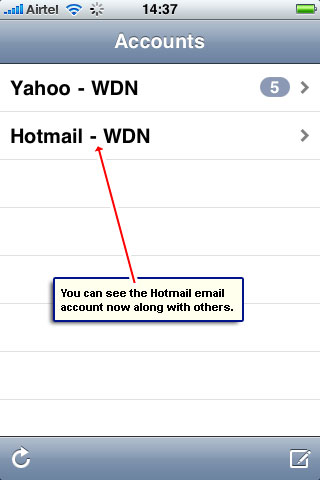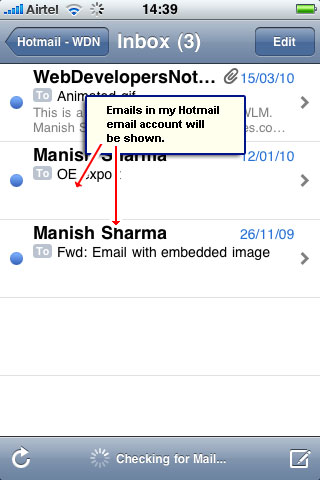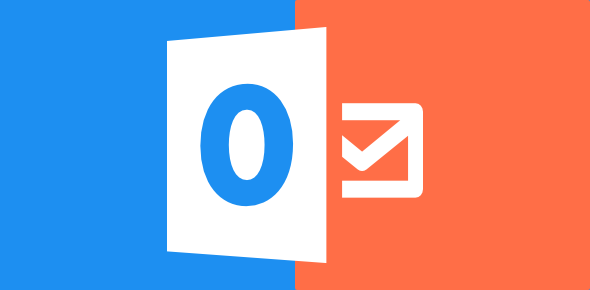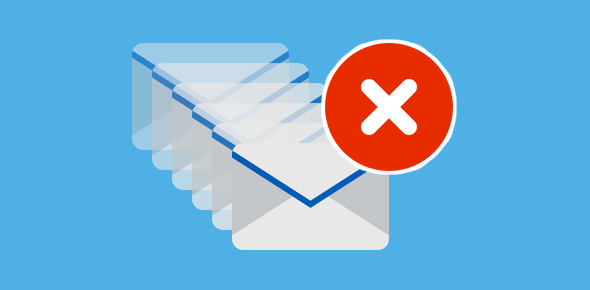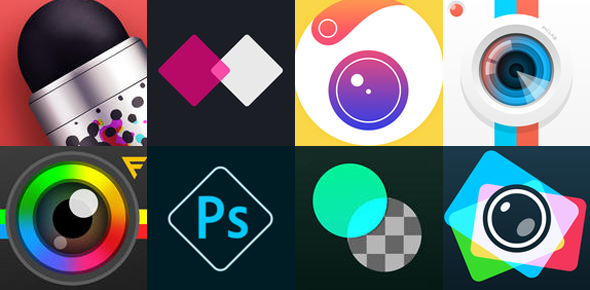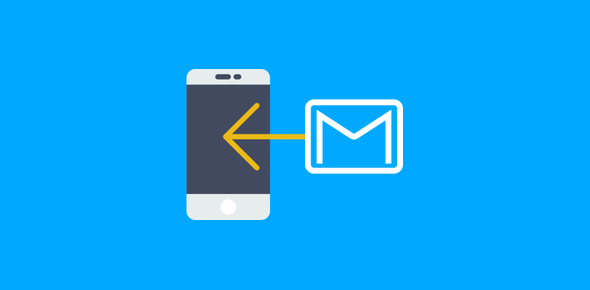Since it’s not listed like Gmail or Yahoo, many users believe that Hotmail cannot be set upon the iPhone. This is not true because your email account can be accessed via the POP email protocol which is all what one requires.
FYI, Microsoft has made POP access free for all Hotmail accounts – you don’t need the ‘Plus’ upgrade to get email on your cell phone. In fact, as I came to know, one doesn’t even need to provide the Hotmail POP settings because the iPhone gets them on its own which saves a little time in setting up the account.
Sponsored Links
For those who don’t have an iPhone, you can still get Hotmail on your cell phone (as long as it is web enabled). One of the ways to do this is to visit login.live.com with the web browser program on your device to access Live services including email. By the way, a mobile version of the site will be loaded automatically – the service will detect that you are accessing it from a cell phone. If that doesn’t happen, go to mobile.live.com.
Below are the snapshots of the mobile web site. You may also configure Hotmail email in the native email client on the device, if available.
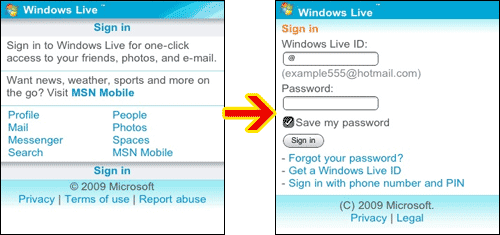
Set up Hotmail on iPhone
The instructions are fairly simple and you would be able to set up Hotmail email on the iPhone in a couple of minutes. Synchronizing the online account with one on your cell phone may be slow when you do it for the first time. Just make sure the iPhone is connected to the internet.
As you probably, know other email accounts can also be set up on this cell phone; please refer the following list: