There are primarily three ways to send an email to several recipients in one go – using the To, Cc and Bcc fields. By default you see only the first, but the other two can be made visible by clicking on their links – refer image below.
In any of these fields – whether it’s To:, Cc: or Bcc – you can enter more than one email address and separate by commas. The difference is just one. Recipients who have been copied using bcc will not be able to view the email addresses of other recipients.
Sponsored Links
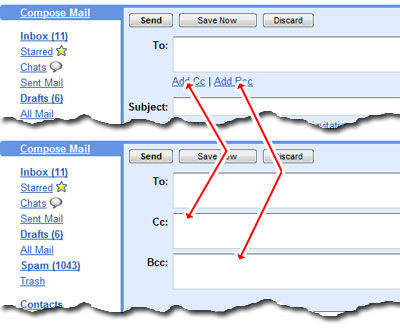
As you can understand, sending an email to multiple recipients simultaneously is a real time-saver. In fact, copying-pasting the message to individual recipients when the email needs to be sent to many is not recommended unless, of course, you want to personalize each email with the name of the recipient.
So how do Cc and Bcc work?
Both Cc and Bcc forward a copy of the message to everyone you’ve listed. The main difference between Cc or Carbon copy and Bcc (Blind carbon copy) is that, with the latter, the recipients do not get to know each other. For instance, putting all your friends’ emails in the Bcc field and asking them to meet you at a chosen rendezvous would make everyone feel special until they arrive at the venue!
Use the Gmail Cc field when you don’t care if recipients get to know each other. Bcc is reserved for those “special and secretive” email messages, if you know what I mean. Here is a little advice for Bcc field usage – enter an alternate email address of yours in the To: field (because you cannot leave it empty) and put everyone else in Bcc: -. This way everyone else will see only your (other) email address.
Sending to multiple recipients – helpful suggestion
Sending emails frequently to the same list of people can be tiring because you need to enter each email address. Gmail has a better solution which I use a lot and check the scenario below to understand how it works.
Planning to regularly update your friends with the happenings in your life? I suggest you create a “Group” of all your friends using the Gmail Contacts section. You would then be able to email everyone without going through the trouble of typing each person’s email address each time. Simply select everyone in the group and send your message.




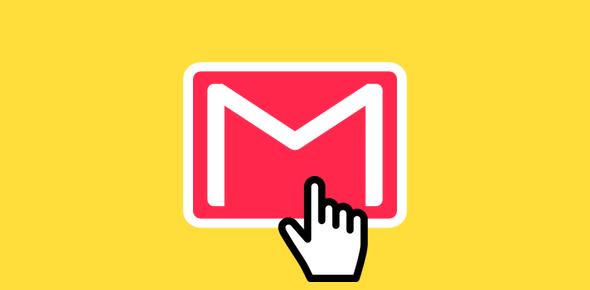


Nice thanks