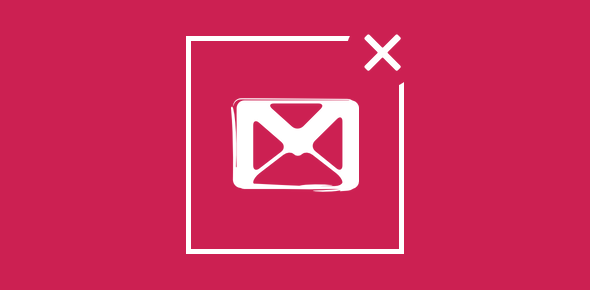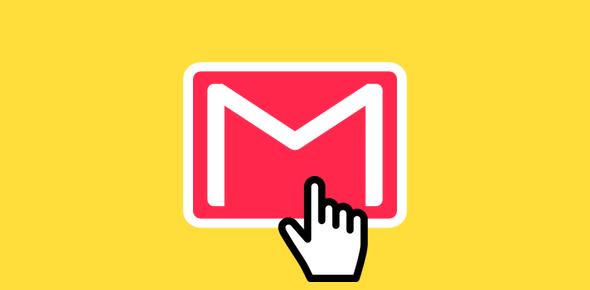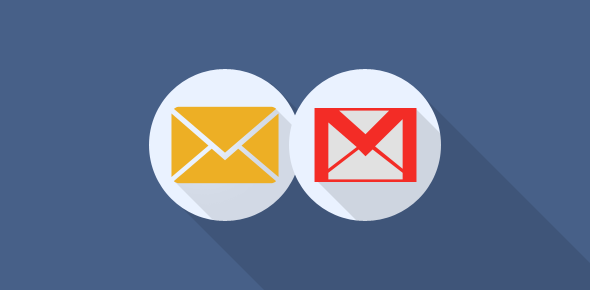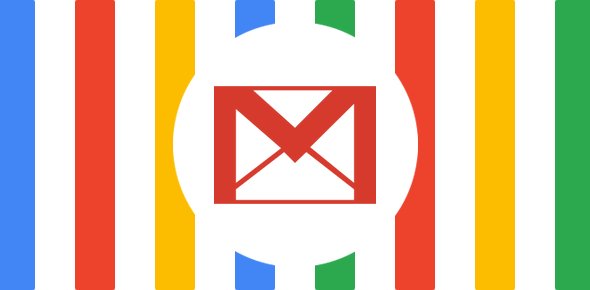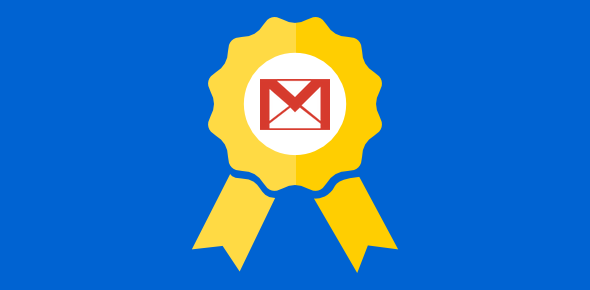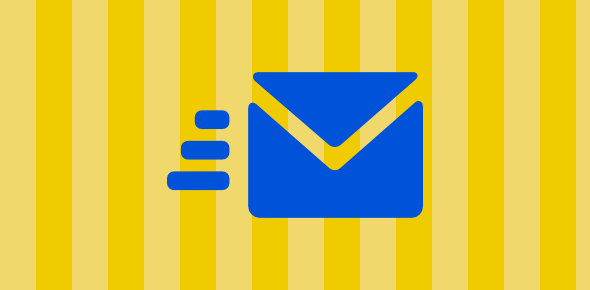Tired of using Gmail? Or finding it inconvenient or time consuming to check emails at different services? You probably have a good reason to close and delete your Gmail account. But before we go through the steps, spend a little more time mulling on this because once deleted, you would not only lose that email address but also all the messages (unless you backup the emails).
FYI, if checking emails at different web based services is cumbersome; you can always have emails from Gmail forwarded to an account that you check more often.
Sponsored Links
For example, all incoming messages at your Gmail account can easily be diverted to your Yahoo! Mail account. This has two benefits – (1) you retain the Gmail email account and (2) you save on time; learn know more about Gmail forwarding options. Also, you can download all Gmail emails to your computer through email programs such as Windows Live Mail or Outlook Express.
Deleting your Gmail account
Though Gmail is a free service from Google, it’s still regarded as a “product” by the company. Closing and deleting your account requires you to first log in at the service. Obviously, if you cannot log in successfully, you’ve lost your account and there is no need to spend time in knowing how to delete it – just forget about it – your account will automatically be removed after a few months of inactivity.
Anyway, once you’ve logged in at Gmail, click on the Settings link near the top right and go to the Accounts tab and then click on the Google Account settings link – refer image below.
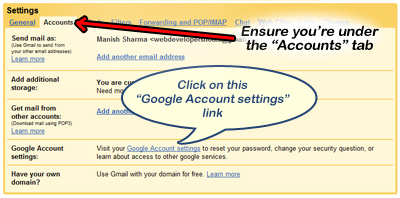
A new web browser window or tab would open with your Google Account settings. Under the My Products section, you’ll find all the Google products available to you. Click on the Edit link beside the heading – refer image below.
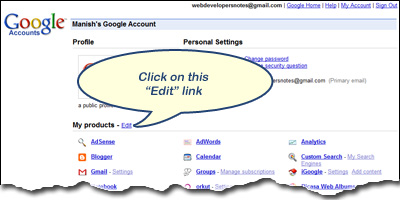
Select Gmail to close and delete
You will now be displayed the Google products /services you use. Click on the one you want to delete – refer image below for deleting Gmail accounts.
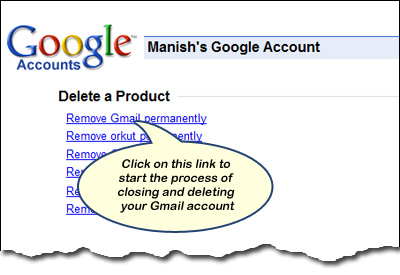
The final step to close and delete your Gmail is providing an alternate email address for your Google account to access other services and products. Make sure you check the Are you sure you want to delete… checkbox and enter your current password.
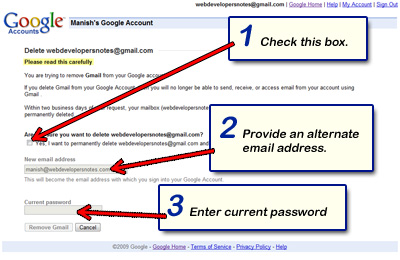
Your Gmail account will be closed in 2 business days and all your messages deleted. You still have a few moments to think about this because there is no turning back once you enter everything correctly and hit the Remove Gmail button.