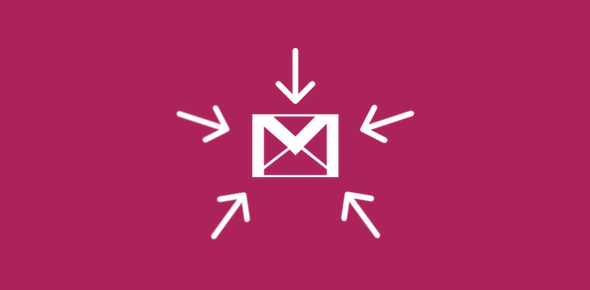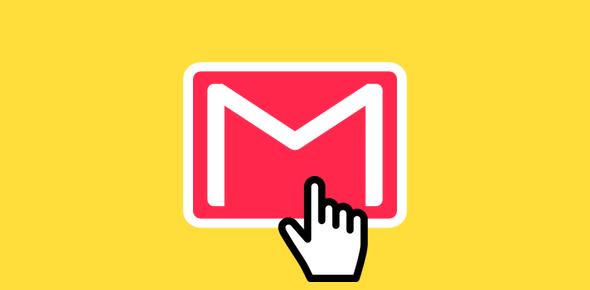Google’s Gmail service lets you add upto five other email accounts. And these don’t need to be from the Gmail service. The only condition is that the other email account needs to support the Post Office Protocol (POP, also referred to as POP3)
Gmail, thus, behaves somewhat like an email client. It can connect and download messages from other accounts automatically once they have been added. And like any email client, you need to provide Gmail the username, password and the server information of the account to be added.
Sponsored Links
What are the benefits of adding other email accounts into Gmail?
There are a few advantages of adding an email account to the Gmail service.
- Save time: As all emails are collected at Gmail, you need to check and keep track of only one account – No need to log in at multiple accounts.
- Free (and great) protection from Junk – spam and phishing scams: The excellent Gmail spam filter would work on all email accounts that you add. This means, if you have an account that gets tons of spam each day, you can exploit the Gmail filter to weed out junk from it – all for free!
- Access to most Gmail features: Once an email account is added, you can use most of the Gmail features on it. For instance, you’ll get the benefit of the very fast Gmail search utility, email forwarding options, Gmail filters and much more.
How to add an email account to Gmail – detailed steps with screenshots
There are just a couple of steps you need to follow to add an email account on Gmail.
Log in at your account and go to the settings. Under the “Accounts” tab move to the “ Get mail from other accounts” section and click on Add a mail account you own link. A pop-up window will be displayed (please disable your pop-up blocker for a while); enter the email address of the account you want to add and hit the Next Step button
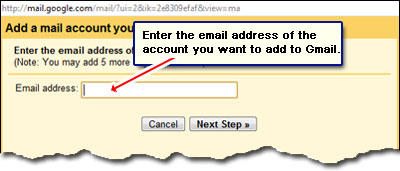
In the following screen, you need to provide Gmail all the information it needs to know in order to download email messages from this account. As mentioned above, you can only add email accounts that are POP enabled. Enter your username, password, POP server address along with port number. If you are not sure of some of these, please consult the ISP (email service provider). There are also a few options to select before adding the account – choose whether you want Gmail to keep a copy on the original server, use SSL, archive or label incoming messages automatically. Once done, click on the “Add Account” button.
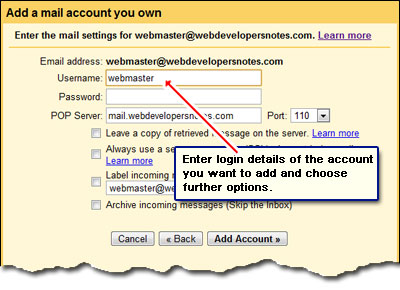
Gmail now tries to connect to your email server using the information you’ve provided. If it throws an error, please ensure you’ve provided the correct username, password and incoming email server address.
Gmail also lets you send messages from the email account you’ve added. I recommend this step because then the recipient would not immediately know that the email is being routed through Gmail servers. However, you do need to follow a simple verification process.
The moment your other email account is added and setup, Gmail will try to connect to the server to download your messages. Now you don’t need to move across different accounts – your email comes at one place.