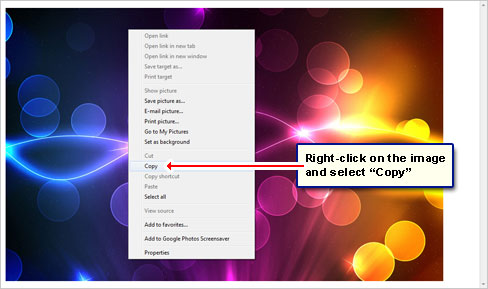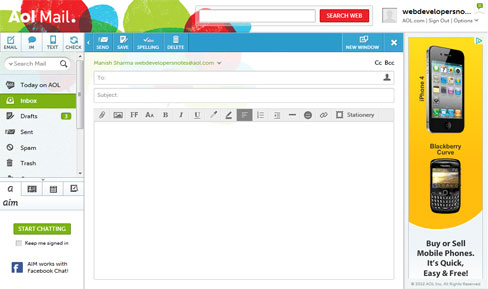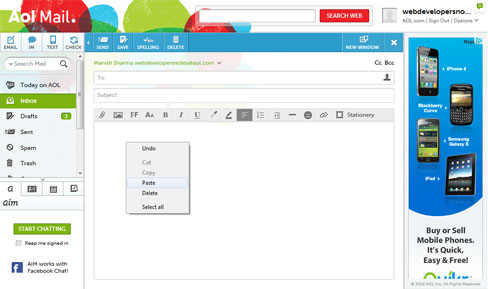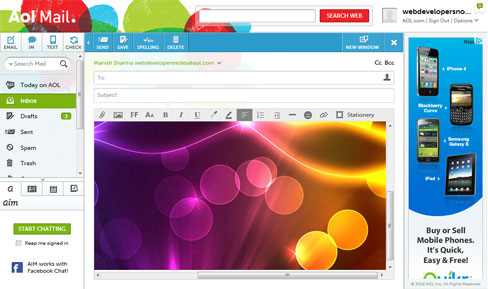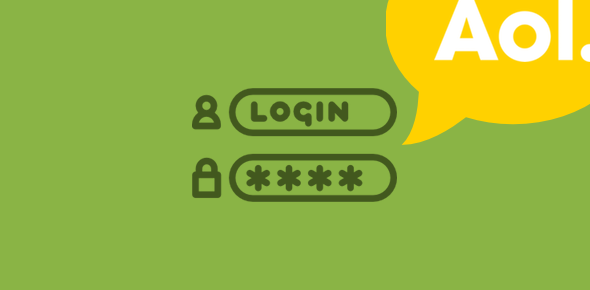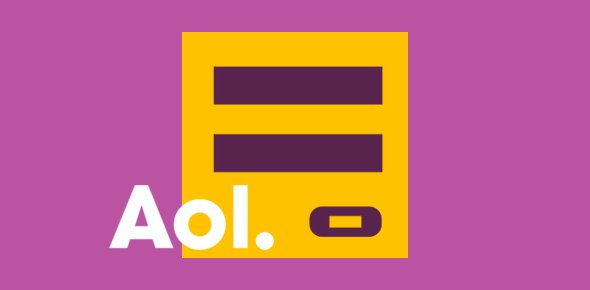In another article, I described how one can send photos through AOL email by either attaching the file or embedding it directly inside the message. This required the picture to be present on your computer from where it would upload it to AOL. But for a file that’s already online, there is a super easy way to insert the image in an email message.
For an image that’s present on the internet, there is no need of saving it first and then uploading to AOL. Simply use the copy-paste functions to embed the image in the message; and yes, you can embed as many as you want (until the attachment limit is reached).
Sponsored Links
How do I insert an online image inside an email message in AOL?
So if you come across this really cool image on a web site, simply move the mouse cursor over it, right-click and choose “Copy” or “Copy Image“. This puts the image in the computer’s memory (the clipboard). Now move to the text box in the Compose email form on AOL. Right-click at the place where you would like to place the image and select “Paste“.
Voila! The image immediately appears in the AOL email. Using the same process, you can embed other picture files as well.
A simple and effective way to pass along something nice you’ve found on the web, right?
Instructions
The instructions and screenshots below are for Windows 7 running the Google Chrome web browser and the AOL Standard webmail interface.
Technically, the image is not attached, or even embedded, in the message. Rather the URL (web link) of the image is included. And there lies an important catch! If the image is deleted from the web or its location (URL) changes, it would not appear in the email message.
Finally, to delete such an inserted image, you need to click on the right of it and then hit the “Backspace” key on keyboard.