Email filters act like sieves. They identify messages based on the criteria you specify and move them to a designated folder automatically. Located under the “Mail Settings” section, filters are an ideal way to segregate incoming messages and organise them in folders.
Though it may sound pretty technical to a beginner, creating and using filters at your AOL email account is actually very simple and offers a lot of convenience and tremendous time savings.
Sponsored Links
How do I create AOL email filters?
Sign in from the AOL login page with the username and password and follow the steps below to create filters and automatically sort incoming emails.
- Click “Options” (close to the top right) and select “Mail Settings” [Slide 1].
- The “General” section will be displayed [Slide 2].
- Click “Filters and Alters” [Slide 3].
- If you haven’t used this feature before, there won’t be any filters. Click the large “Create filter“button [Slide 4].
- Immediately, a pop-up is displayed and it awaits your inputs to create an AOL email filter [Slide 5]. As an example, I shall be detailing how to automatically move the deluge of email messages you get from Facebook into a separate folder aptly named “Facebook.
- Enter a name for the filter. This can be anything you want – “Facebook” will work just fine [Slide 6].
- When creating an email filter at AOL, you can specify six different criteria. Since our aim is to pick up only Facebook emails, the first step is to identify the address from which these messages are received. This email address is probably different for each Facebook subscriber and will be something like notification+[unique identifier]@facebookmail.com; the part in the square brackets is unique for your account. Get hold of this email address and put it in the “From:” field [Slide 7].
- Click on “Move to folder” to bring up a small menu that lists the AOL email account folders you can use [Slide 8]. Assuming you want to keep the Facebook messages segregated from the rest, choose “New Folder” [Slide 9].
- You will now be prompted to enter a name for the new folder. Put “Facebook emails” or any other descriptive name and click the plus (+) icon [Slides 10 and 11].
- AOL informs you that the new folder has been created [Slide 12] and, for your convenience, selects it in the “Move to folder” list [Slides 13].
- Click the “Create” button to complete the process of setting up the AOL email filter [Slide 14].
- The filter is created and ready to sniff out any messages that your account receives from Facebook and move them to the designated folder! [Slide 15]
- FYI, if you want to delete the filter, move the mouse cursor over it and click the small cross sign [Slide 16].
You can create more filters at your AOL email account to further organise incoming messages. These filters can also be prioritised by dragging them up and down the list.
Why should you sort messages with AOL filters?
As you use the email account more and more, the volume of messages is going to increase. You might subscribe to various newsletters and filters offer the best way to move emails to individual folders. You can also weed out those nasty spam messages with this feature.
Additionally, AOL email filters are the ideal solution to move unimportant messages out of the inbox (the ones that come from your Facebook pals) so that you can pay more attention to the ones that really matter! For instance, business related emails can be segregated automatically from the rest.
So be smart and use AOL filters to dump the daily emails from that weird colleague who insists everyone views his pet cat photos!
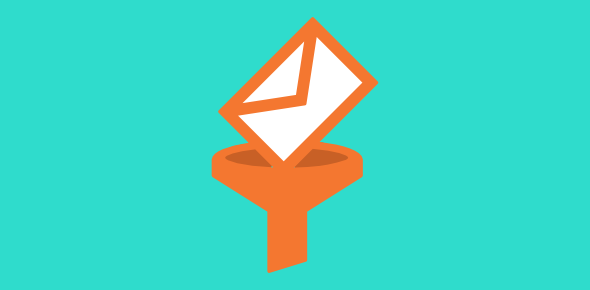
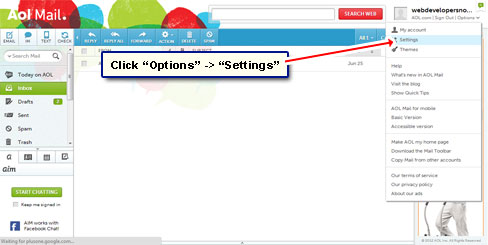
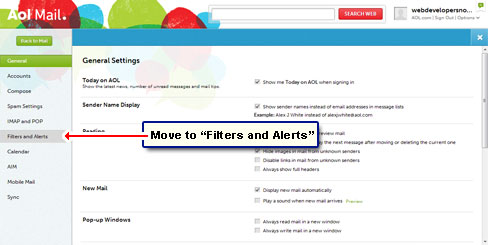
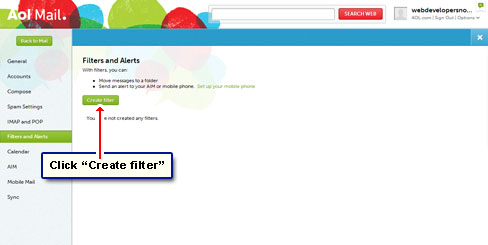
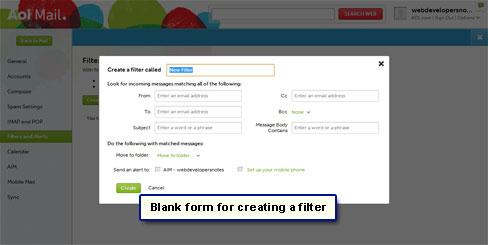
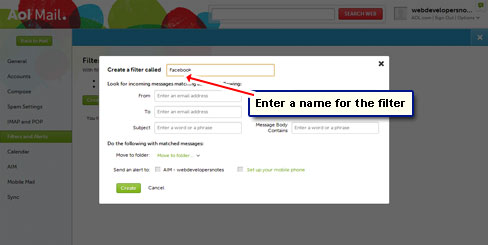
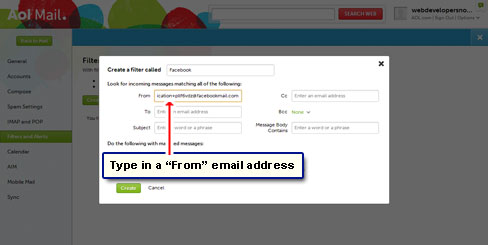
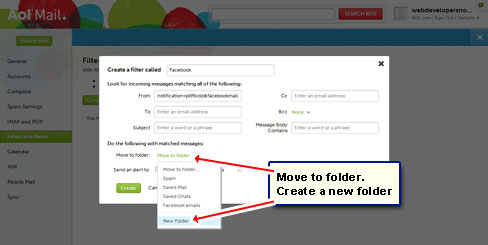

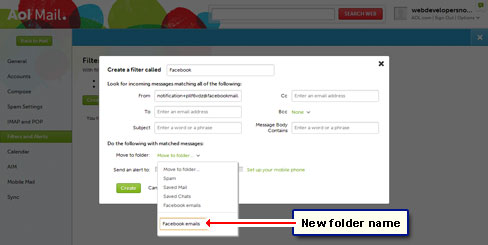
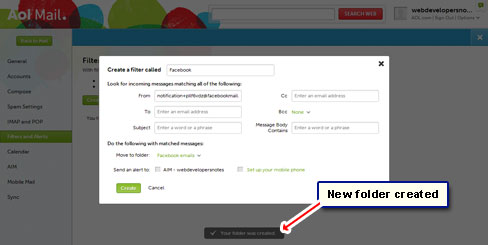
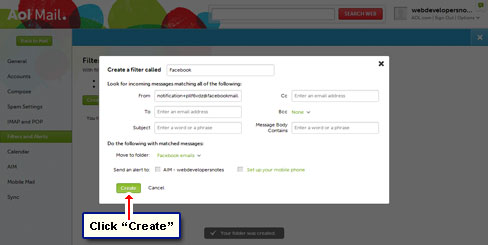
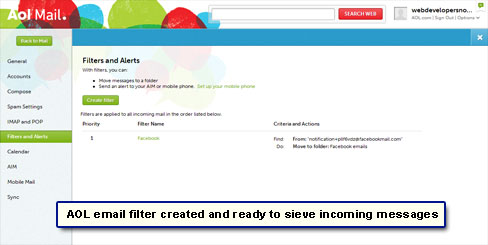
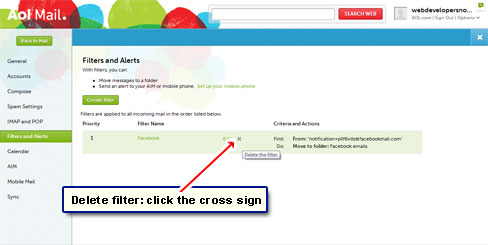



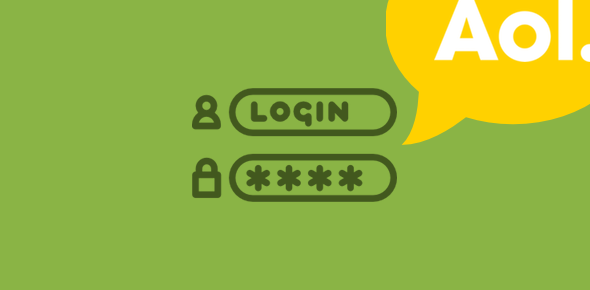
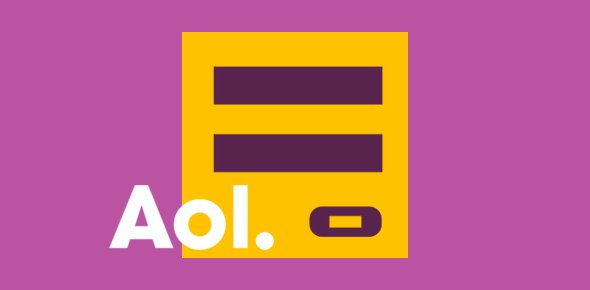

AOL needs to get their act together