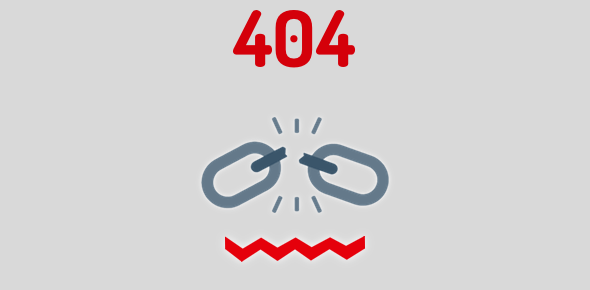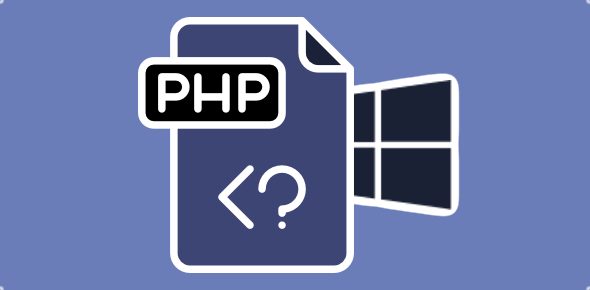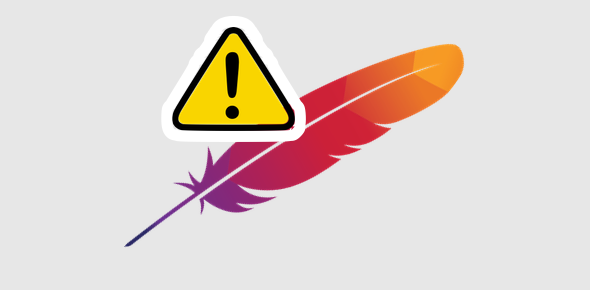I’m an old-school web developer and still use Notepad on Windows to write HTML – and also, CSS, JavaScript, PHP and Perl. When I made the switch to the Mac operating system, the first thing I wanted, once I settled in, was an equivalent program to Windows Notepad.
Thankfully, Mac has a free alternative called TextEdit. It is very similar to Notepad but there were a few surprises.
If you’ve used a dedicated text editor on Windows, I strongly recommend Sublime Text. Though it’s not free, it’s a great editor for all budding programmers.
Sponsored Links
TextEdit – more than a plain text editor
Actually, TextEdit is quite like Windows WordPad. It’s a rich-text editor by default with spell check, rulers, image incorporation and all kinds of text formatting including size, color, line spacing, lists and more. To create plain text documents in the app, one needs to change the settings which we’ll get into in a bit.
So in short, if you want a quick and dirty rich-text editor, TextEdit will do the job for you with ease.
However, Apple has started to give their flagship text editor, Pages, for free. My new MacBook Pro had the latest version of the application preinstalled. And the same is true for the mobile version of Pages which came free on my iPhone 6 and iPad Air 2. So now with the heavyweight around, the usefulness of TextEdit as a rich-text editor is diminished.
How can TextEdit be useful to you?
I really liked Notepad on Windows – maybe it was sheer habit. Anyway, I used it not just for coding but also for taking quick notes; for instance, when I’m going through the list of emails in the morning.
Also, I routinely used Notepad to strip all the formatting off text especially when I’m copying-pasting from webpages, PDFs and other such documents. So a Notepad window was almost always open on my computer.
Update: After a few months of using my Mac computer, I have a TextEdit window opened almost always quite like I had a Notepad on Windows. Old habits die hard, I guess.
How do I convert rich-text document to plain text in TextEdit?
If you’ve already begun a rick-text document and want to convert it to plain text, the simplest way to go about it is to change the formatting.
Thus, go to “Format” in the top menu and select “Make Plain Text” option. Mac will display a warning – click “OK”. All formatting in your present document will be removed (including any embedded image) and the text will be presented in a mono-spaced font. It’s a good idea to keep a backup of the document because once it’s rid off rich-text formatting, you can’t get it back.
However, changing the document to plain text each time is quite cumbersome if you plan to use it for writing HTML code. I suggest you change the settings of the program so that it always opens and saves files in plain text. This can be done through Preferences. To know more, learn how to change TextEdit to a plain text editor for HTML files.