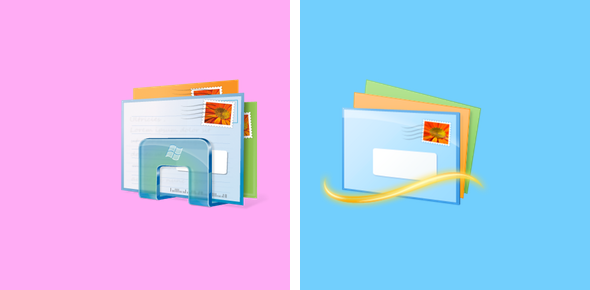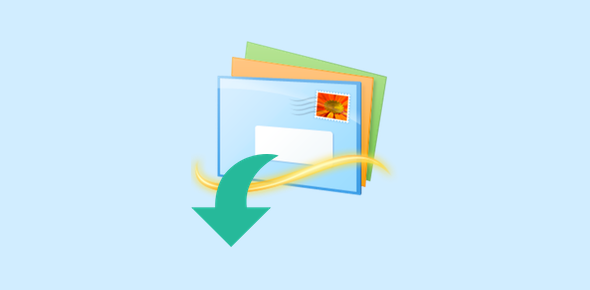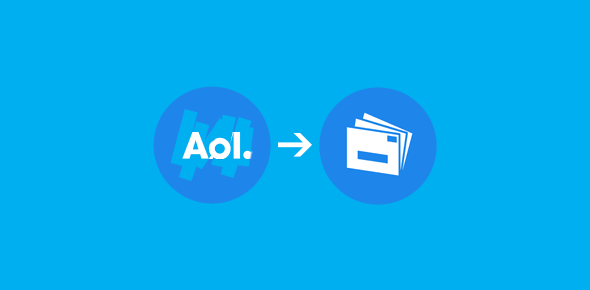Update: In Windows Live Mail 2011, the latest version of the email program, Microsoft has brought back the Send/Receive button. It can be found in the Ribbon under the “Home” tab – check image below.
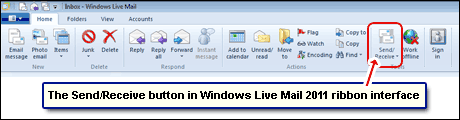
I’m not sure how to explain this because Microsoft has truly been messing with the interface of its free email program. Not only have they modified the layout and toolbars with each important update but have also changed the names of important functions. Take the case of sending and receiving email.
Sponsored Links
In the very first release of Windows Live Mail, there was a prominent “Send / Receive” button in the toolbar. It was later changed to “Sync” and then reverted to it’s old name in the 2011 version of the program! Very, very annoying. I can only imagine the plight of the technologically challenged.
Why was Send/Receive known as Sync?
I suppose renaming Send/Receive to Sync was done with a bigger picture in mind. Synching signifies much more than just sending and receiving email. It may also encompasses updating the integrated Calendar on the Windows Live Mail program.
Depending on the view in use (Mail or News), the Sync button has three options. For instance, the Mail mode has Sync email account, Sync all email account and Sync everything – the shortcuts for the latter two are the F5 and Ctrl-F5 buttons respectively and will send all emails from the Outbox.
FYI, both Outlook Express and Windows Mail Vista (the predecessors of Windows Live Mail) had the Send/Receive button.
No Send Receive button can be found in the older version
If you don’t find a Send/Receive button in Windows Live Mail, check for the equivalent “Sync“. It’s also probable that you or someone has accidentally removed it by customizing the toolbar. You can get it back quickly in just a few mouse clicks. Go to View -> Customize Toolbar. The pop-up has two panels. The one on the right has buttons that are already present in the toolbar while the left panel contains those that can be added to it. Spot “Send/receive” in the left panel and put it back on the toolbar by clicking on the button that has an arrowhead pointing to the right. Click on the “OK” button and you are done.