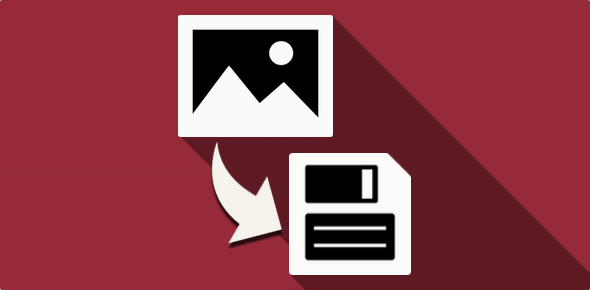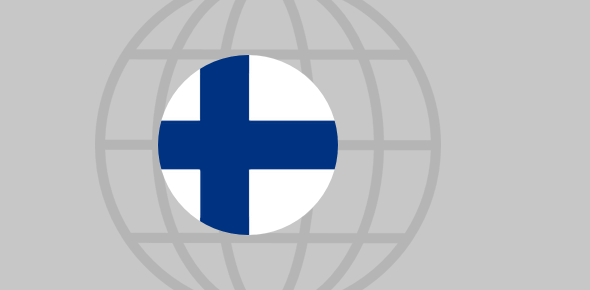I came across a lovely image on a web page. I can’t seem to copy it. Looks like it’s a background image. How can I save it?
Preita Goy
Downloading an image from a web page is easy enough – all you need is a web browser program and depending on which one is being used, you select the appropriate option and save the image to a folder on your computer. If you face problems – yes, there can be some hindrances even in this simple process – refer why can’t I download image from web page for help.
Sponsored Links
However, you may come across cases when the browser does not present a “save” option when you right-click on an image – this, friends, is a completely different story!
And here is an example. Move the mouse cursor over it and right-click… does your browser offer you a direct option of saving the image?
Image usage on web pages
Image are primarily employed on web pages in two ways:
- as standalone objects. This is done using the HTML <img> tag.
- as backgrounds of other page elements or, more frequently, of the web page as a whole. Typically, developers use Cascading Style Sheets (CSS) to use the image as a background because it offers much more flexibility.
Now, saving a copy of a web page background or an image that has been employed as a background of an element is a more complicated issue. Depending on your web browser, the options can be relatively simple or really convoluted. We shall now look at how to save a web page background using the most popular Windows based web browsers – Internet Explorer, Firefox, Google Chrome, Safari and Opera.
Saving web page background via Internet Explorer – Windows default web browser
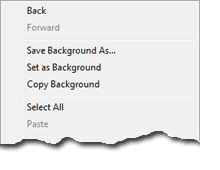 Internet Explorer is the default web browser on Windows operating system and is also the most popular of the lot. To save a image which is a web page background, you simply need to place the mouse cursor over it and select the “Save Background As…” option. Simple and quick! Internet Explorer also lets you copy the background image to the clipboard via the “Copy background” option.
Internet Explorer is the default web browser on Windows operating system and is also the most popular of the lot. To save a image which is a web page background, you simply need to place the mouse cursor over it and select the “Save Background As…” option. Simple and quick! Internet Explorer also lets you copy the background image to the clipboard via the “Copy background” option.
Save web page background image in Firefox
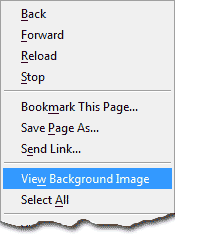 Under Firefox, you will not find a direct option to save a background image. Instead, you need to first select “View Background Image” which would load ONLY the image in the window. You can now copy the image to your hard disk by right-clicking on it and choosing “Save Image As…“.
Under Firefox, you will not find a direct option to save a background image. Instead, you need to first select “View Background Image” which would load ONLY the image in the window. You can now copy the image to your hard disk by right-clicking on it and choosing “Save Image As…“.
Google Chrome – saving a background image
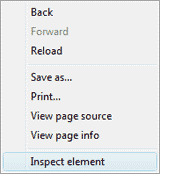 It’s a two step process to save a background image In Google Chrome because the browser provides no direct options when you right-click on the graphic. You first need to select “Inspect element” from the right-click menu which opens a small window with a lot of information and you may be overwhelmed if you are not a web developer… I understand. But using a little common sense will get you the image you want. For instance, since we know the graphic is a background, you need to find the background-image row in the styles section – please refer below. Clicking on the active link will load the image in a new tab and you can then save it in the conventional manner (right-click and choose “Save image as…“.
It’s a two step process to save a background image In Google Chrome because the browser provides no direct options when you right-click on the graphic. You first need to select “Inspect element” from the right-click menu which opens a small window with a lot of information and you may be overwhelmed if you are not a web developer… I understand. But using a little common sense will get you the image you want. For instance, since we know the graphic is a background, you need to find the background-image row in the styles section – please refer below. Clicking on the active link will load the image in a new tab and you can then save it in the conventional manner (right-click and choose “Save image as…“.
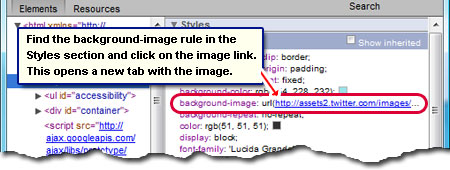
Save web page image background in Safari and Opera
Quite like Google Chrome, there is no direct option for saving a web page image background in Safari and Opera. The only way one can do this is to view the source, dig out the URL of the image and load it in a separate tab. Obviously, for people who are not web developers this is a really difficult procedure . Anyway, for Opera and Safari users on the Windows platform, I suggest employing Internet Explorer (your default browser) to save a background image.