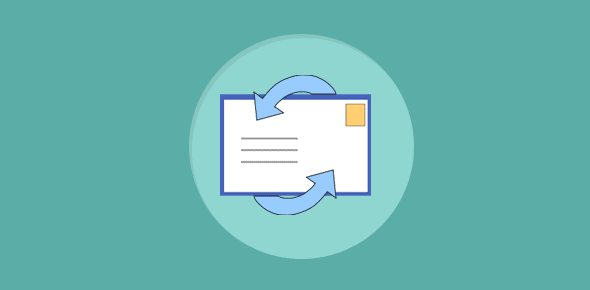Brief on Outlook Express email program
Outlook Express is a popular email program used for sending and receiving emails from different accounts. I have been using the program for a long time and have had no reason to shift to another because it’s quite efficient in what it. With good anti-virus software running in the background, Outlook Express has never given me any problems.
The only issue is with spam and unwanted emails but that’s not the fault of the email client any way. Not many are aware that this program can be configured to a reasonable level to ward off spam from the INBOX, segregate all incoming emails and much more. In this set of articles I will tell you how to do just that and increase your productivity.
FYI, OE homepage is at http://www.microsoft.com/windows/oe/
Sponsored Links
What are Outlook Express message rules or email filters?
Outlook Express rules are instructions that you specify to determine how the incoming email message would behave. Consider these as sieves or filters; for instance, you can instruct all emails that are more than the specified size to be deleted from the server or messages from a particular email account to arrive at the designated folder.
How do Outlook Express email filters work?
Outlook Express email filters are created by first selecting one or more conditions and then selecting an action. For example, “If the email message has the word Viagra” would be a condition, “Place it in the Deleted Items folder” would be the action.
The permutations and combinations for email filtering in Outlook Express are virtually endless.
How do I create Outlook Express message rules?
Outlook Express message rules are plain English instructions and creating them requires a bit of common sense. All options for creating these rules in Outlook Express can be found under the Tools menu. What kind of instructions you want to specify depends on your requirements and I shall soon detail, step-by-step, how you can define them.
Need for Outlook Express email message rules
The need for Outlook Express message rules can be best explained with a personal experience. When I first started using the program, I used to get tons of emails from the several mailing lists I had subscribed to. This resulted in hundreds of email messages clamoring for space at my INBOX and sorting these was becoming a problem. I knew there had to be a solution and on digging a little I found that if one can create filters in the program, one can instruct emails to arrive at designated folders.
This Outlook Express filter works because the email messages from these mailing lists have a defined format. Either the subject line starts with the mailing list name, as in, [mailing-list-name], or the emails come from a single address. To create the message rule in Outlook Express, I had to simply tell the program to move an email coming from the WebProWorld mailing list (that had [WebProWorld] at the start of the subject line) to a folder specified by me. So whenever Outlook Express comes across an email with this subject, it sends it to a folder under the INBOX. This automated sorting of emails by Outlook Express not only allowed me to use the program more effectively but also increased my productivity substantially. The take home message is that as long as the email subject has a format or contains specific words, Outlook Express will be able to filter it.
Another need for Outlook Express rules is to either prevent spam from reaching your inbox or have it delivered in a specific folder which you can then scan to fish out authentic emails. If you’ve been using an email address for a long time, I am sure you would have received spam at that account. A reasonable amount of spam can be “forgiven and forgotten” but when it overflows to an extent that it affects your work, you need to take proactive steps to stop those unwanted emails from reaching your system. Thus, you can create rules in Outlook Express to move all emails that have “viagra” and those four letter words that start with “C” or “F”, for example, to be moved immediately to the Deleted Items folder. Also you can instruct the program to not only scan the email subject line but also the message content. One point here before we move on – though spammers have become smart and started sending out emails with graphics, the email subject will always be in text which can then be filtered.
What are the different message rules in Outlook Express
Outlook Express has a dozen Conditions to process incoming email messages. You need to choose one or more and with a dozen Actions, the number of different message rules that you can create is virtually endless. As I mentioned above, a filter can be created once you select one or more conditions and an action to be taken for the email message.
So now that you know how Outlook Express email filtering works, let us not get down to dirtying our hands and learn through real world example how we can create outlook express message rules.