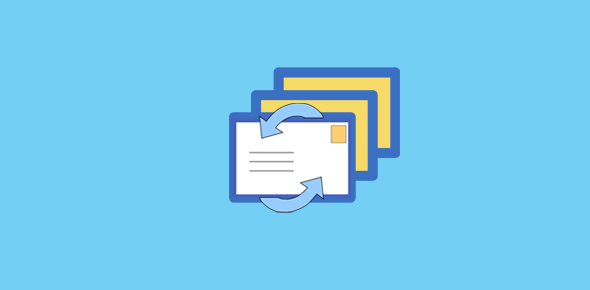What is bcc?
Blind Carbon Copy or bcc is a feature that allows you to send copies of an email to one or more people. Typically, when the message has to be sent to just one recipient, the email address is entered in the To field. Copies of this email can be sent to additional recipients by adding their email addresses one after the other in the cc (Carbon Copy) or bcc fields.
However, there is one important different between the two. In cc, each recipient will be able to see the email addresses of all the recipients while in bcc the addresses are not displayed (and hence the name blind). And this, as you can understand, is ideal fro some situations, as in, sending marketing flyers.
Sponsored Links
The bcc is a little hidden feature in Outlook Express and can be employed to send an email to a group of people – bulk emailing. So if you want to send a newsletter or a greeting to all your friends, colleagues or family, you can do it in Outlook Express without the need of a professional or commercial solution.
Where is the Blind Carbon Copy option in Outlook Express?
Any good email client, whether standalone or online, provides the bcc option. It’s there in Outlook Express too, however, it might not be visible because of the default settings. To have it displayed for a new email message you are creating, click on the “View” icon and then select “All Headers” – refer the image below. Make sure you do this in the New Message window and not the main Outlook Express window.
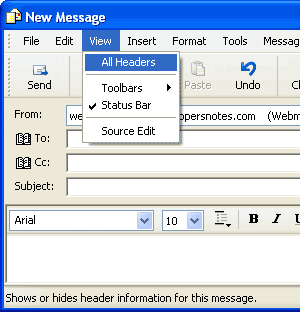
You should now see the bcc option right below the cc. Here you can type in one or more email addresses separated by commas or the semicolon.
Entering the email address of each recipient manually is fine if you are sending an email in bulk just one time. However, if you plan to do this every now and then, I suggest a simpler and more elegant solution provided by Outlook Express. It’s a process that involves creating Groups wherein you gather different email addresses and pile them up together. For instance, you can create a group of the email addresses of all your friends, or you can have a group for your colleagues. Bulk emailing to any group, without each one knowing the other’s email address, is as simple as entering the Group name in the bcc field.
Let us now see how we can create groups of recipients in Outlook Express.
Creating groups in Outlook Express
Open the Address Book by clicking on its icon or going to Tools > Address Book. Click on the “New” button and then select New Group.

Start by typing a descriptive name for this group in Group Name field. There are three ways to add people to this group. Two involve adding the email addresses one by one and the third way is by selecting the members from your address book. Obviously, the third works only when you have contacts in your Outlook Express address book.
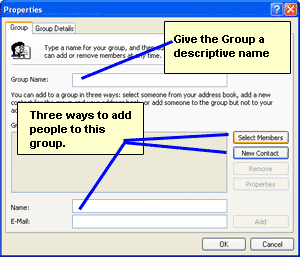
Adding people and email addresses one by one to the group
You can populate this group with people by entering their names and their corresponding email address in the Name and E-mail fields and clicking on the “Add” button. The other way to do this is to click on the “New Contact” button and fill in all fields. The difference between this method and the one prior is that it adds the contact details of the person in the address book. In my opinion, the second method is better because it not only includes the contact in the address book, but the person can be added to another group by simply selecting their contact details. And this is what we will touch upon next.
Selecting people to add in your group from the address book
If your Outlook Express address book already contains contacts, you can quickly create your group by selecting the ones you want. Click on the “Select Members” button which opens the address book.
Now you can either select contacts one by one and click on the “Select ->” button to add or select several contact (multiple selection) by holding down the Control key (in Windows) and then finally clicking on the “Select ->” button – refer image below.
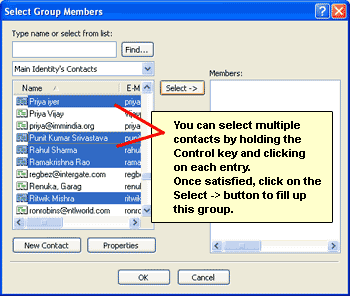
Once satisfied with the list, click on the “OK” button which will take you back to the Group Properties window. Click on the “OK” button at the bottom to create your group.
Now to send message to this group (sending email in bulk) start a new email message and enter the group’s name in the Bcc: field. FYI, you can enter the group’s name in the Cc: field too, but then each recipient will be able to see all the email addresses to which you have sent this message.
So next time you want to send a New Years or festive greeting or maybe an announcement or a newsletter in bulk, you know how to get it done with the Outlook Express Bcc (Blind Carbon Copy).
An important tip: Some Internet Service Providers (I.S.P.s) might prevent you from sending bulk emails especially if your group has hundreds of email addresses. In which case, I suggest you call them up and ask the minimum number allowed and then split up the group accordingly.