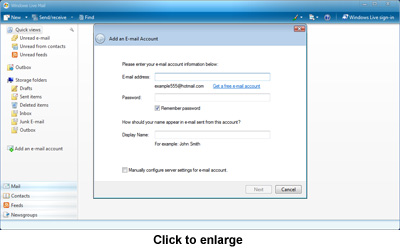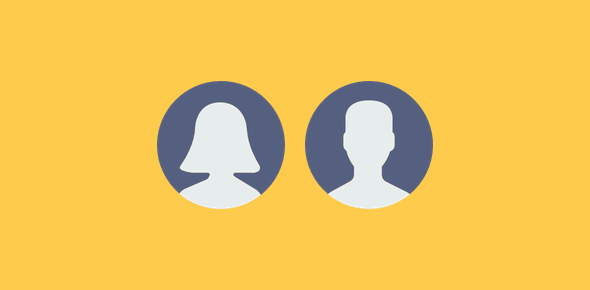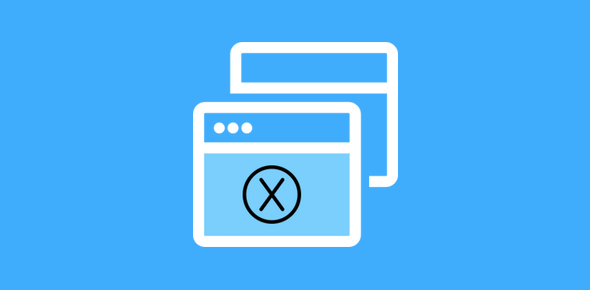Windows Live Mail is an email program available as a free download from the live.com web site. It is the latest email client from Microsoft and can be installed on both Windows Vista and Windows XP operating systems. The company recommends that all users of Outlook Express and Windows Mail Vista shift to windows Live Mail as the development and support for the earlier email clients has been stopped.
Why should you use Windows Live Mail?
Have you been using Outlook Express or Windows Mail Vista? Well, it’s now time to shift to the latest email client from Microsoft. Why? Because Windows Live mail is much more advanced than its predecessors and is a lot more than an email program. The interface is quite different and includes a super fast email search utility located conveniently at the top.
Sponsored Links
Furthermore, you can change the layout and colors of the program as per requirements and “moods”. You can setup multiple email accounts in Windows Live Mail including those from hotmail, Gmail and Yahoo!Mail (the last one requires you to have a premium account). Email management – storing, composing, sending and receiving – is just the tip of the iceberg. The program is also a news client, a blogging tool and an RSS reader. Sending high resolution photographs (from your digital camera, for instance) to your friends and family is quite intuitive with the photo-email feature that converts the large images into thumbnails and so doesn’t clog the recipients’ inbox. Security issues have been addressed very well with an automated junk email filter than scans each incoming mail for potential spam and phishing attacks.
Windows Live Mail easy installation – step by step instructions
Installing Windows Live Mail email client requires you to first download the executable file from the live.com web site. The email client is for both Vista and XP. Once you have downloaded the installer to a temporary directory, double-click on it to start the installation process which might take some time depending on your internet connection speeds so grab yourself a cup of coffee and follow the steps below.
Step 1
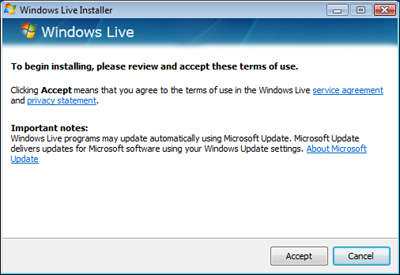
Click on the “Accept” button to agree to the terms and conditions and move to the next window.
Step 2
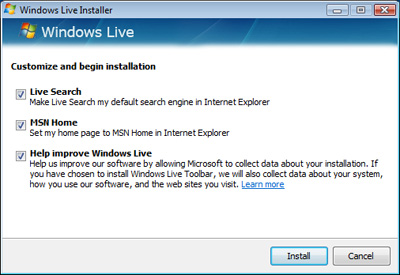
You will now be asked to customize and begin the installation process. You can uncheck the three options if you want. Click on the “Install” button to begin installing the program.
On the Vista operating system a “User Account Control” (UAC) window would pop-up – click on the “Continue” button on this dialog box.
The two programs being installed on your system are Mail and the Sign-in Assistant. You can also choose to have other optional programs added to the queue. These include Messenger (a chat program), Writer (to publish to your blog), Toolbar, Photo gallery (a utility to organize, edit and share photos and video) and Family Safety (helping you keep your family safe online).
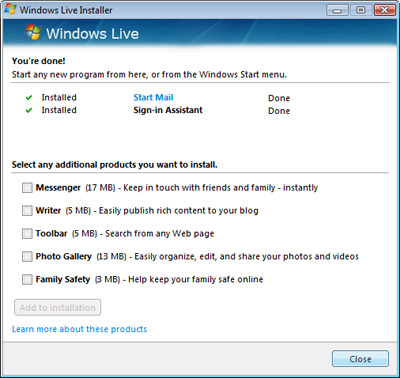
As the download for each program finishes, it will start installing and be ready for you soon.
The time taken by the entire installation process depends on your computer’s processor, internet connection speed and the number of programs you chose to install.
Once Windows Live Mail installation is complete, it would be added to the list of programs on your computer.
A note for Vista users: Windows Vista comes with a preinstalled email client called Windows Mail. If you have been using this program, I suggest you import all your email messages to the new client and set it as the default. You can also look at uninstalling Windows Mail program because it’s just going to gather cobwebs.
The first look at Windows Live Mail
The first time you open Windows Live Mail, it would look similar to what you see below.
You can dismiss the “Add an E-mail Account” window for now and take a quick round of what the new email client has to offer. The interface is simple and elegant. The four important links – Mail, Contacts, RSS and Newsgroups – have been helpfully placed at the bottom left. Don’t like this layout? Windows Live Mail lets you change the interface to suit your needs.
When you are done with the preliminary viewing and ready use the program, you need to setup Windows Live Mail for your email accounts. Remember, you can configure Windows Live Mail and add multiple email accounts including those from Gmail, Hotmail and Yahoo!Mail (only if you have a premium account) and detailed step-by-step instructions with helpful screenshots can be found in the relevant pages.
As you work with Windows Live Mail, you will soon start to love this great program. It’s not only better than Windows mail or Outlook Express in terms of functionality and speed but also carries a wider range of features including RSS reader, a blogging tool, Photo-email and much more.