This article provides detailed instructions for beginners on how to send email from their computer. Though this may be a simple process for many, I understand that the technologically challenged can be confused with tons of options available.
My aim is to provide easy straightforward instructions with little or no “techie” language so that beginners are able to take full advantage of the new age communications tool and interact with their friends and family. So if you have any apprehensions, cast them aside and smile.
Sponsored Links
You need an account to send an email
The prerequisite for sending an email is to have an email account. If you don’t have one, there is no reason to be distressed because I’ll soon show you how to create an email account for free in less than 15 minutes. However, before that, let me give you a brief of the email technology, explain what it is and how it works – obviously, through analogies.
What is an email account?
An email account is like your own post box on the internet. Each email account comes with an email address that typically has the format someone@somewhere. The someone part is the ID while somewhere is the place at which the email account resides. For example, if you have box no. 9 at the Trafalgar Square Post Office, in the email language it can be referred to as box9@Trafalgar Square Post Office.
How to send an email (letter) from your box to another?
Now if you have to send a letter to someone who holds box no. 16 at the London Bridge Post Office (box16@ London Bridge Post Office), you put this address in the envelop and drop it in your box. The letter (email) would “magically” be sent almost immediately to the recipient. Thus, when sending email you need to specify ONLY the email address of the recipient and it shall be transferred over the internet.
If you have been reading intently (and racking your brain at the same time), you would undoubtedly understand that email addresses need to be unique – just like the post office boxes! No two email accounts can have the same address else because if it were not so, your email message will each multiple recipients, right?
OK, that’s enough to get you started with the email technology. Let’s see how to get an email account for you.
How to get an email account for free
There are hundreds, if not thousands of free email service providers and choosing one can be sort of tricky. The best bet is to pick up an email account from one of the three leading providers – Google, Microsoft or Yahoo! Each of these companies offer free email accounts and you now need to decide which one to use – sorry can’t help you with your choice here but personally, I use Google’s Gmail email service more than the other two. Click on one of the links below to be taken to a different page that has step by step instructions on how to get an email account. Be sure to come back or keep this page open for instructions on how to send an email.
- Create a free account at Google’s Gmail email service
- How to create an email account at Microsoft’s Hotmail service
- Get a Yahoo email address
What should an email message contain?
There are just three things you need to send an email to someone:
- the recipient’s email address: you will not be able to send the email without one!
- the email subject: this is like a one line description of the contents. Putting a subject to your message is not a requirement though advisable.
- the message: again, not required, but why would you like to send a blank email to someone?
Email from Google’s Gmail
If you opted for a Gmail account, you need to read this section to send an email. Log in or sign in to your account (if you haven’t done so already). Click on the Compose Mail link under the Gmail logo to open the new email window. Enter the email address of the recipient in the To: box, the email subject line and finally your main message. Confused? Please refer send email from Gmail for step by step instructions and screenshots.
Compose and send email from Hotmail account
All Hotmail email account holders, please refer compose and send email from Hotmail account for detailed instructions. You might also be interested in going through the article on how to use a hotmail account.
Send an email from Yahoo! Mail account
Assuming you are using the newer version of Yahoo! Mail, click on the New link under the logo and select Email message. You should now be presented with a blank email message window. For step by step instructions, please refer compose and send email from Yahoo.
Last notes on how to send email
- An email message can be sent to more than one recipient and you can do this by entering email addresses one after the other in the To, Cc or Bcc fields. Refer send email to many people.
- You can attach any kind of digital files to an email message. This means, you can easily send photographs taken from your digital camera to your friends and family.
- You can also use email programs such as Outlook Express, Windows Mail, Windows Live Mail, Thunderbird, Apple Mail, Outlook etc. to send email messages. At this point, you don’t need to worry too much about these, but if you are intrigued, there are tons of articles on this web site; please use the search function at the top of the page.


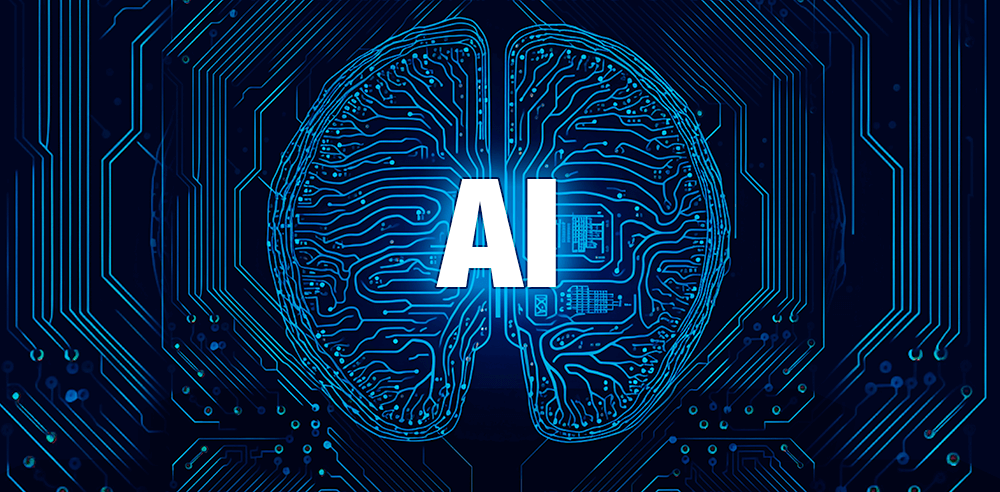

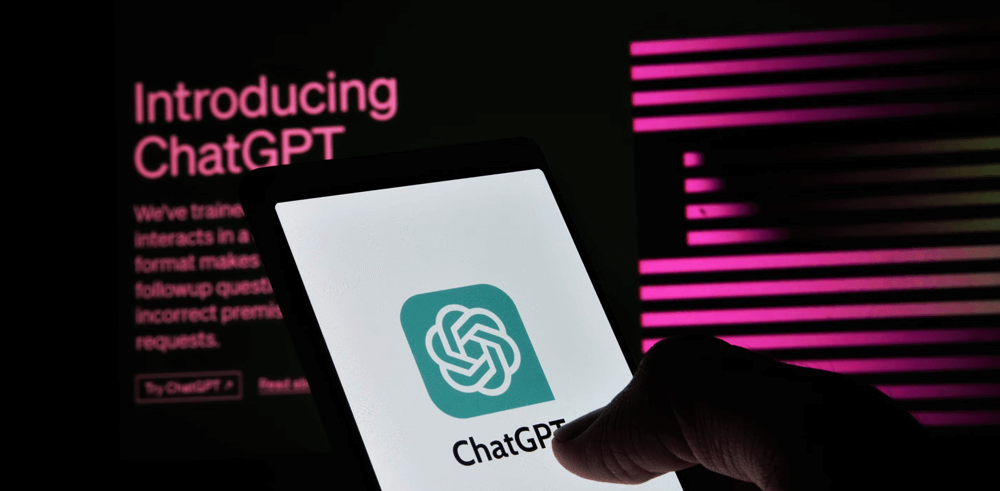


Thank you for your easy to read tutorial on email sending.
It was helpful for me since this is my first email i have ever sent.