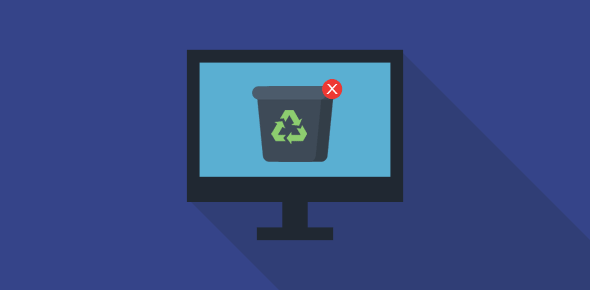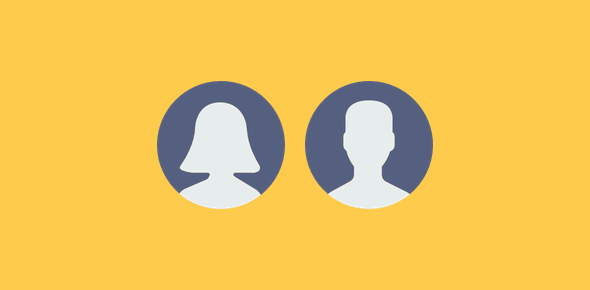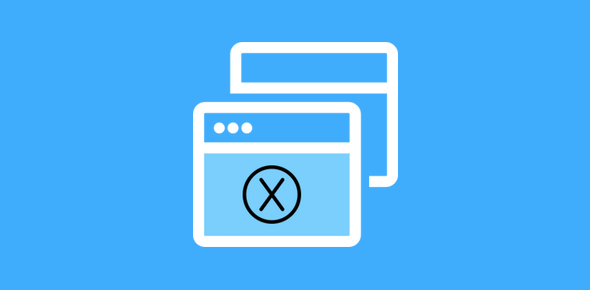Did you delete the Recycle Bin instead of emptying it? This not-so-uncommon mistake often upsets many new Vista users especially when they are hard pressed for time. The problem is because of two seemingly similar options in the menu when one right-clicks on the recycle bin.
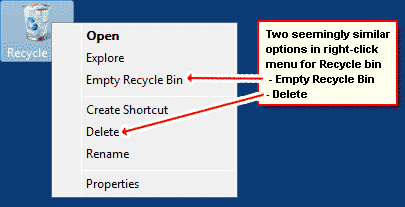
The Empty Recycle Bin and Delete are two of the seven options in the menu – refer image above. The first option of emptying the recycle bin is what one wishes to use and thankfully it appears before the other.
But trying to complete too many things in a short time (“super multi-tasking”, as I like to call it) or a slight loss in concentration can lead to Delete being chosen.
Sponsored Links
Selecting either option throws another confirmation prompt and in our hurry we might just click to continue. So what happens if you delete the recycle bin instead of recycle bin and how can you restore it back on the desktop?
Deleted Recycle bin instead of emptying?
The recycle bin, is simply a folder which stores files you have deleted. Fortunately (as many would testify), in Windows operating system, deleting a file or a folder just marks it as such and shifts it to the recycle bin. Users need to empty the recycle bin in order to completely get rid of the file/folder. (Note: Actually, objects that were removed by emptying the recycle bin can still be recovered using third party applications, but that’s a topic for another article).
If you have deleted the recycle bin instead of emptying it and it is quite possible that you can choose the wrong option, there is no need to fret. You can quickly get it back on the desktop… just follow the instructions below.
Go to the Control Panel making sure it looks similar to the image below – you should not be in the Classic view.
Click the Appearance and Personalization link and then on the Personalization link again.
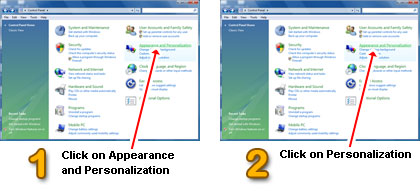
The left column shows the Tasks and pick up the first one which should be Change desktop icons. A window pops-up with a list of the different icons you can have on your desktop. In my case (image below), I have none and, thus, all are unchecked. Check the box before “Recycle Bin”, click on “Apply” and then “OK“.
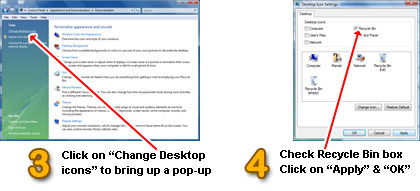
Hurray, you’ve restored the Recycle Bin icon to the desktop.
Note: For most mistakes there is a simple solution. You just need to keep a cool head hunt for it.