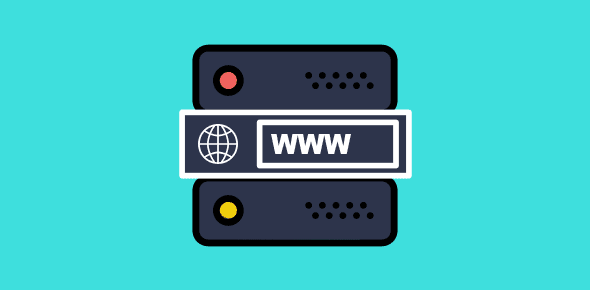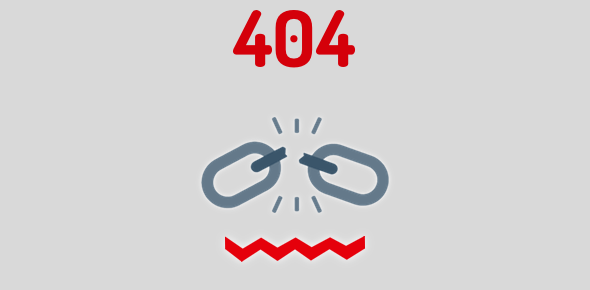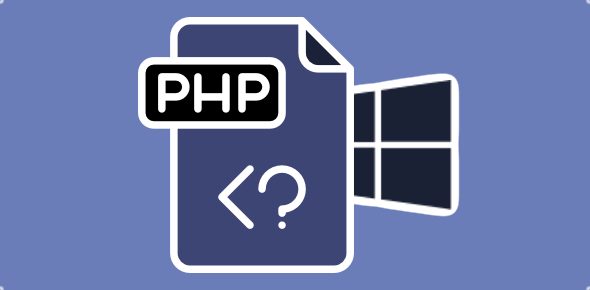This article explains how you can set up a domain on a web server which involves changing the name server information associated with the domain name to the I.P. address of the web server.
I always recommend purchasing domain name and web hosting packages separately. I have my reasons and these are as a result of my experiences with different companies and clients. The important thing to remember is: your domain name is the most important aspect of your online presence. It’s best that you have the full control of administering the name and protect it from hijacking.
Sponsored Links
Web hosting, on the other hand, is not that important because you can change the web hosting of a web site anytime you want. Losing the domain name spells doom for your online business; not only do you lose your web site and email accounts but also all the time and effort put that you’ve put in building your brand goes to waste.
However, if the domain name and web hosting are taken from different companies, you have to change the name server information associated with the name to that of the web hosting server. This might sound complicated to a newbie but is actually not that difficult. Below are the steps that you need to follow.
1. Your domain name account
Assuming you’ve purchased the domain name online, keep the account information (company name and login details – username and password) ready. Soon you would need to login at your account to change the name server information.
2. Get the I.P. of the web hosting server
The company from which you take hosting for your site will provide you with the I.P. (Internet Protocol) addresses and the name server information of the new server machine – both primary and secondary name server details. The I.P. address consists of a set of four numbers something like 124.67.84.2. Make a note of these.
3. Login at your domain name account to change name server information
Now login at your account on the web site from where you took the domain name (refer point 1, above). Locate the “change name servers” or an equivalent link. If you are lost, contact the customer support. It’s not possible to provide a walkthrough because each company’s web site is different.
4. Change both primary and secondary name servers
Now provide both the primary and secondary name server and I.P. address in the respective fields – refer point 2. You may be displayed a few warnings and you can ignore them. Continue with the process till you get the confirmation message. Please note that name server change can take anywhere between 24 to 72 hours. However, nowadays, this change usually takes place in about 12 hours. If nothing happens after three days, you might have done a mistake during the process. The best bet is to contact the support staff and ask for step by step help.
5. Web site should now be live once the name server information has percolated to all the domain name servers
Once the name server information change has been implemented your web site should now be visible – or at least the placeholder home page – when you type the domain name in a browser.
6. Uploading web site files
Web site files can be uploaded even before the name servers have been changed only if the web hosting company has provided a temporary I.P. address of your site and the FTP / cpanel login details.