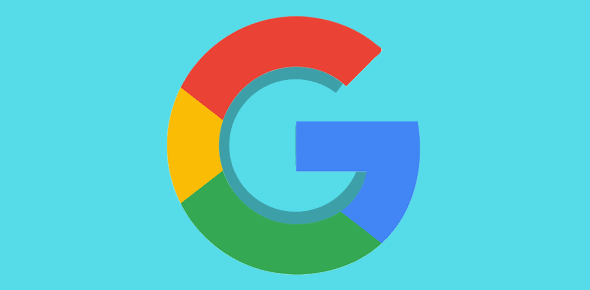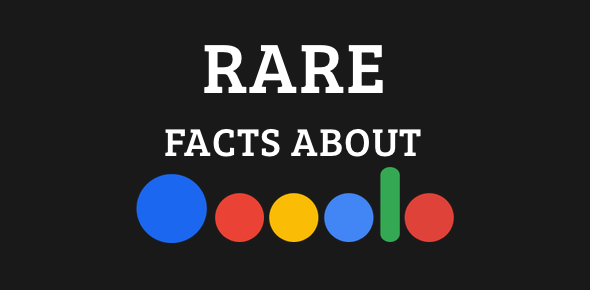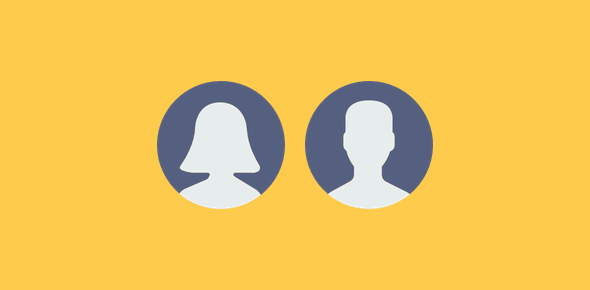I’m sure we’ve all searched for our name on Google. So where do you stand in the search results ranking? On the first page, second page, third page… no? You can change this by creating a Google profile page. Now you can make your Google web page and put your details including a short biodata, photograph and what not.
As long as you have a not-so-common name (like John Doe) or one that clashes with a celebrity (“Bill Gates”, “Jennifer Lopez”), you have a good chance of figuring in the first page of Google search engine results.
Sponsored Links
By the way, if you already have a profile on one of the popular social networking web sites such as Linked In that comes up on the first page in the search results, creating a Google web page and linking the two together is only going to boost or strengthen your ranking.
Can I create this Google web page for free?
Yes! There is no charge; you can create a profile web page for free! All you need is a Google account which you already have if you own a Gmail email address because you can use the same login details to make your Google web page.
Instructions on how to make your Google web page
Head off to the Google Profiles page and click on the large “Create my profile” button. You will now be prompted to log in using your Google Account username and password.
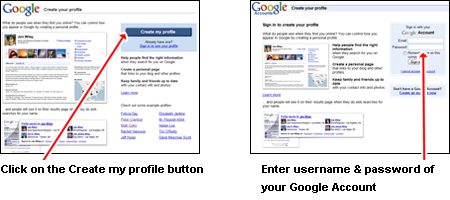
For the newly initiated or those who don’t have an account, please refer the step by step instructions on how to create a Google account.
There is a lot of information that you can put in your Google web page and you should not consider this a deterrent. Remember, providing more information increases your chances of being found through the Google search engine. The Google profile section is also helpfully divided into three parts that you can access through the tabs on the top. The “About Me” section is where you put details about yourself, through the “Photos” tab you add photographs to you Google profile page from online services such as Flickr and the “Contact Info” section lets you add the contact details and configure other aspects of your profile such as privacy.
About Me Google profile section
The About Me section of the Google profile page is probably the longest. Once you have entered your name and uploaded a mug shot, be sure to fill other fields including the seemingly insignificant ones like, “Where I grew up” or “What I do“. Yes you can be cute if you want but even so, I suggest you make an effort to put in the relevant keywords in the fields. Why? Because these would definitely be used by the Google search engine. For instance, if someone queries for your name followed by your school name, your name would come up first as long as you entered the details of the schools you’ve attended, right?
The most interesting aspect of the About Me form is the Links section. You can add links of profiles you’ve created on other services right into your Google profile web page. For example, URLs of your Facebook or Twitter profiles and of those of your own web site or a blog, can be added to your Google page.
By the way, you don’t need to fill up everything in one sitting. As long as you have provided basic information about yourself, your profile would be set. You can always come back later to edit it.
Making a Google web page also gives you your own URL on the Google network. It will typically be based on the username of your Google account, but I suppose you can change it, though I don’t recommend that.
Check out my Google web page at Manish Sharma.