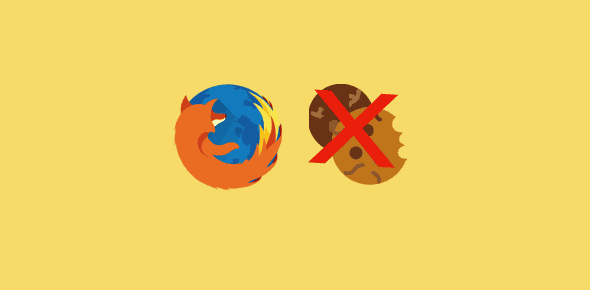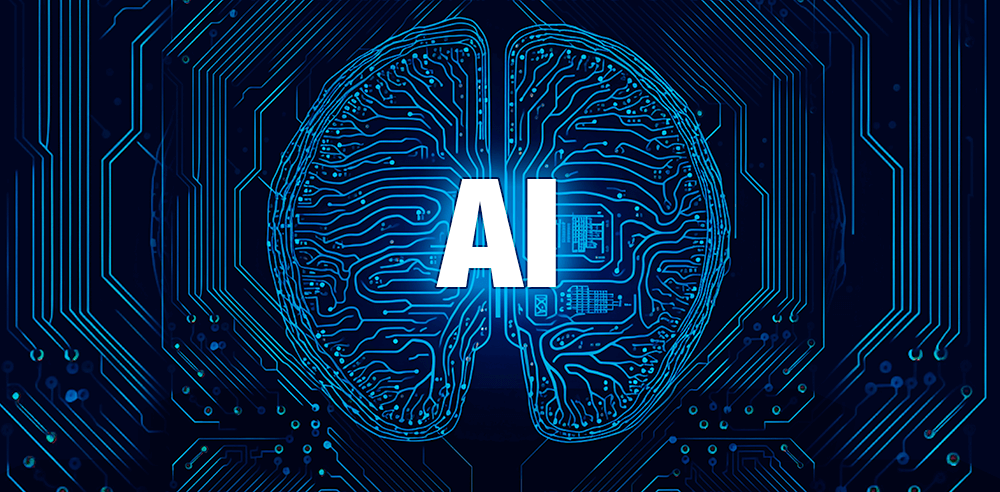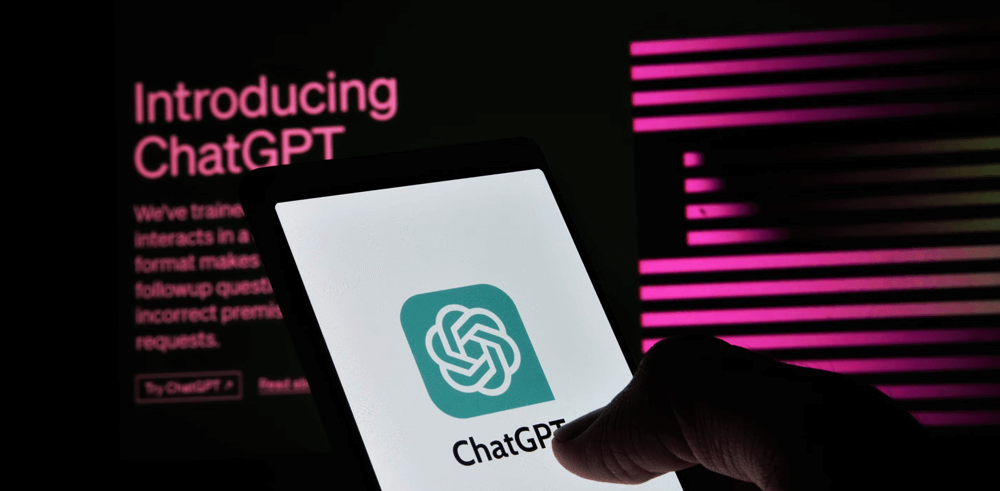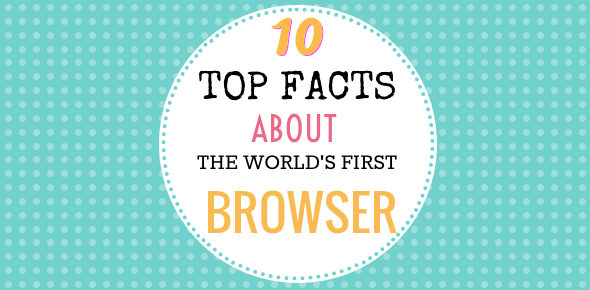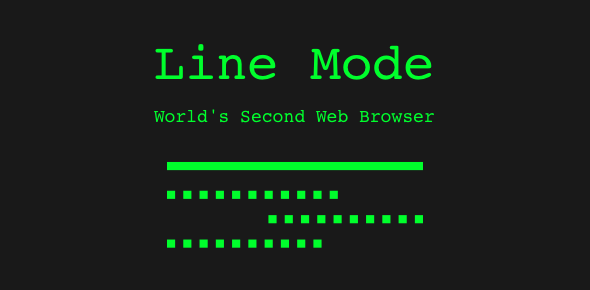All the five popular web browsers keep a track of the online activities. Firefox, for example, stores the following:
- Browsing history: List of web sites you’ve visited.
- Download history: The files you’ve downloaded from the internet. The download history includes, documents (PDF or MS Word), images that you’ve saved from web pages etc.
- Saved forms and search history data: Your inputs in online forms and search history bars are saved by the Firefox web browser ONLY if you’ve instructed it to do so.
- Saved passwords: Firefox lets you save passwords to online services such as Gmail or Hotmail so that you don’t have to type these again. The save password feature, according to me, is a double edged sword. I prefer entering the password each time I visit a web site because it helps me recall it and, thus, I am seldom (if ever) plagued by the “forgot password” problem.
- Authenticated sessions
Sponsored Links
But the most important things stored by browsers from your online sessions are:
- Cache: The web browser cache contains files from web sites that you’ve visited. These may include HTML pages, images, CSS files etc. So the next time you visit the web site, the browser simply fetches files from the cache (sometimes also known as temporary internet files folder) which helps in quicker display.
- Cookies: Cookies are tiny files created by some web sites and stored on your computers’ hard disk. Please note, not all web sites create cookies and the ones who can, do so only if when you visit them and have the accept cookies option turned on in the browser.
It’s a good idea to accept cookies from web sites – in fact, sometimes it is necessary if you want to take the full advantage of the offerings on the site and have an uninterrupted web experience. For instance, cookies created by online malls store the items you’ve placed in your shopping cart.
How to delete cookies and other files stored in the Firefox cache
The nice things about Firefox is that it lets you delete all this information selectively. Therefore, if you just want to delete browser cache or form data and preserve the browsing history, you can do so without any problems.
Click on “Tools” in the top menu and select “Clear Private Data“. You will now be presented with a pop-up of all the items I listed above. Choose the ones you want to delete by placing a checkmark in front and hitting the “Clear Private Data Now” button.
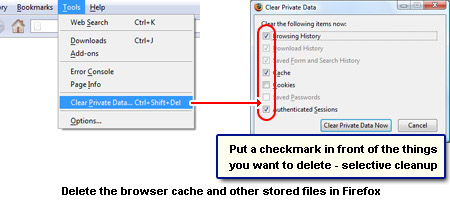
Unlike Internet Explorer, the cleaning operation in Firefox is quite thorough. All the traces of online activity can be deleted in a few mouse clicks.