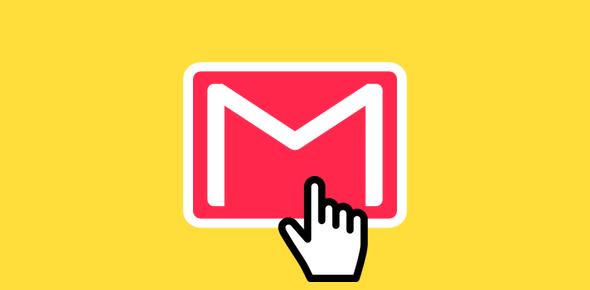Google’s Gmail offers free email address for everyone. The service was announced on the 1st of April 2004 with 1GB of storage space. But to prevent overload on their web servers and to properly test the service, Google limited the access to Gmail – accounts could be created via special invites only.
And the best part… Invitations could only be sent out by existing account holders. At one time, Gmail invitations were being sold on ebay.com for over $100.
Sponsored Links
On February 7, 2007, Google opened the doors – now anyone could create a Gmail address for free without the special invitations. The “Sign up for Gmail” link was boldly displayed on the Gmail homepage and it still stands there today!
Note: Google continues to keep Gmail in beta, which means the service is still being tested. However, with millions of satisfied users all over the world, Gmail has proved its mettle.
Let us now see how you can create your email account and get a Gmail address.
Gmail homepage address
Open a browser window and type in the Gmail homepage address – mail.gmail.com. You’ll find a “Sign up for Gmail” link in bold displayed near the bottom of the page. To start the process of creating your account, click on this link and you shall be shown the online Gmail address “application” form.
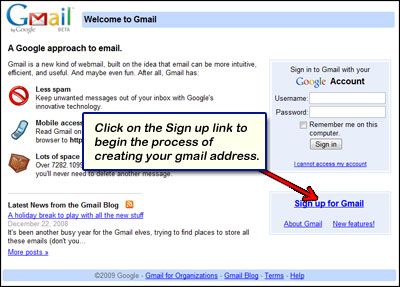
Now enter in your details – your first name, last name, desired login name, the password (needs to be entered twice), security question (and its answer), secondary email (optional), location and word verification. For details, refer the next section.
Completing the online form for a Gmail address
Personal details
The forms asks you to enter three personal details – your first name, last name and your location. For the last, you need to select your country from the drop down.
Username or login name
All Gmail addresses have the format YOUR-CHOSEN-LOGIN-NAME@gmail.com which means your desired login name will be a part of your Gmail address. Hence, make sure you choose one which people will be able to remember. Long login names or ones containing a combination of letters and digits may be difficult to recall. The ideal login name for a Gmail address would be your name but that would probably be unavailable unless you have an uncommon name. The “check availability” button located right under the login name field lets you know if a login name has been taken by someone else.
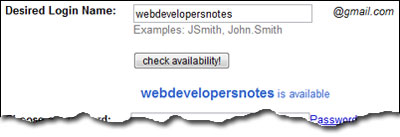
Hunting for a login name that nicely describes you, your business or your passion may be frustrating, but I recommend you spend a little time on it. Gmail will also dig out and suggest available login names based on your inputs.
Note: Email addresses need to be unique. No two people in the world can have the same email address (unless they share it, if course).
Password and security questions
To access your Gmail address, you need to provide a password. You’ll notice that you are asked for the password twice. Ensure you enter the same password in the two fields. The “Password strength” bar will let you know how strong (or weak) your password is. Remember, the password is the key to your email account and it is important that you make this as complex as possible so that others cannot guess it in a few tries. Sprinkle your password with digits, upper and lowercase letters and special characters.
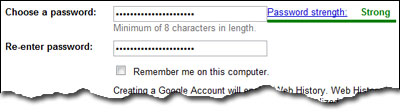
In the event of you losing or forgetting the password, Gmail provides a method to let you gain access of your account again. This is done through the security question. Select a question from the drop down or type in your own (it can be anything you want). Now enter the answer.
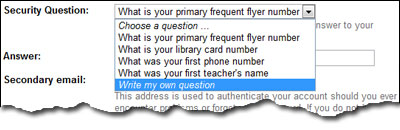
Do you own another email account? Enter it in the Secondary email field. If you are creating an email address for the first time, you can leave this field blank (it’s an optional field anyway).
The form is now almost complete. Type in the letters you see in the word verification field and hit the “I accept. Create my account” button to forward your online application for a Gmail address.
Check your Gmail email account
Assuming the form went through successfully, you shall be displayed a “Congratulations” screen with a few introductory tips on how to use Gmail.
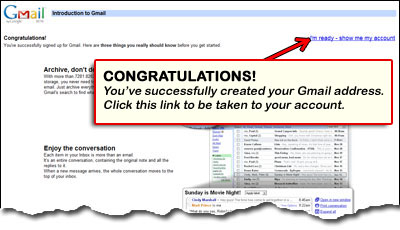
Click on the “I’m read – show me my account” link near the top right to gain access to your newly create Gmail email account. You will now be at your Gmail address inbox that has a welcome email from the Gmail team.
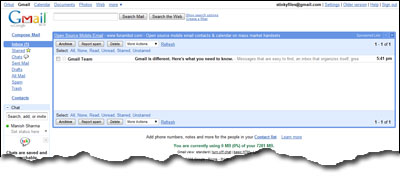
Congratulations on your new Gmail address. May you use it well and God bless!