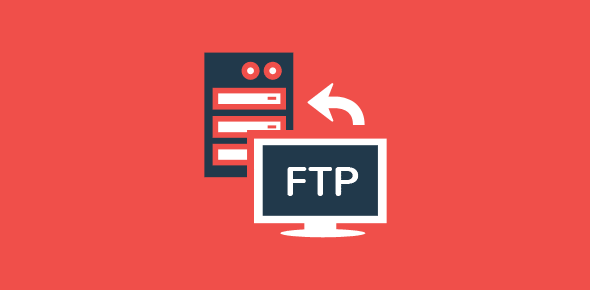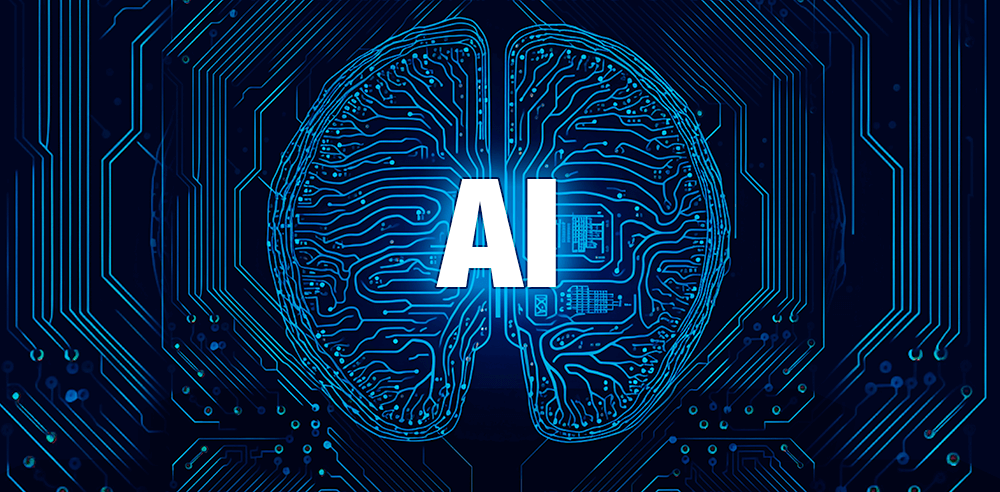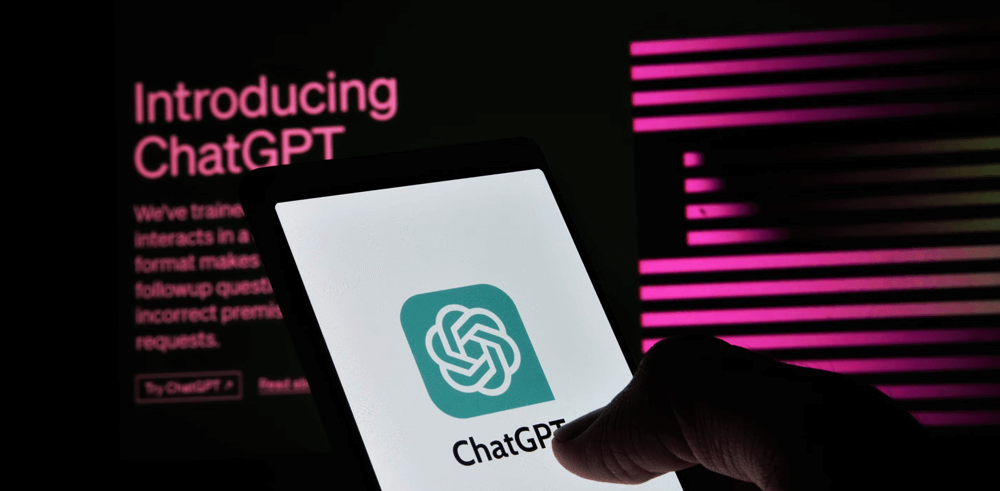The File Transfer Protocol is an excellent method to transfer (download and send) files from one computer to the other over the Internet. Though you can transfer files using email, it is not a good choice especially when the file size is large or when you need to transfer several files. The objectives of FTP are to:
- promote file (programs or data) sharing
- efficiently transfer data from one computer to another
- encourage indirect or implicit use of remote computers
- provide a common platform for file storages among different hosts
Sponsored Links
FTP sites
FTP sites are storehouses of hundreds to thousands of files – programs, data, music, video etc. In order to upload or download a file from an FTP site, you need to know the login details – the FTP username and FTP password. Once connected, you can transfer files using the binary or ASCII mode. The binary mode is used for binary files like executable programs, music, images, video etc. while the ASCII mode is employed for plain text files such as those created in Notepad, vi etc.
What is anonymous FTP?
On connection to an FTP site or FTP server, you would typically be asked the login details – a username and password. However, some severs enable what has come to be known as anonymous FTP. On Anonymous FTP servers you can log in with ‘anonymous’ as username and your email as password. You would then have access to all the data which has been placed in the anonymous FTP section.
FTP and web sites
The File Transfer Protocol is generally used by web developers to upload web sites to the host – the computer that stores the web site. For example, if you buy a web hosting package, the company would provide you with a username and password with which you’ll connect to the FTP server to transfer your files.
FTP on your desktop
FTP is built into the Unix system and can be accessed by typing ftp at the Unix prompt.
FTP is also available in Windows. You need to open an MS-DOS window and type ftp at the Dos prompt. The prompt will change to an FTP prompt. You can open an FTP site with the ‘open’ command. Type ‘quit’ to come back to the Dos prompt. To get help, type ‘help’ or ‘?’ at the FTP prompt. This will list the commands available on your system – check the image below.
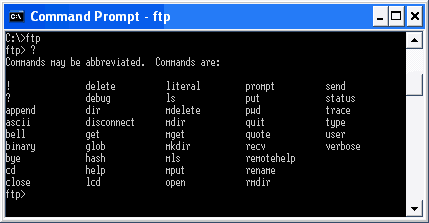
To get help on a specific command, type help [Command name] or ? [Command name]. So if you need help with the verbose command, type help verbose or ? verbose.
File Transfer Protocol and the browser
Modern browsers allow you to access sites using FTP. For example, if I need to connect to this web site from Internet Explorer (version 6) on the Windows XP system, I can simply type in ftp://www.webdevelopersnotes.com in the address bar. A login window then pops up (see below), in which I need to type in the username and password to connect to the host. I can then transfer files using the familiar drag-drop method. So one can actually work in the user-friendly environment of the operating system without knowing all the arcane FTP commands! Now isn’t that cool?
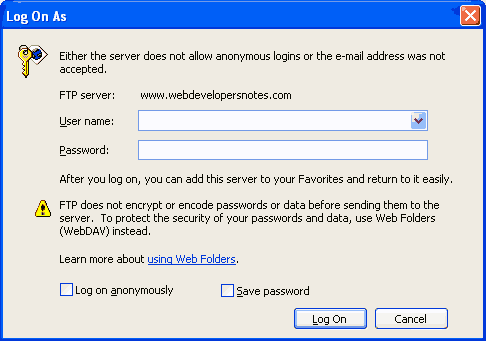
FTP clients
If you plan to FTP on a regular basis, I suggest you use an FTP Client – a dedicated program for FTP. There are many FTP clients available (and some of them are freeware). The interface of each program varies, but the information required is almost the same. You should know your username and password of the site (if it is not anonymous FTP) and the server address.
Here is a list of some FTP clients that I have used – FTP clients or FTP programs. I have also put a thorough tutorial on using FTP with a popular and free FTP client – Using FTP with FTP Explorer.