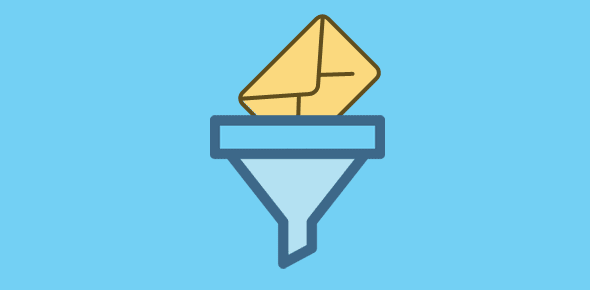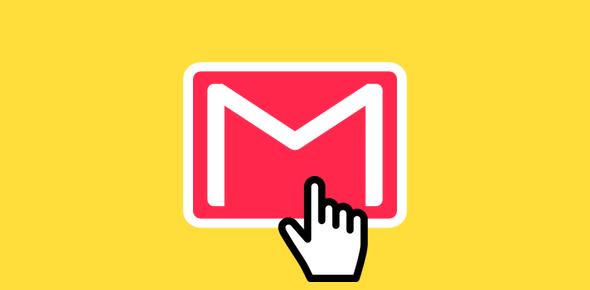One of the much touted and praised features of Gmail is its ability to correctly capture junk email messages and send them straight to the “Span” folder. Being a regular user of the three popular email services – Hotmail, Yahoo! Mail and Gmail – I don’t believe Gmail’s spam filter is something out-of-this-world, it’s comparable with ones from the other two.
However, and this is important, Gmail sets itself apart from most online web based services in letting you use its spam filter to scan emails of other accounts. This means you get a free spam filter to help you in weeding out junk from different email accounts.
Sponsored Links
How does it work?
To use the free spam filter of Gmail for other email address, we “exploit” two features of the service – download email from other accounts into Gmail and forward messages from Gmail to outside accounts.
Let us say you have email account sick-of-spam@yourdomain.com which gets tons of junk messages each day. You first add this email account to Gmail so that all its messages start arriving at the web based service. Then create a Gmail Filter that will forward all emails from the account you’ve added to another, preferably, new email account. And you can do this for up to five different email accounts. Sounds confusing? OK, let’s have another go.
- Add your spam-filled email account to Gmail
- Gmail will now start receiving emails from this account. Its spam filters will then weed out junk messages leaving only legitimates ones in the inbox.
- Create a Gmail filter that forwards all the remaining real messages from Gmail to a clean (or new) email account.
Step 1: Add email account to Gmail
Log in to your Gmail account, and go to the settings (link located near the top-right). Under the “Accounts” tab, you’ll find the Get mail from other accounts section with the Add a mail account you own link. Click on this and follow the steps. If in doubt, refer Add other email accounts to Gmail and come back to this article.
Step 2: Create a Gmail filter
You create Gmail filters via the “Filters” tab under settings; it is a two step process. Click on the Create a new filter link and enter the email address which you’ve added in step 1 (above) in the From:field. Go to the next step.
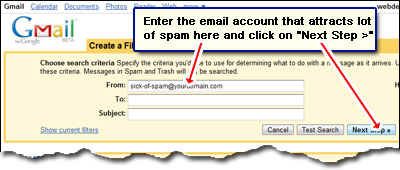
Now select the “Forward it to” option, enter another email address (preferably a new virgin email account) and create the filter.
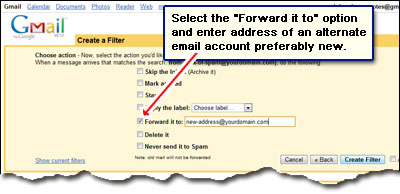
Once you’ve completed the two steps detailed above, all emails from the account that gets lots of spam will arrive at Gmail. The Gmail spam filter will scan these, throwing all junk messages in the Spam folder. All you would be left with are legitimate emails. These emails are then forwarded to another email address using a filter. Since Gmail allows you to add up to 5 email accounts, you can use the free spam filter of the service on all of these.
Note #1: Ensure that the email account you forward to attracts minimal or no spam and, thus, I recommend create a new account else it will defeat the purpose.
Note #2: You can use Gmail’s free spam filter only on accounts that can be added and configured into service. Gmail first needs to download emails from the account using POP3 so this process will work only if the email account supports the Post Office Protocol (POP).