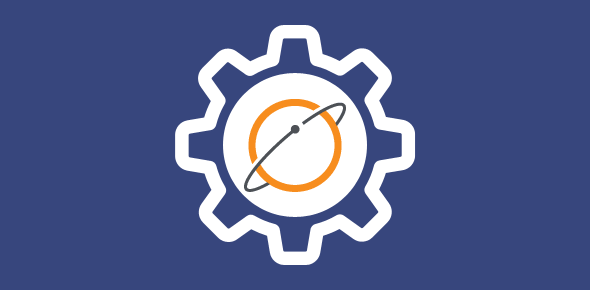Earthlink email accounts can be accessed via webmail and an email program. Though simpler, the former option has one major drawback. Without an active net connection, one cannot connect to the account and view email messages. Enter, email programs (also called email clients).
With these you can download and store messages on your local machine and this is where Earthlinks mail settings – incoming and outgoing mail servers – are useful. Learn how to get Earthlink email via Outlook Express or Windows Live Mail.
Sponsored Links
Set up Earthlink mail account using incoming and outgoing server information
At the time of writing, only POP (Post Office Protocol) is supported on Earthlink mail accounts. All popular email programs use this protocol to download messages to the local computer. And all that’s required are the username and password of the account and the incoming and outgoing mail servers.
Please note that the incoming server is responsible for receiving messages while the outgoing (SMTP) server helps in sending out email (letters you’ve composed, replied to or forwarded).
- Earthlink incoming mail server: pop.earthlink.net
- Earthlink outgoing mail server: smtpauth.earthlink.net
For details and instructions on how to use the Earthlink mail settings, please refer the following links:
Please note: If you plan to download Earthlink email using POP to more than one computer, synchronizing the account across the different machines might be problematic. That, unfortunately, is the nature of the Post Office Protocol. However, the problem can be minimized by leaving a copy of the messages on the server and judiciously managing the accounts on the separate computers.
The ideal way out of this mess would be to employ IMAP but that’s not supported by the ISP. But with a little trick you can get Earthlink email via IMAP – read that blog post to know more.