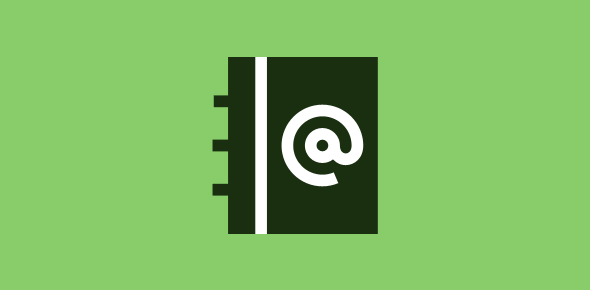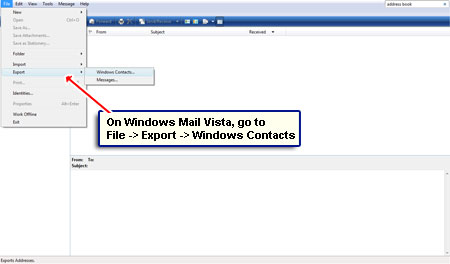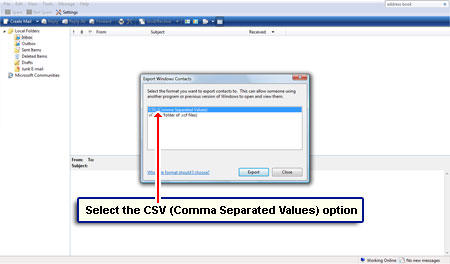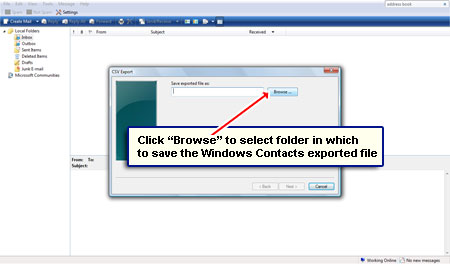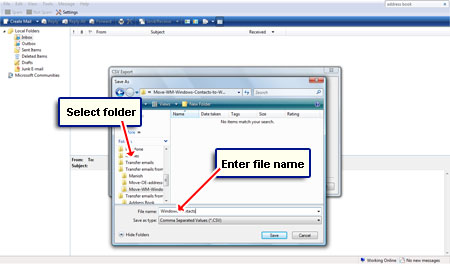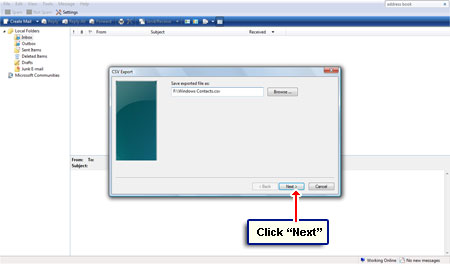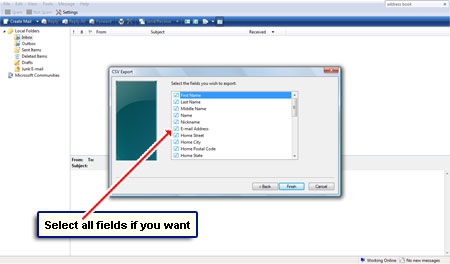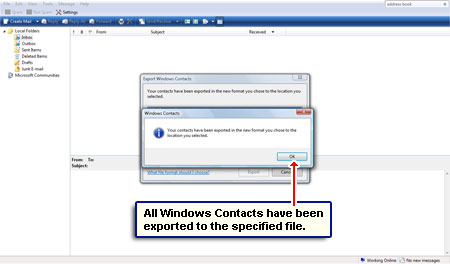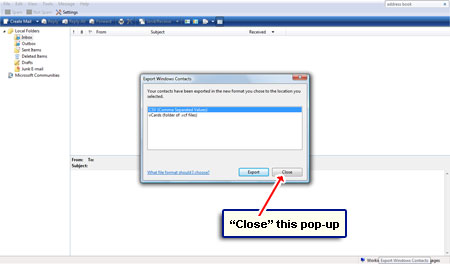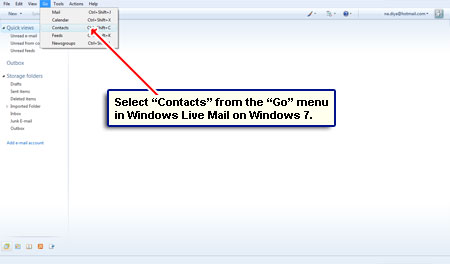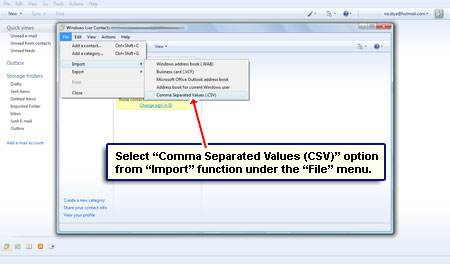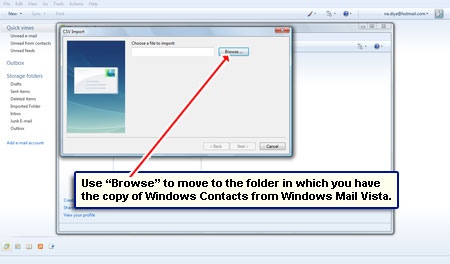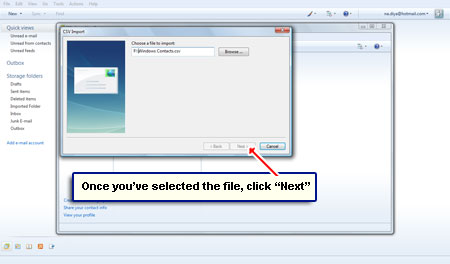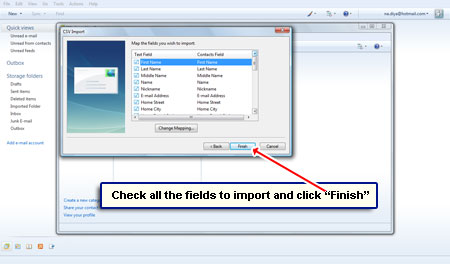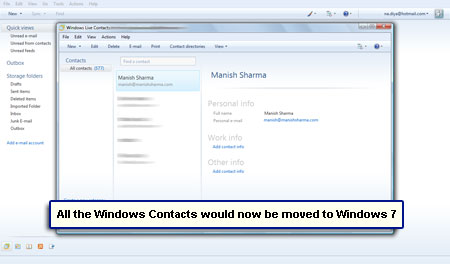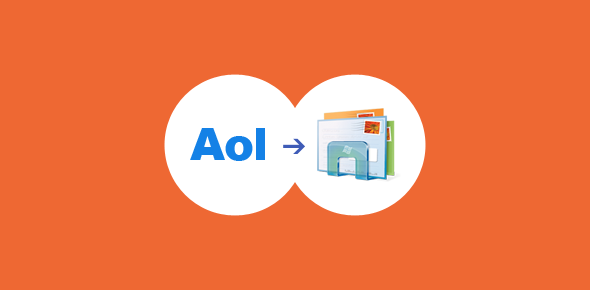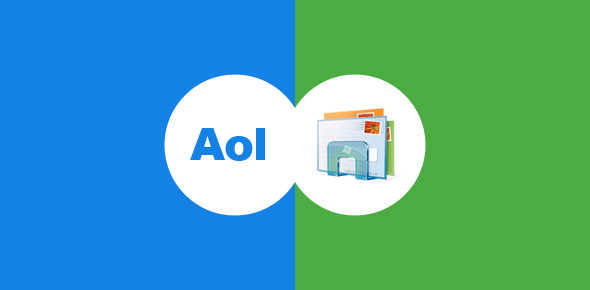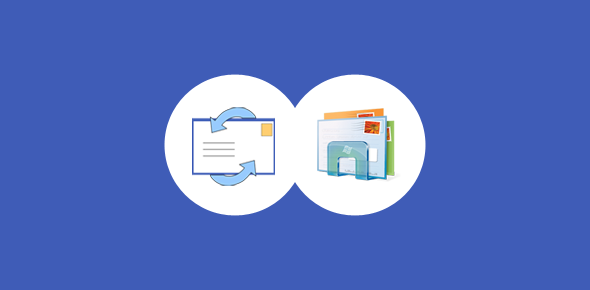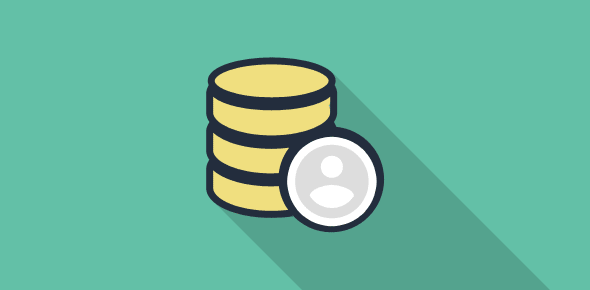Windows Contacts feature was introduced in Vista and carried forward in Windows 7. Though more versatile than the Address Book on Windows XP, it’s main function is quite the same – storing the details of the people you like to correspond with – their names, postal and email addresses, contact numbers etc.
On this page I shall be telling you how to copy the Windows Contacts (formerly Address Book) from Vista to a Windows 7 computer with the help of the default email programs on both these operating systems – Windows Mail on Vista and Windows Live Mail on 7.
Sponsored Links
If you have been using Windows Mail for your email on a Vista machine and have just bought a Windows 7 computer, it is highly recommended you copy the Windows Contacts data to smoothen the transition. People who have been on a Outlook Express (Windows XP) might find the absence of the Address Book unsettling but, rest assured, Windows Contacts is very much like it, if not a little easier to use – please refer how to move the Outlook Express address book to Windows Live Mail on Windows 7 for detailed instructions and screenshots.
Copy Windows Contacts (Address Book) from Windows Vista to Windows 7
The process is kind of simple and involves exporting the data from Windows Mail and then importing it with the default email program on Windows 7 – Windows Live Mail. We shall be using the Comma Separated File (CSV) format to move the Windows Contact (Address Book) from Vista to Windows 7. Why CSV? Because it is standard cross-platform format that can even be opened in programs such as Microsoft Excel to make changes if we so want.
- Open Windows Mail on your Vista computer. Go to “File” -> “Export” -> “Windows Contacts” – [Slide 1].
- A pop-up shows you two options. Pick the first – CSV (Comma Separated File) – [Slide 2].
- You are now asked to choose the folder to which you would like Windows Mail Vista to copy Windows Contacts data. “Browse” to the folder or create a new one. And remember to provide a file name – [Slides 3 and 4].
- You are now shown the folder to which you would be exporting and the file name. Click “Next” to confirm and move forward – [Slide 5].
- Ideally, you will like to copy everything in Windows Contacts and so make sure that all fields are checked. Hit the “Finish” button – [Slide 6].
- The email program will inform you once all the Windows Contacts data has been saved to a CSV file. “Close” the pop-up – [Slides 7 and 8].
- This CSV file is a simple ASCII text file. You can view it in MS Excel (if you have it) or even in the Notepad editor (though the formatting will be pretty messed up).
- It’s time to move the Windows Contacts file from your Windows Vista computer to Windows 7 machine. Employ a Flash drive or just email it to a Yahoo, Hotmail or Gmail account and use the webmail interface to download it to Windows 7 computer.
- Start Windows Live Mail on Windows 7 computer and select “Contacts” from the “Go” menu – [Slide 9]. You need to have the Windows Live Mail toolbar enabled to see these options in the top menu.
- Windows Live Contacts will open in a new window. Choose the “Comma Separated Values (CSV)” option from “Import” under the “File” menu – [Slide 10].
- Using the “Browse” function, find the Windows Contacts CSV file that you had exported from Windows Mail Vista and moved to the Windows 7 computer – [Slides 11 and 12].
- Click “Next” and make sure all fields are selected – at least those you had exported! Hit “Finish” to complete the import process – [Slides 13 and 14].
Congratulations! You have been able to copy and move Windows Contacts from Windows Vista to a Windows 7 computer through Windows Live Mail.