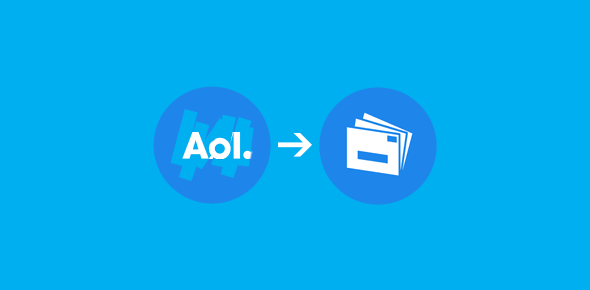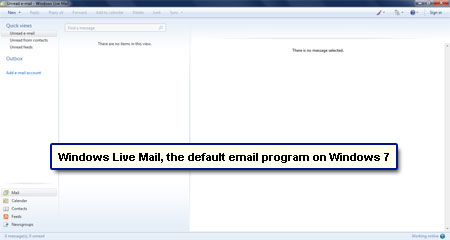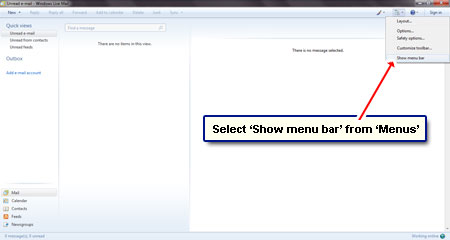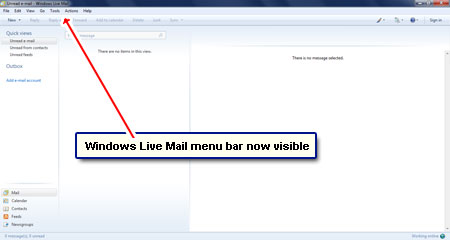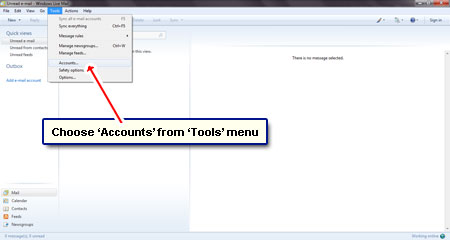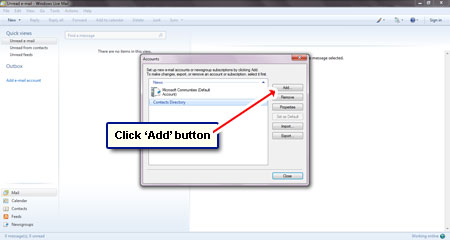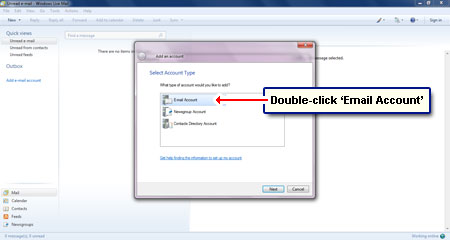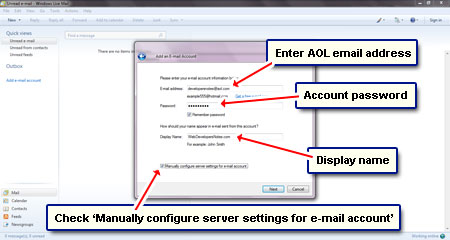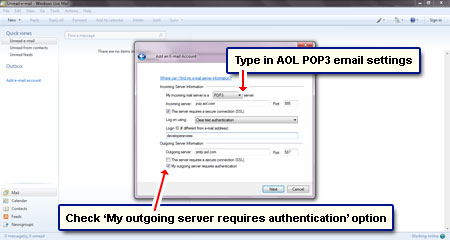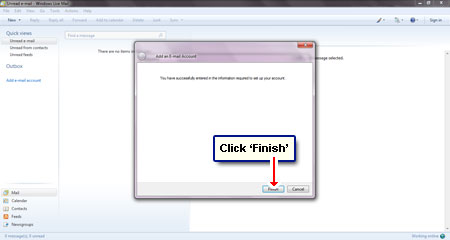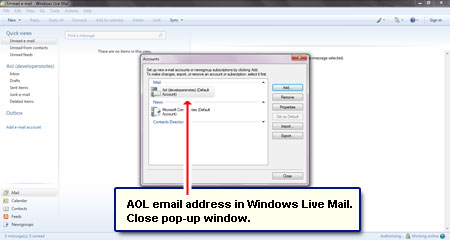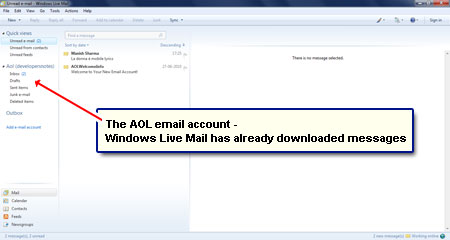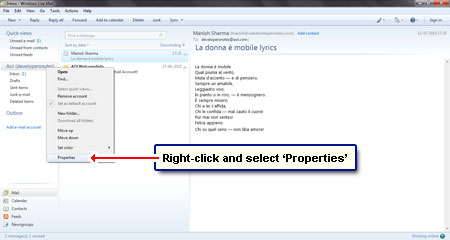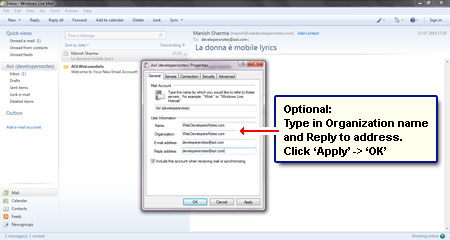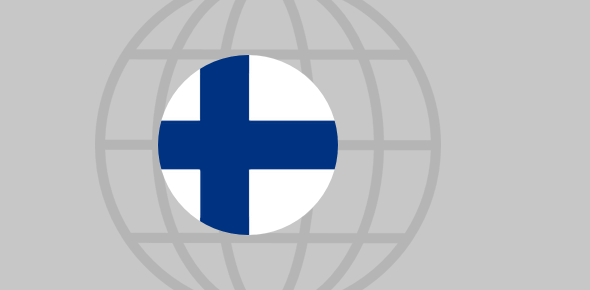Is there a way to configure my AOL email account using POP? I am using a Windows 7 laptop.
Charles Opoku
Just like Gmail, free AOL email accounts are POP and IMAP enabled, which means both these email protocols can be used to download email to your Windows 7 computer. In this post I shall tell you how to configure your AOL email account on Windows Live Mail using POP3 (or simply POP).
Is it necessary to use Windows Live Mail? Of course not! Take your pick from the list of email programs. Just make sure it runs on Windows 7 operating system and supports POP3.
Sponsored Links
Thus, you can use Thunderbird, a free email client, from the same people who make Firefox. I prefer the email program of Windows 7, Windows Live Mail, because it has served me well for over 2 years without any major problems.
POP3 configuration: AOL email account in Windows Live Mail
FYI, set up of AOL email account on Windows Live Mail is simpler with the IMAP protocol – refer that article for instructions. However, if POP3 is what you want, follow the steps below to download AOL email.
- Start the Windows Live Mail program [Slide 1]. We will be working on a fresh installation of this email client.
- The first step is to get the Windows Live Mail toolbar. Click on the “Menu” icon (close to the top right) and select “Show menu bar” [Slide 2 and 3].
- Choose “Tools” followed by “Accounts” [Slide 4].
- Click the “Add” button [Slide 5]. This should bring up a pop up window.
- Double-click on “Email Account” [Slide 6].
- To configure the AOL email account in Windows Live Mail using POP, you need to provide the program with some account related information. Enter your email address, password, a display name and ensure that you check “Manually configure server settings for e-mail account” [Slide 7]. Click “Next” to continue.
- Select ‘POP3’ for “My mail server is a“. Type the information in slide 8 exactly as shown. You can cut and paste these AOL POP settings from below.
Incoming: pop.aol.com; Port: 995; put a check mark in front of “This server requires a secure connection (SSL)“.
Outgoing: smtp.aol.com; Port: 587; check “My outgoing server requires authentication” option.
The login ID is the part before the @ sign in your AOL email address.
- Click “Finish” in the next window. Congratulations! You have successfully been able to set up an AOL email account in Windows Live Mail using POP. Close the other pop-up window too [Slide 10].
- But will POP3 work – oh yes! As you can see, Windows Live Mail has already added the account to the left column and downloaded messages [Slide 11].
- This step is optional. Right-click on the newly added AOL email account and choose “Properties“. Under the “General” tab, enter a name in the ‘Organization’ field and a ‘Reply address’ – [Slide 12 and 13].
FYI, in addition to AOL, you can also configure other email accounts in Windows Live Mail.