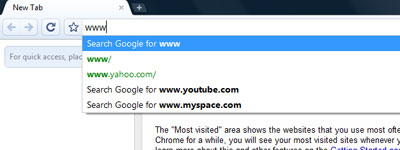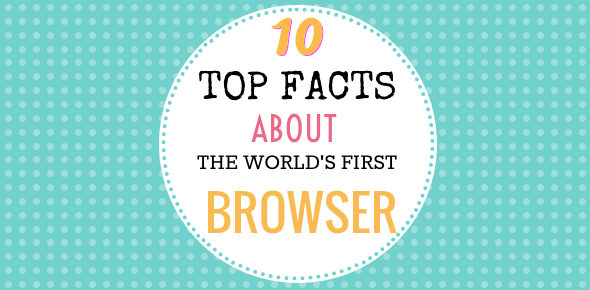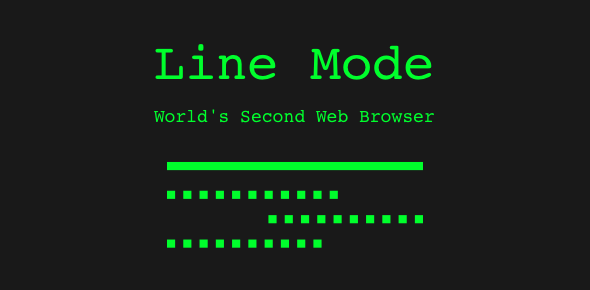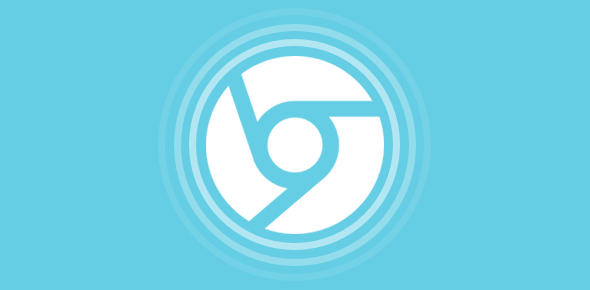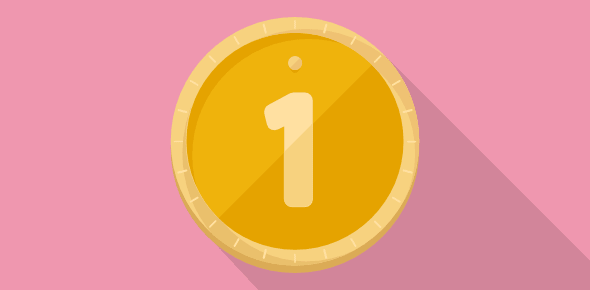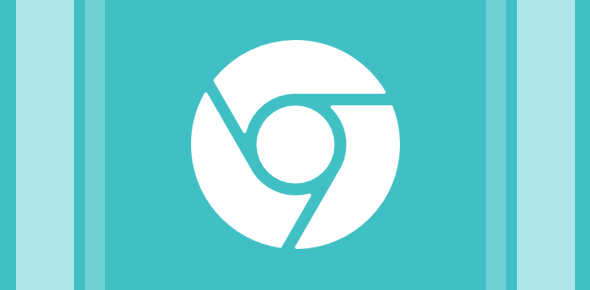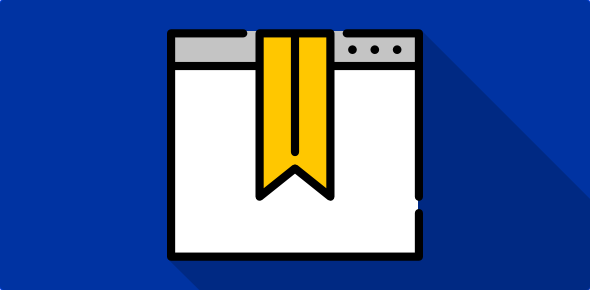What is Google Chrome?
Google Chrome is a free web browser developed by Google, the world’s favourite search engine. It’s a small program that can be downloaded from the Google web site and installed on your computer in seconds. The web browser has a clean interface with no distracting icons, logos or even a status bar.
The three most used buttons – Back, Forward and Refresh – have been conveniently placed near the top left. The various options for settings can be displayed on clicking the spanner icon.
Sponsored Links
Though, Google Chrome is for everyone, web developers, like myself, would specially be benefitted. The Inspect Element feature provides all what you would need to know about a web page element. I can go on and on, but let us come to the matter at hand.
Update: On the 11th of December 2008, the beta label from Chrome was removed as Google felt their “goals for stability and performance have been met“. On the anvil is an extensions platform and Linux and Macintosh versions.
Downloading Google Chrome
Point your web browser to the Google Chrome download web site – www.google.com/chrome and click on the big download button. Remember, as of now, Google Chrome is available only for Windows XP and Vista. You can read more about system requirements on the web site.
Once you confirm to download the program, a windows pops up asking whether you would like to save or run the installer file. Choose the second option. Vista users might see a window like the one below. Click on the Run button on this window to continue.
The installer file would start downloading and would soon finish. Please note, the time it takes to download the Google Chrome installer depends on your internet connection speed.
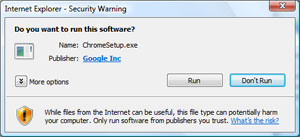

Google Chrome installation
Once has downloaded, the file will run on its own and install Google Chrome on your computer. Just before completing the process, a window pops up asking if you would like to make Chrome the default browser on your system – which means whether Chrome would be your first choice when browsing the web. You can also customize the settings for this program by clicking on the Customize these settings link which include importing settings from another browser, having icons for Google Chrome placed on your Desktop and Quick Launch bar.
The image below is what you would see on successful installation. Opera web browser users might recognize the snapshots view. The one thing that would most definitely strike you is the absence of any colourful and distracting icons… even the Google Chrome logo!
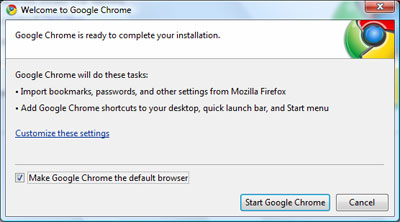
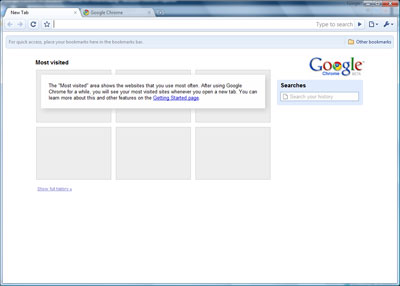
But where is the search bar on Google Chrome?
Whoa! Couldn’t find the search bar on Google Chrome. No worries, the program has combined the Address/URL bar and the search field into one. Simply type in your query in the text field which you see at the top and hit the arrow key.
Working on a virgin copy of Google Chrome, I came across something “interesting”.
I typed in www and the first web site that Chrome suggests is Yahoo! The other two web sites were YouTube.com and MySpace.com… www.Google.com was not it the list! – What’s going on?