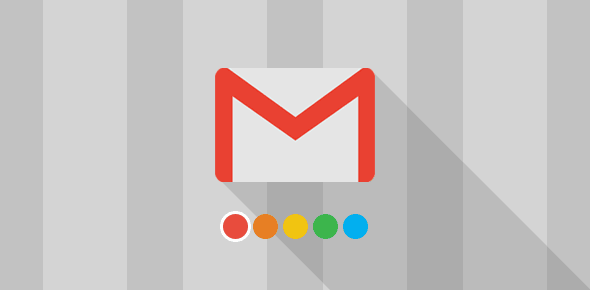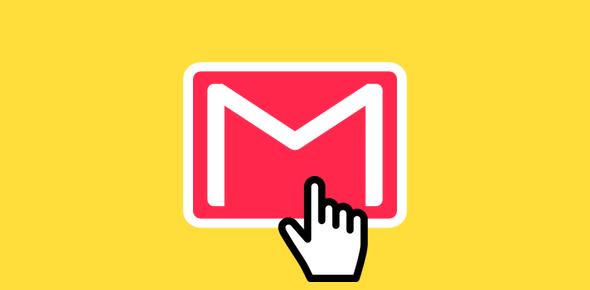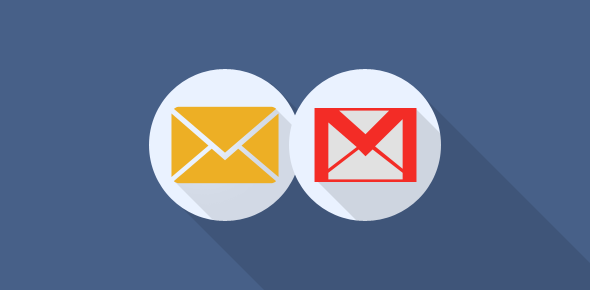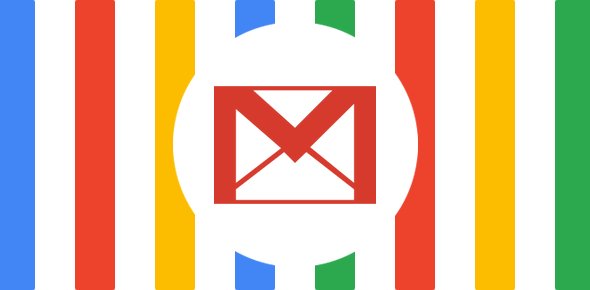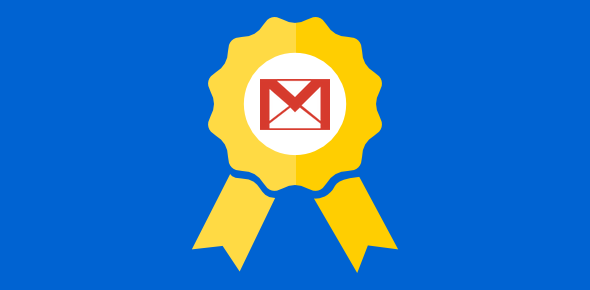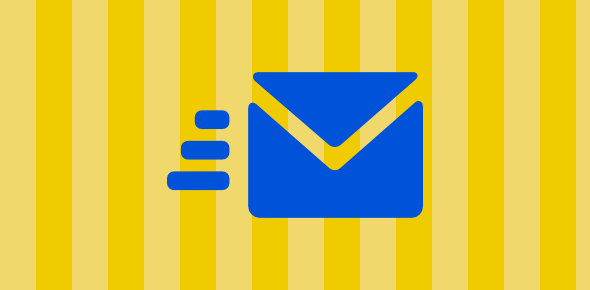I love surprises! Today (21st of November 2008), when I opened Gmail to check for new emails, I had to do a double-take. The Gmail homepage had changed. Instead of the bland (and simple) page that I had grown accustomed to there was a big image of a mountain stretched across the screen.
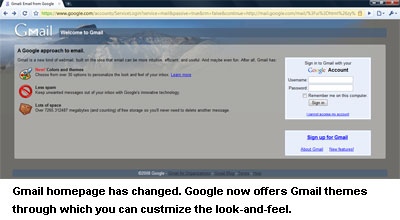
A brief message, right under the Gmail logo proudly announced the availability of Gmail themes. One can now customize the interface with color and images. This was something I HAD to see.
Sponsored Links
Personalizing your account with Gmail themes
Gmail themes are found under the Settings (where else?). Click the gear icon, choose Mail Settings and then move to the Themes tab. There are now 39 themes to choose from which means you can have a new one for each day of the month. And there is more…
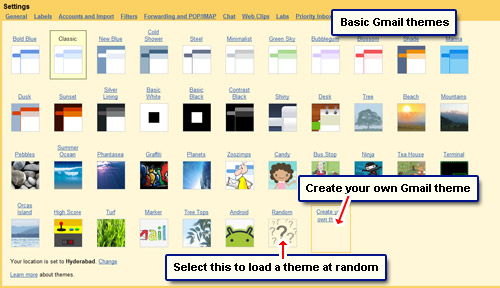
Themes like Zoozimps and Candy have cartoon characters (cute!). Terminal is really techie and changes the Gmail interface to 80s monochrome terminal monitor along with fixed-spaced font (Courier, most probably).
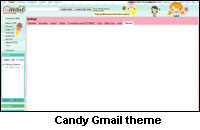

Choosing a theme is very simple. Just click on it and the interface will change immediately. If it doesn’t suit your tastes just select another one.
Some Gmail themes will ask for your location (Country/Region and City). They use this information to determine the time at your region and change the colors and images appropriately. So, for example, if you log in at the Gmail account in the night, the photograph which was sunbathed during the day would turn to a night image. Having said that, I am not entirely sure why the user needs to enter this information because to know the local time, the programmers could have simply used JavaScript… Or maybe there is more to it. Maybe knowing the location could change the theme colors and image depending on the weather. I counted 10 Gmail themes that ask for the user location – Tree, Beach, Mountains, Summer Ocean, Phantasea, Graffiti, Planets, Bus Stop, Ninja and Tea House.
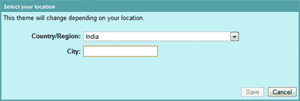
Which Gmail theme did I selected?
I chose the Shiny theme if you really want to know. No cartoony or cute characters for me… I like my screen to be clean without distracting elements. I could have stuck with the default but I had to try this out – at least for a few days.
Candy and Tea House were too “girly” for me (if you know what I mean) and Terminal was such an eye sore (though it did bring back memories of the “good ol’ days”). The Planets theme was one that I did consider using – loved its night time photograph – but decided against.
How can you make your own Gmail themes?
So you want to create your own Gmail theme? As of February 20, 2009, you can now do this easily and have a personalized Gmail interface with customized colors and background images.
Cannot see Gmail themes – missing from account
If you don’t see Gmail themes in your account, rest assured you haven’t been discriminated against. The themes feature are not missing, you are simply not using the correct Gmail version or working on an unsupported web browser – read Gmail themes missing/absent from account to know more.